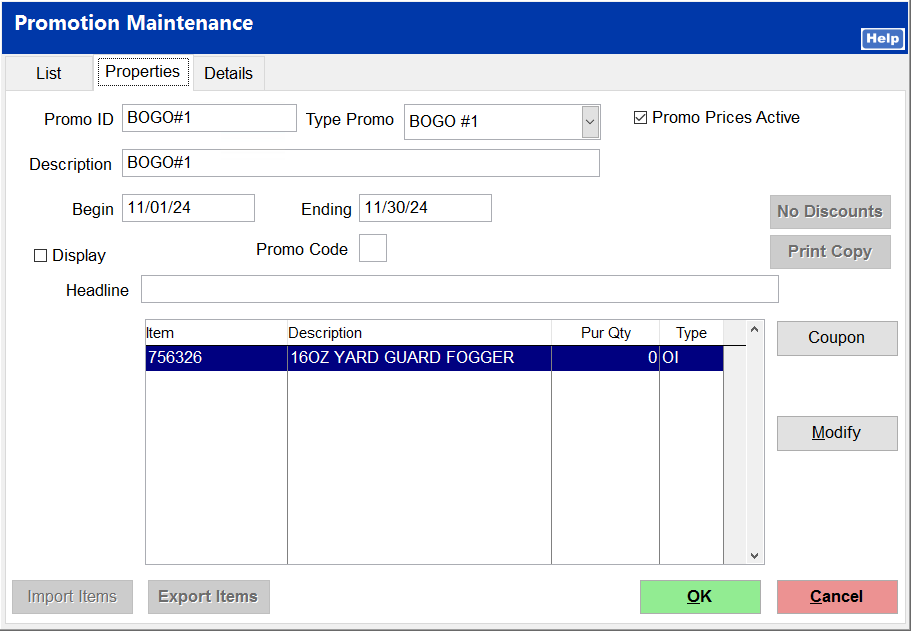Creating the BOGO Case #1 Promotion
Creating the Promotion
Select POS > File Maintenance > Promotions
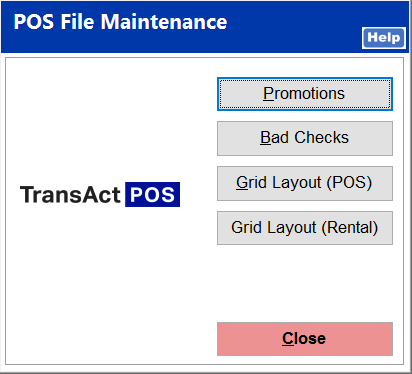
Select New
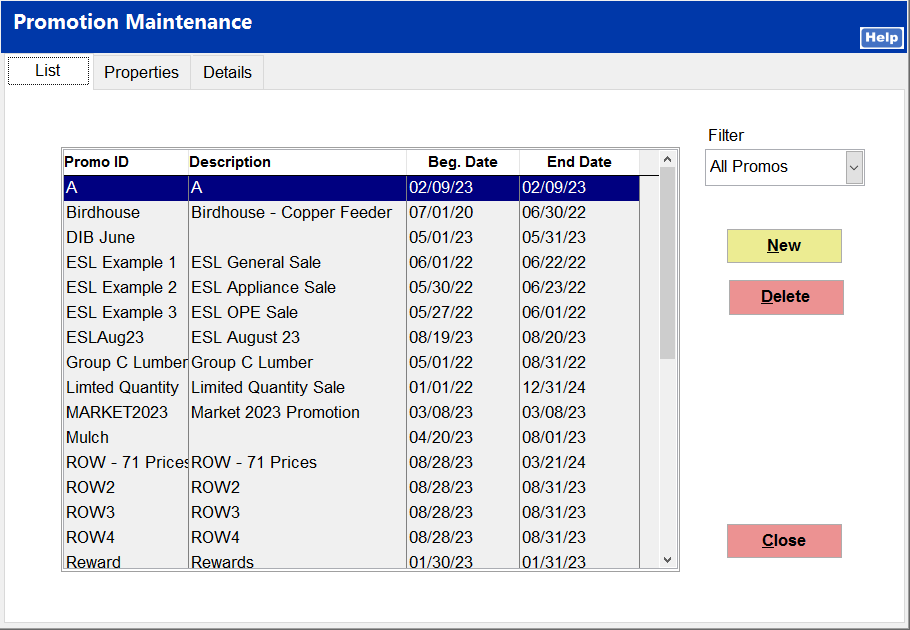
Within the Promotion Maintenance screen complete the following fields:
Enter a Promo ID
Enter a Description
Enter a Begin and Ending Date for the promotion
Within Type Promo, select BOGO #1
Check Promo Prices Active, if desired to have on for testing.
Select the Coupon button and locate the Standard Coupon associated to the Promotion. In this example the "COUPON-2DOLLAR" is being utilized.
Refer to Selecting the Coupon for more details, if needed to assist with the creation of the Standard Coupon.
Select Modify to add the item that will be associated to this promotion.
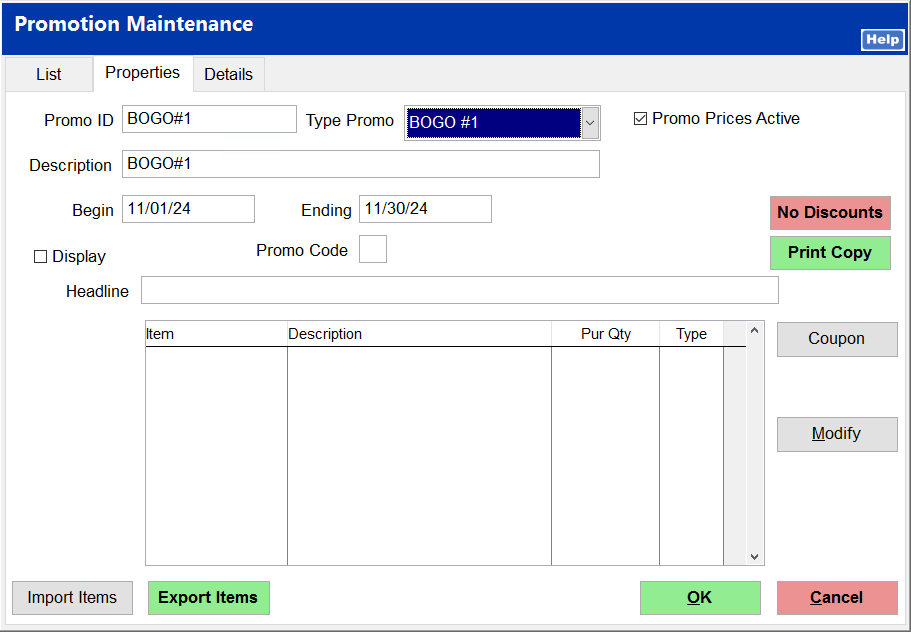
Upon selecting Modify, the system will prompt the user with the BOGO#1 - Buy One in Listing screen.
Select the Add button to locate and associate the SKU related to the Promotion.
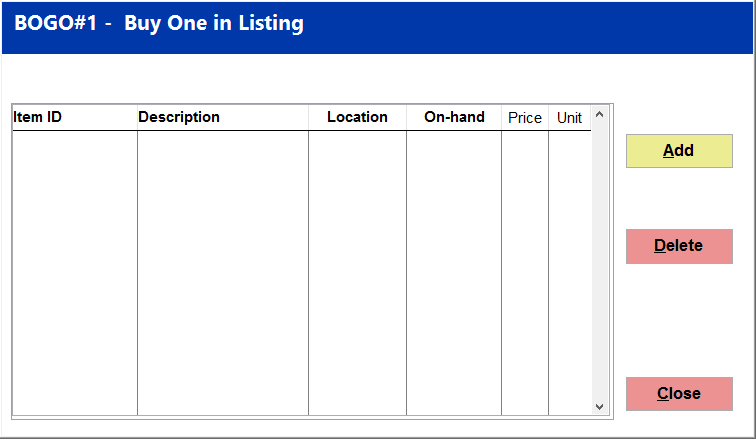
Enter the ITEM ID of the product SKU that is present within the promotion.
Select OK.
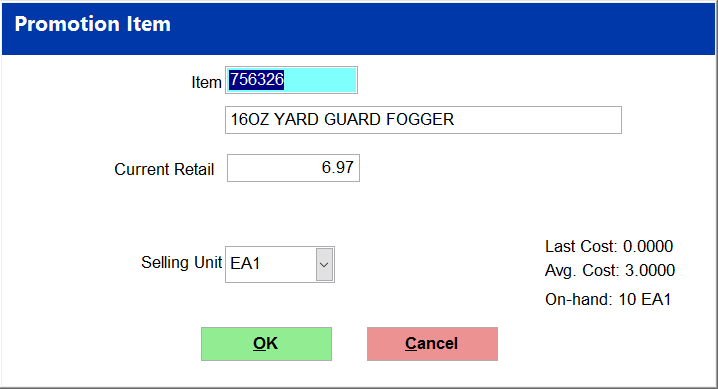
The system will then present the item within the Buy On in List screen.
Select Close to complete this task.