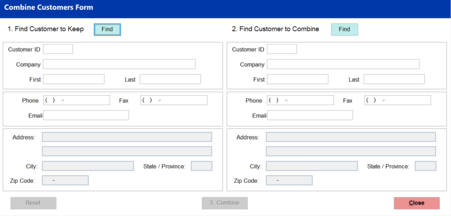Customer Management
Chicken and the Egg
What if the customer is already in the System but does not have a cell number? Simply adding the cell phone number to the customer account within AR > Customer File does not make the phone number a "textable" phone number as indicated by the Green TXT button.
1) First, locate the customer's account, add the cell number to the account, and select Save.
2) Next, have the customer text "Join" to the store's texting phone number.
3) The customer's account will be located and then registered with Twilio as a valid Texting account.
Note: Only upon the customer's submission of the Join command to the store's texting phone number will the TXT button turn green, indicating a registered texting phone number.
|
Join as an Existing Customer
If the customer's phone number is already in the System, the user will receive the following message.
Customer, you may receive multiple/day notifications from your hardware store from this number. Reply HELP for help. Reply STOP to unsubscribe. Msg&Data Rates May Apply.
|
Stop Command
Sending a STOP message to the store's texting phone number, the customer will receive the following message:
You have successfully been unsubscribed. You will not receive any more messages from this number. Reply START to resubscribe.
|
Start Command
Sending a START message to the store's texting phone number, the customer will receive the following message:
You have successfully been resubscribed to the messages from this number. Reply HELP for help. Reply STOP to unsubscribe. Msg&Data Rates May Apply.
Customer, you may receive multiple/day notifications from Your Hardware Store regarding your account. YourCompanyURL Msg&Data rates may apply. STOP unsubscribe.
|
Managers use of Stop and Start Commands
The TransActPOS – SMARTtill integration utilizes the TransActPOS – Texting module to communicate the cash drawer status during the day. The assigned manager may choose to turn off the messaging at times, and the Stop and Start option allows the manager to regulate the messaging process from their phone.
Managing Duplicate Customers
Within the Accounts Receivable > Reports > Customer Entry, the new customers created within the System during the stated date range are reported.
Awareness of new customers added to the System is found within the AR > Reports > Customer Entry report that presents the new customers added to the System for a given date range.
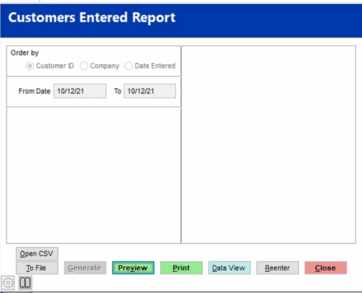

If you discover that the customer is already in the customer file, the AR > Utilities > Combine Customers utility quickly addresses this issue.