EOM-375 Wireless Barcode Scanner
Date of Last Major Revision
7/5/2022
Purpose
How to set up a EOM-375 wireless barcode scanner for a store.
Related Topics
Context
This document will walk you through connecting the barcode scanner cradle to a host computer, pairing the handset and the cradle, scanning the barcodes for the initial setup and will wrap up with muting the volume of the beeper.
Tags
EOM, EOM-375, Wireless, Barcode, Scanner, Beeper, Volume, Cradle, Guide
Explanation
The following steps are required to successfully set up a EOM-375 Wireless Barcode Scanner.
Device Pairing
1. Plug the RJ45 end into the cradle (Identifier #8) and plug the other end into the host computer via an open USB port using the images shown below.


2. Place the handheld scanner into the cradle to begin the pairing process.
3. Press and hold the cradle pairing button (Identifier #6) for four seconds until the handheld gives an audible “beep-beep-beep” sound.
Changing the Settings
***Note*** By default the EOM-375 has carriage return enabled.
1. Scan the following barcodes to finish configuring the EOM-375:
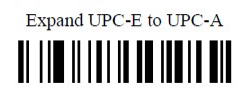
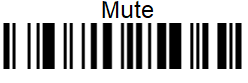
Resetting to Factory Defaults
1. Scan the following barcode to restore the EOM-375 back to its factory settings.