Fixing Corrupted Database
What is TARepair?
TARepair an application utilized to repair corrupted databases and to update the structures of the TransActPOS databases. TARepair examines all databases within the TransActPOSServer\Data01 folder.
Where is TARepair located?
TARepair is located in the root directory of the TransActPOSServer folder.
How is a corrupted database fixed?
-
Use Windows Explorer to locate TARepair.exe located within the root of the TransActPOSServer folder.
-
Start the program with a double left click on TARepair.exe.
-
Typically you will select Repair to attempt to fix all DBFs and their associated files (CDX/FPT) within the Data01 folder. Normally, at the end of the Repair program, the system will indicate a successful repair process.
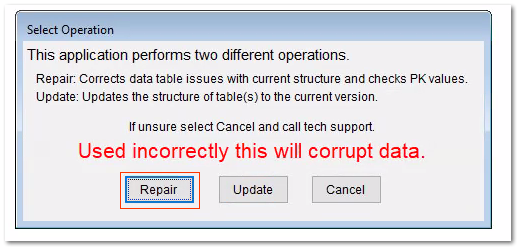
What if the TARepair fails?
If TARepair fails, a second application, FixCorrupt.exe, can be used to fix an individual DBF.
How is FixCorrupt application used?
If the Repair program fails, the application will report the failed file. Make note of the file name since the make note of the failed file (i.e. ARDIST.DBF) since the FixCorrupt applcation will require the user to select the file indicated within the TARepair application.
How to fix a corrupted database using FoxCorrupt?
-
Use Windows Explorer to locate FixCorrupt.exe located within the root of the TransActPOSServer folder.
-
Start the program with a double left click on FixCorrupt.exe.
-
TACorrupt will require the user to select the specific file to repair. In this example, the user would select the ARDIST.DBF. The program will create a copy of the file and then attempt to create a new file structure and import the existing data.
-
Upon completion, Return to the TARepair program and run the Repair program again to confirm that the FixCorrupt program resolved the program.
Note: The second run of the TARepair may go past the previously damaged and fixed file only to discover another file that needs to be repaired. So, make copious notes regarding files that were discovered as damaged and then subsequently fixed.
What if the FixCorrupt fails?
If the second run through the TARepair fails and the FixCorrupt has been run on the indicated files, there is yet another program that will attempt to resolve this issue. FixDBF is also located in the TransActPOSServer folder. This program also requests the specific file name in which the program will attempt to resolve the data issue.
How to fix a corrupted database using FixDBF?
-
Use Windows Explorer to locate FixDBF.exe located within the root of the TransActPOSServer folder.
-
Start the program with a double left click on FixDBF.exe.
-
FixDBF will require the user to select the specific file to repair. In this example, the user would select the ARDIST.DBF. The program will create a copy of the file and then attempt to create a new file structure and import the existing data.
-
Upon completion, Return to the TARepair program and run the Repair program again to confirm that the FixDBF program resolved the program.
As with the FixCorrupt program competition, when the FixDBF program completes, repeat the running of the TARepair program. If the TARepair program again fails to complete the program with a failure on the same file that has been repaired with both FixCorrupt and FixDBF, the Programming Support Team will need to be involved in the resolution of this issue.