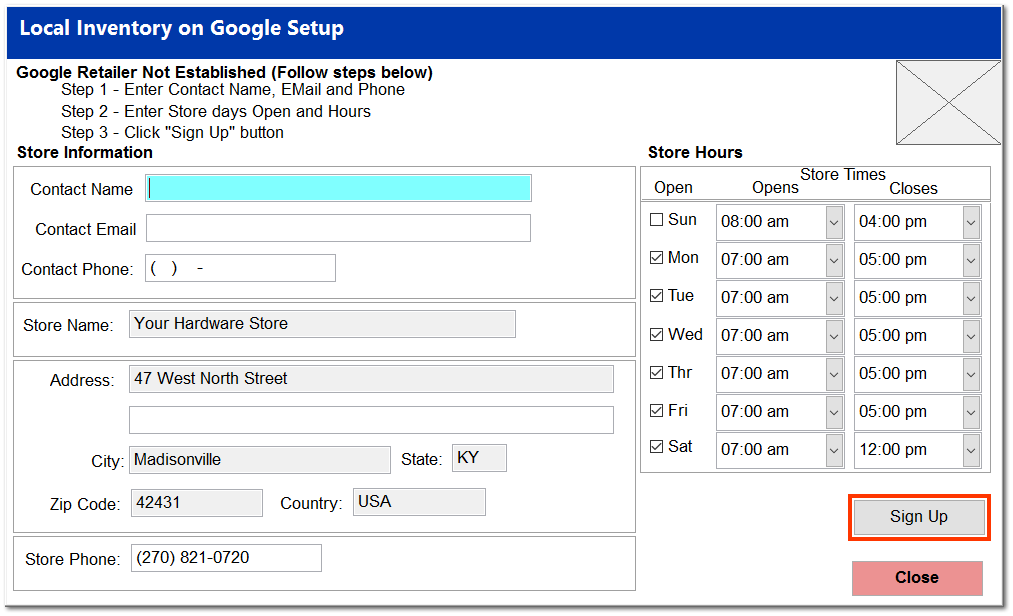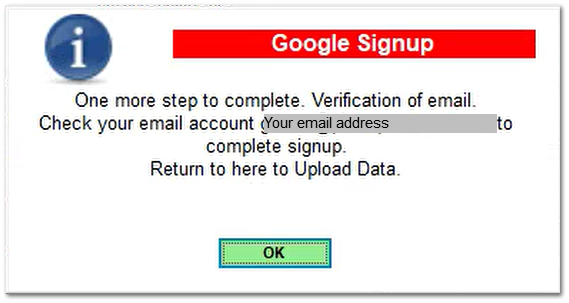Google Setup (Pointy)
The "G" is present on the Mercury Server Control Screen when Google Pointy has been invoked within the Company Setup described below.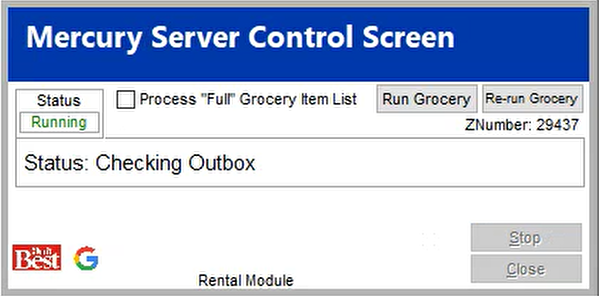 After the following setup has been completed below, go to the Mercury Server Application and Stop and the Close the application. After about a minute, TA Tug will automatically restart the Mercury Server and present the "G" icon indicating the the Google Pointy feature is available. The Google Point application will automatically push all inventory up to the Google site for publication.
Where is the TransActPOS Server located at my installation? |
The Google Setup for Pointy is simple.
Go to System > Company Setup > Inventory Inventory Page 1 and select Google Setup.
Complete the following information and then select Sign Up.
TransActPOS will submit the application to Google Pointy with messaging for verification sent to email address entered.
Once the verification email has been addressed, the upload process can be started.
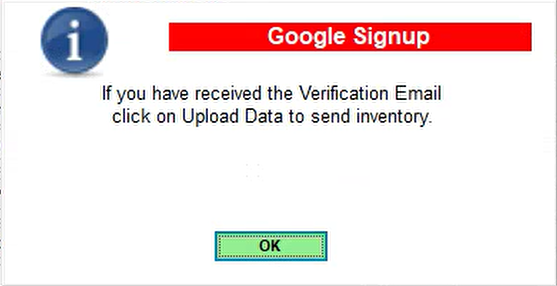
After the following setup has been completed below, go to the Mercury Server Application and Stop and the Close the application. After about a minute, TA Tug will automatically restart the Mercury Server and present the "G" icon indicating the the Google Pointy feature is available. The Google Point application will automatically push all inventory up to the Google site for publication.
Additionally, after the configuration is complete the System > Company Setup > Inventory Page 1 > Google Setup button will change to Google Active.
|
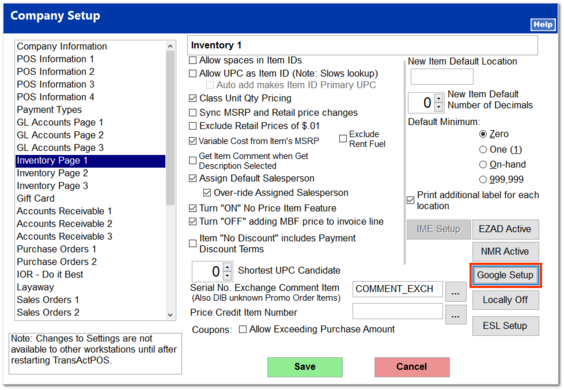 D
D