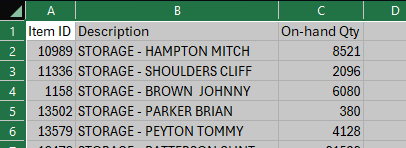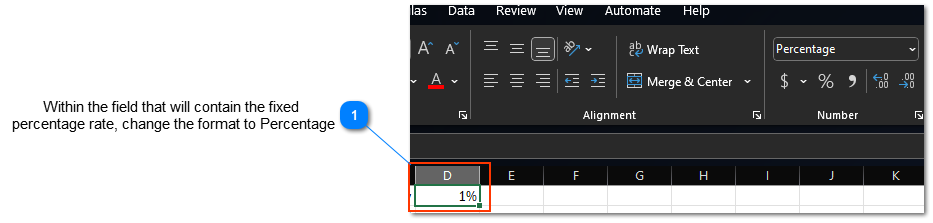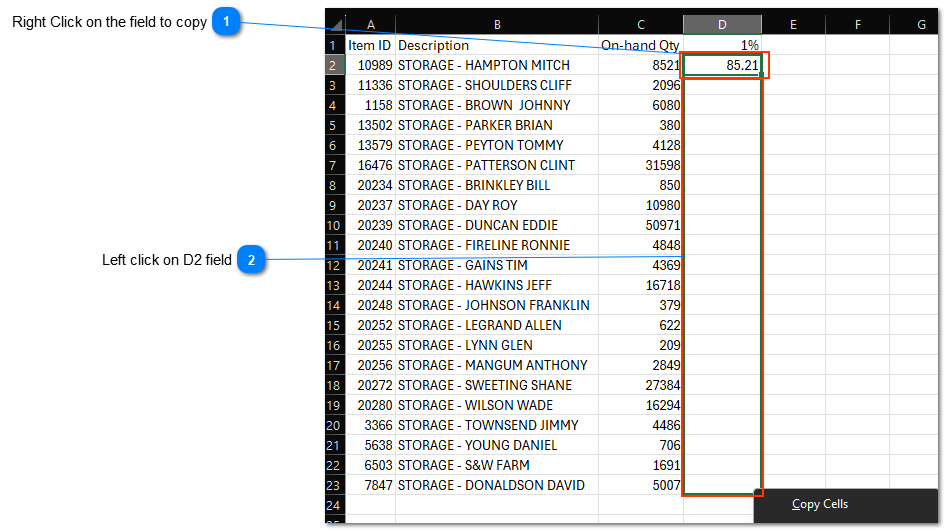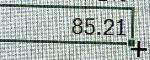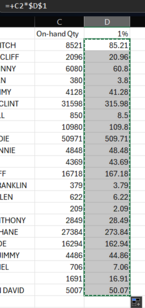Import the above CSV file to create the storage fee
Open the exported CSV file to create the required calculation of storage fees according to your operations storage agreement with your customers.
To quickly change the column with of all the columns
 Left-Click in the top left box |
 Hover the mouse over one of the vertical lines between the columnsWhile hovering the the cursor will change to a double arrow, at which time you will double-left-click the mouse to have all columns automatically adjust the contents columns width.
|
Add a simple formula to indicate 1% of the on-hand
Change the field format to Percentage
In this example, D1 will used as a reference
 Within the field that will contain the fixed
percentage rate, change the format to PercentageChange the format to Percentage and then enter "1" to indicate a 1% storage fee.
|
Enter the formula to calculate the 1% value of the on-hand quantity in field D2
Copy the content of D2 to the remaining rows
Use the Excel Copy function to copy the
 Right Click on the field to copy |
 Left click on D2 field
Hover over the lower right corner of the field. Once the cross hair appears, Left-Click continue to hold while dragging the field down releasing when appropriate.
|