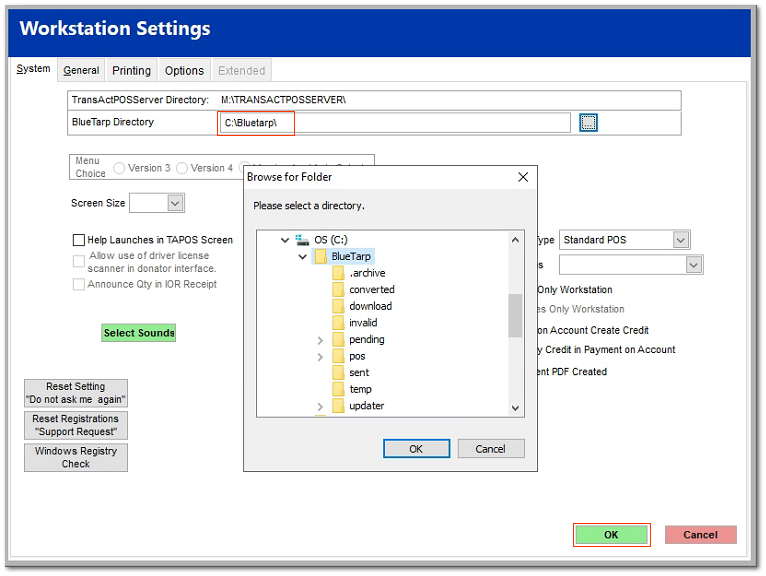Installation and Updates
The staff at BlueTarp provides guided installation of the application within the store's installation of TransActPOS.
The BlueTarp applications are typically installed on the C: Drive of the TransActPOS Server
Company Setup
Within System > Company Setup > Payment Types, complete the following:
-
Check the Capital One option
-
Indicate the appropriate general ledger liability account.
-
As directed by the Blue Tarp support agent complete the following fields:
-
Enter the MID
-
Enter the Client Key
-
Enter the DT ID
-
Enter the BT Token
-
Select the Terms
-
Select the Import
-
Select the ExportOnce completed select Save.
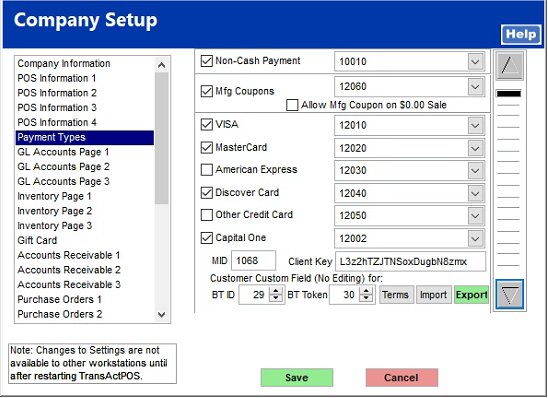
TransActPOS Workstation settings
Before proceeding to the workstation setup, exit TransActPOS and return to the application to pickup the changes just made within the Company Setup in the above step.
At each workstation, go to System > Workstation Setup > System table and select the ellipse (...) to the right of the BlueTarp Directory field to select the C:\Bluetarp field found within the server's hard drive.
Once "Blue Tarp" directory is indicted, select the Green OK to close the screen.