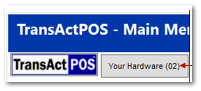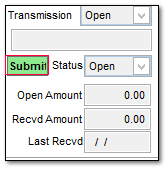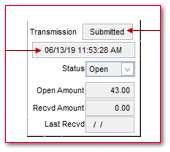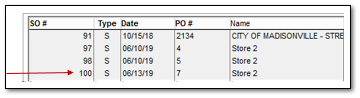Inventory Transfer - Inter-store Purchase Orders
Summary:
Store 2 desires to have a couple of products from Store 1.
Store 2 will create a purchase order with the vendor "Store 1".
Store 1 will receive a sales order from store 2.
Store 1 will collect the indicated within within the Inter-store sales order.
Store 1 will ship the quantities of the indicted items collected within the sales order thus reducing the store's inventory as indicated.
Store 2 receives the physical products at the store.
Store 2 received within the indicated purchase order the received inventory thus increasing the store's inventory as indicated.
(Store 2) Process of a Creating Purchase Order for an Inter-store Transfer from Store 1
-
Notice that along the top, "Inter-Store Transfer" is automatically added to the document thus verifying the intent of the purchase order.
-
Enter the desired items within the Detail tab of the Purchase Order as with any purchase order indicating the SKU and the Quantity. More details on this process are found in Puchase Orders > Create PO > Purchase Order - Detail Tab documentation.
-
With the detailed content of the purchase order completed, the inter-store purchase order is ready to be submitted to the recipient, Store 1.
-
Within the Main Tab of the Purchase Order, the "Green Submit" will be present in the lower right corner.
-
Upon clicking the "Green Submit" button, the purchase order will be submitted to the communications queue automatically. The Transmission station will change to Submitted and the Date Time will be posted.
-
At this point, the purchase order from Store 2 store has been sent to Store 1. Store 1 will have a Sales Order from Store 2 containing the desired inventory.
(Store 1) Processing the Sales Order at the Receiving Store of the Inter-store puchase order request
-
Go to SO > Modify Order, Find Now and locate the sales order that was created from the submission of the purchase order.
-
Select the appropriate Sales Order.
-
The Sales Order will be displayed on the screen. Notice that the Sales Order does identify it as an Inter-Store Transfer. Click on the Detail tab.
-
Verify that the items, qty, and cost are correct and then make sure that you have the items in inventory to send to the other store.
-
Once you have completed the verification of the items, you are ready to Ship the Sales Order.
Process to Ship the Sales Order
1. Click on the Ship button.
2. 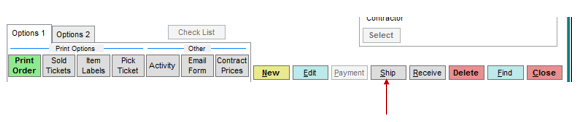
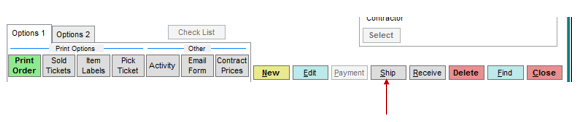
3. 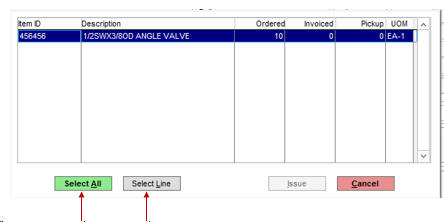
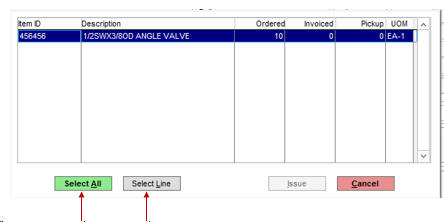
4. The screen above will be displayed. If you are shipping everything on the sales order or there is only one line item, you can select the Select All button. If you are selecting specific lines to ship, then use the Select Line button.
5. 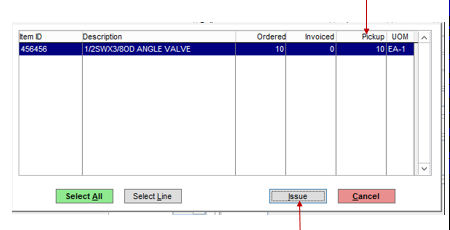
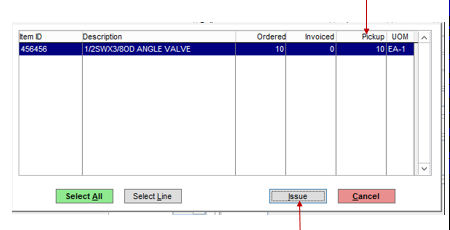
6. You will now see the Issue button is no longer grayed out. You will also see the quantity ordered will now also show in the Pickup column.
7. 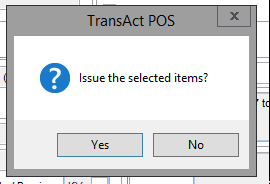
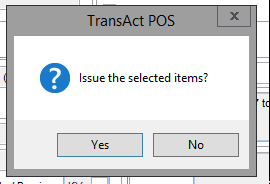
8. Click the Issue button and you will be asked if you want to Issue the selected items. When you select Yes, the items are now issued out of the Inventory at Store 1 and the Sales Order now says that it is Closed and Picked Up. A report will print out listing the items that have been issued out.
9. 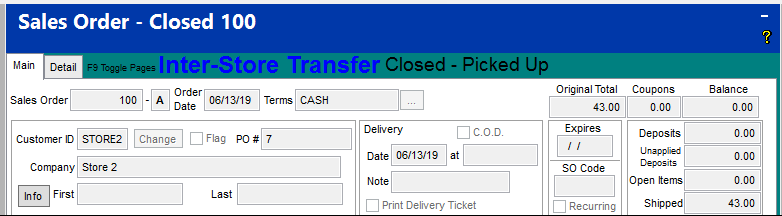
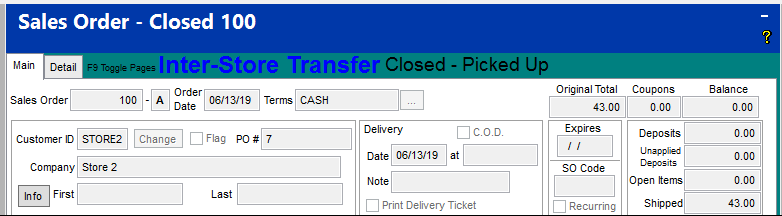
10. At this point, Store 2 can now receive the PO #7.