Know the data before you import
1. Open the CSV / XLS / XLSX file in Excel or other spreadsheet editor.
2. Copy all of the header fields
3. Open a new sheet with the + sign across the bottom of the current sheet.
4. Right Click on the A1 cell and select the Paste Option of 
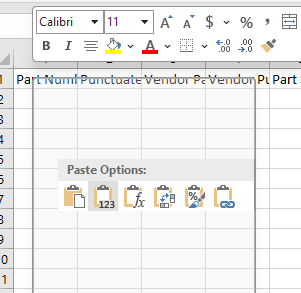
5. The resulting list presents an easy to read format of the columnar data.
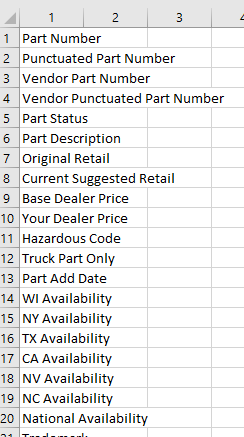
6. The only problem with this method is that the columnar (A,B,C...) relationship will be lost. to solve this problem, create an additional column and then manually enter the columnar alphabet.
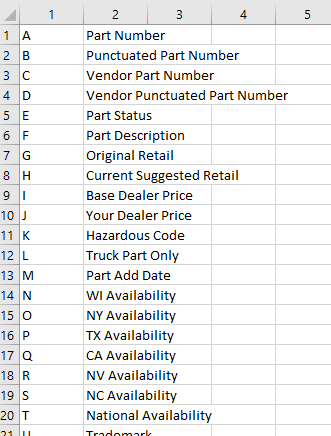
Note:
In Excel, auto-filling a series of letters is not as straightforward as auto-filling numbers or dates. However, there is a workaround using Excel’s CHAR and CODE functions1. Here’s how you can do it:
1. In the first cell (let’s say A1), type the letter where you want to start (for example, “A”).
2. In the next cell (A2), enter the following formula: =CHAR(CODE(A1) + 1).
3. Press Enter. The cell A2 should now display the next letter (“B” if you started with “A”).
4. Now, select cell A2, move your cursor to the bottom-right corner of the cell until it changes to a plus sign. Click and drag down the column to fill the cells with the rest of the alphabet.
This method will work until you reach “Z”. After “Z”, it will start filling in with other characters. If you want to continue with “A” after “Z”, you would need to manually start a new series by typing “A” in the next cell
Please note that this method only works for filling a series of individual letters. If you want to fill a series like “AA”, “AB”, “AC”, etc., Excel does not support this directly and you would need to create a custom list2.