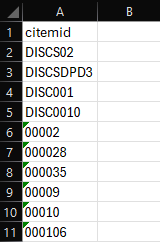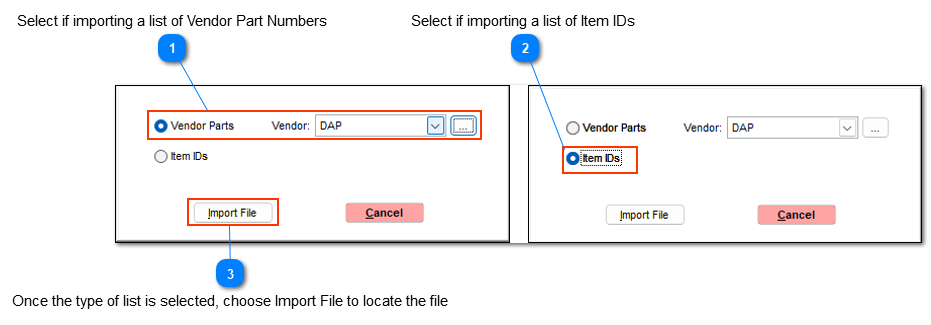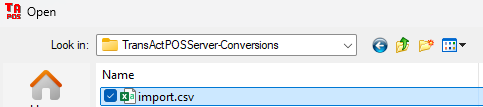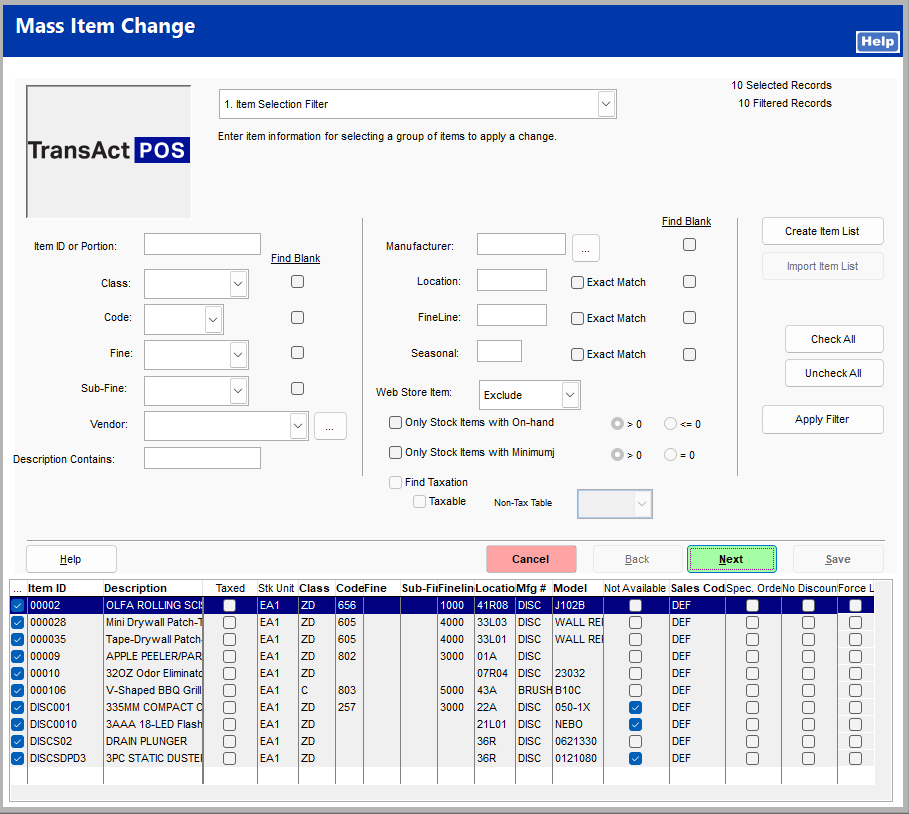Mass Item Change > Import Item List
The "Import Item List" allows the user to create a list of either Item IDs or a list of Vendor Part numbers. The utility reads a CSV file that can be created within a spreadsheet application like Excel or Google Sheets.
In the example below is a list of values in Column A that represent the Item ID of items currently present in the inventory file. Once the list is created, save the file as a CSV. The name of the file is your own creation.
List Type Selection Screen
Indicate the nature of the single column listing that has been saved as a CSV file.
 Select if importing a list of Vendor Part NumbersSelect Vendor Parts and then select the Ellipse (...) to locate the Vendor that matches the Part Number that are already preset within the Inventory > Lookup By screen.
|
 Select if importing a list of Item IDs Select Item IDs if the CSV file contains the Item ID as seen within the Inventory File > General Tab
|
 Once the type of list is selected, choose Import File to locate the fileChoose Select to import the CSV file into the item Listing screen of the Mass Item Change > 1. Item Selection Filter Screen.
Upon choosing Select, the system will import the list seen within this example into the 1. Item Selection Filter Screen.
|