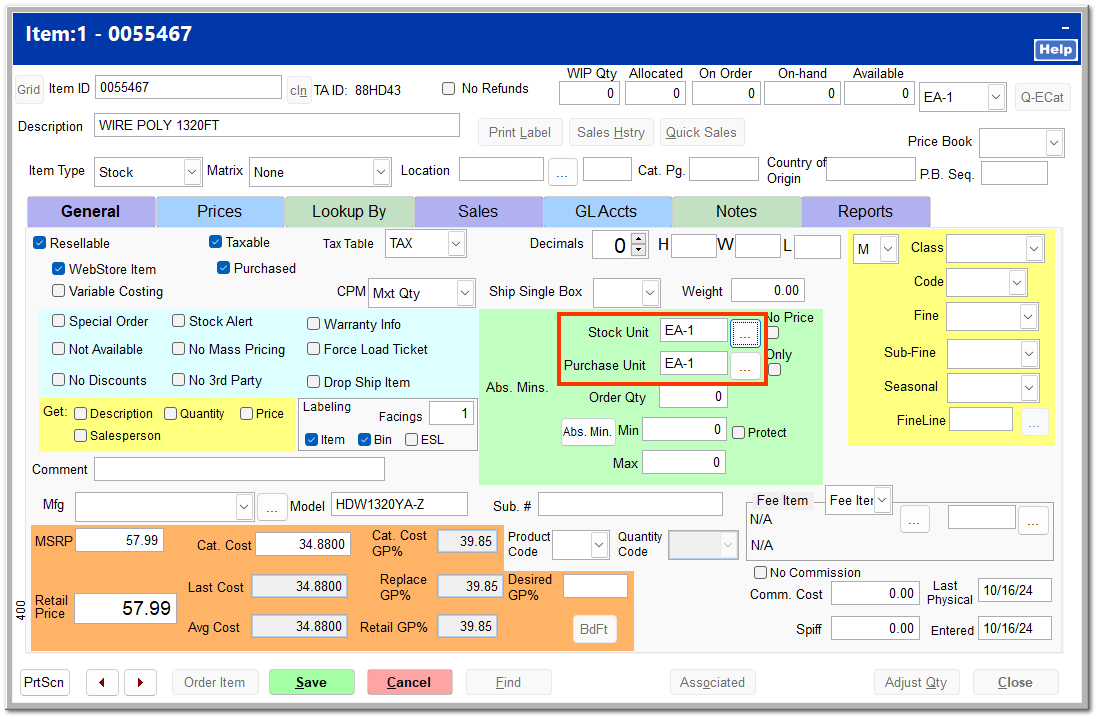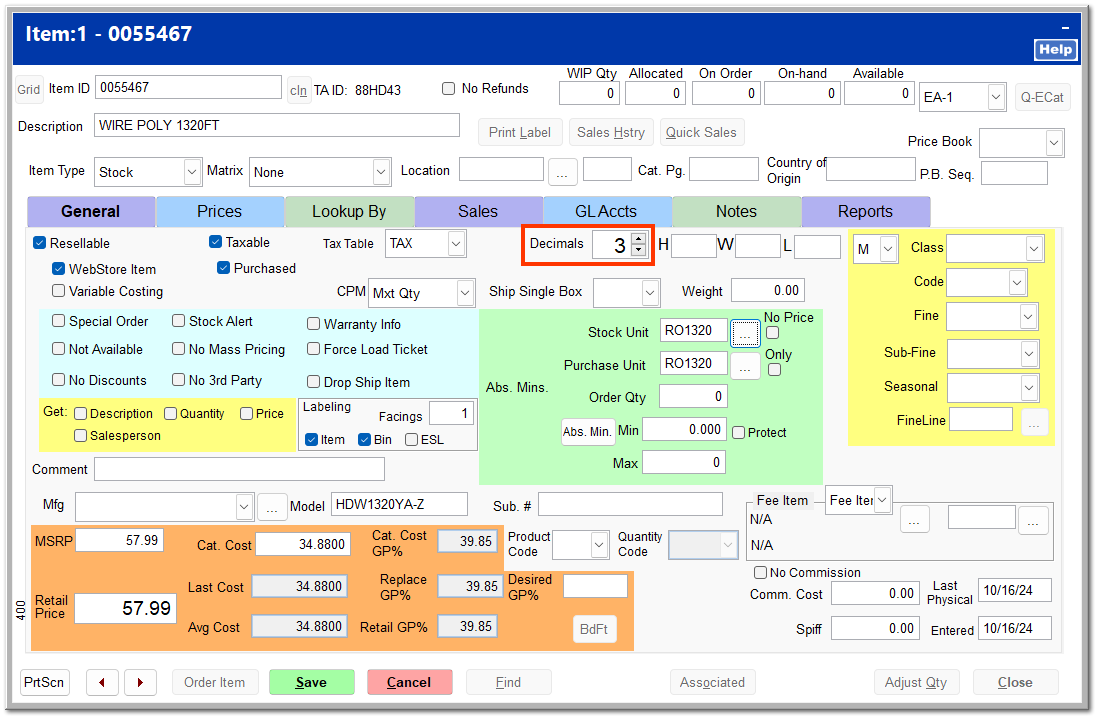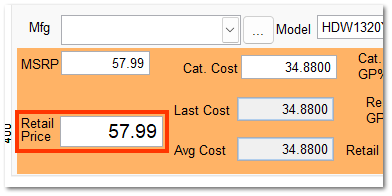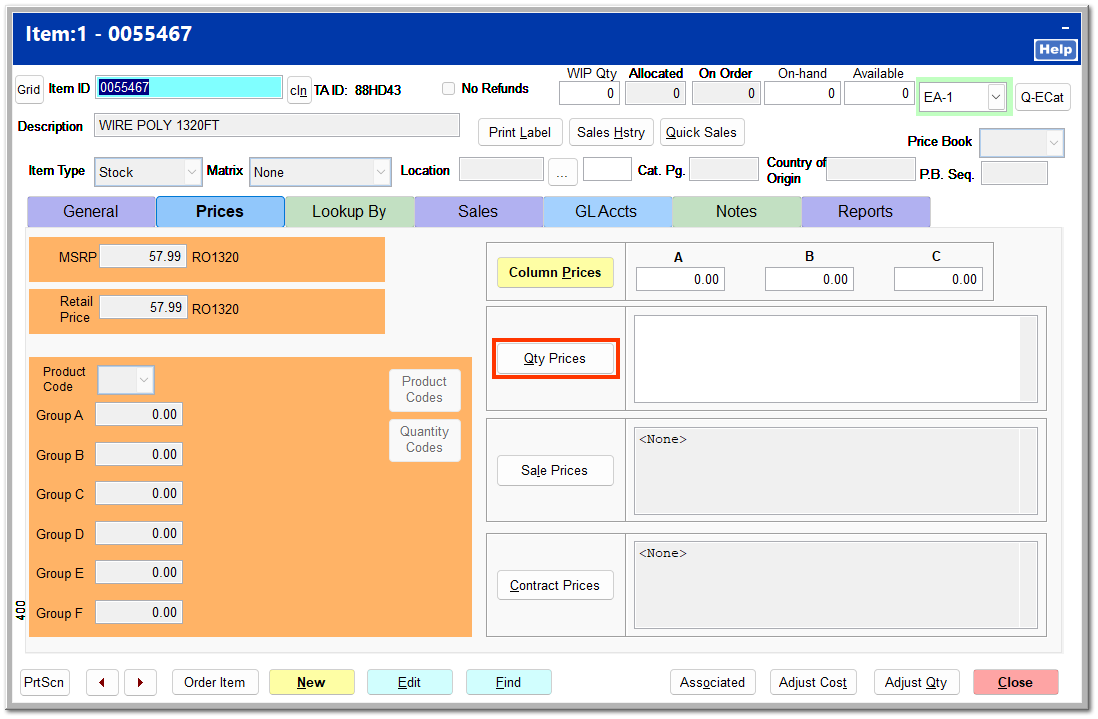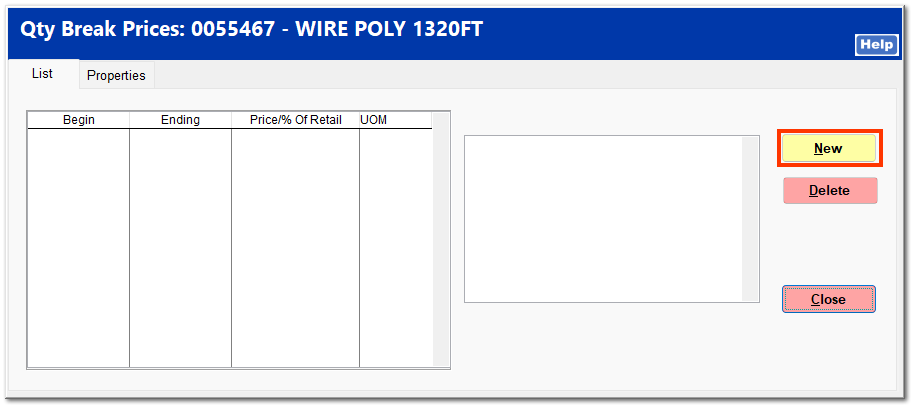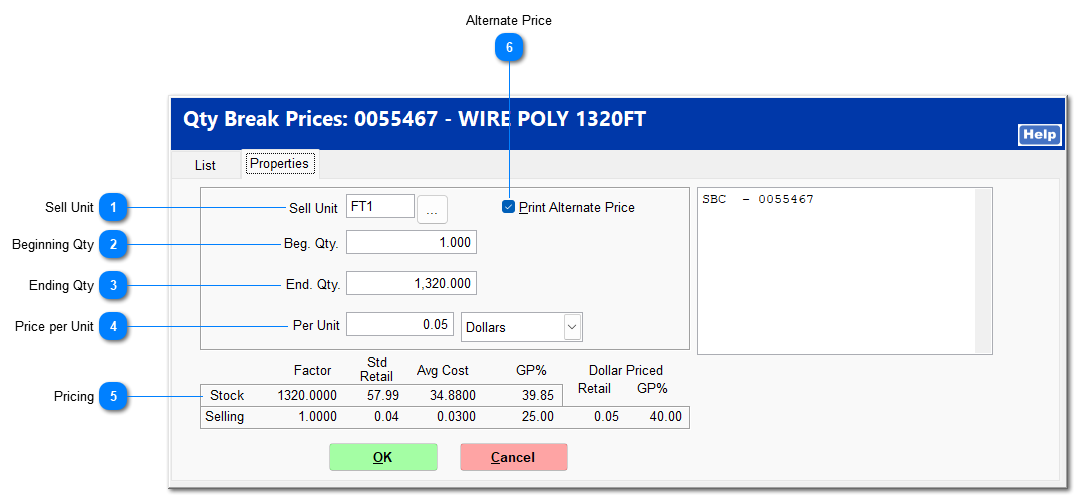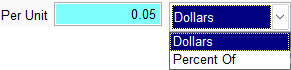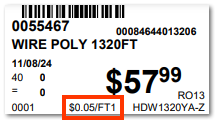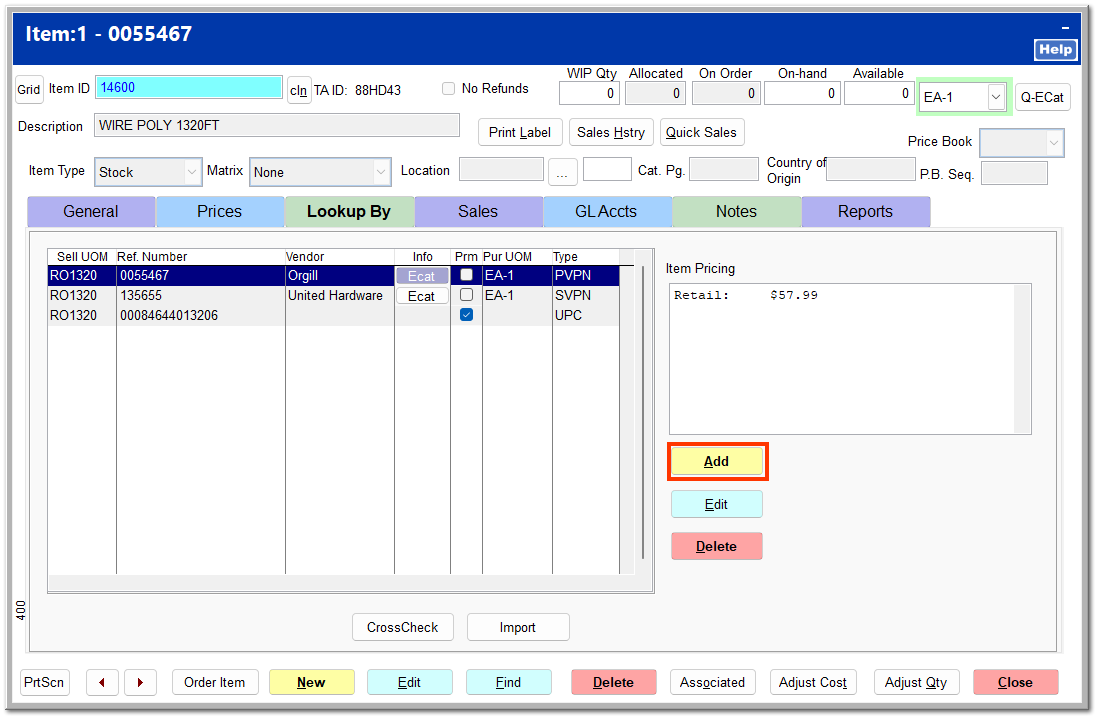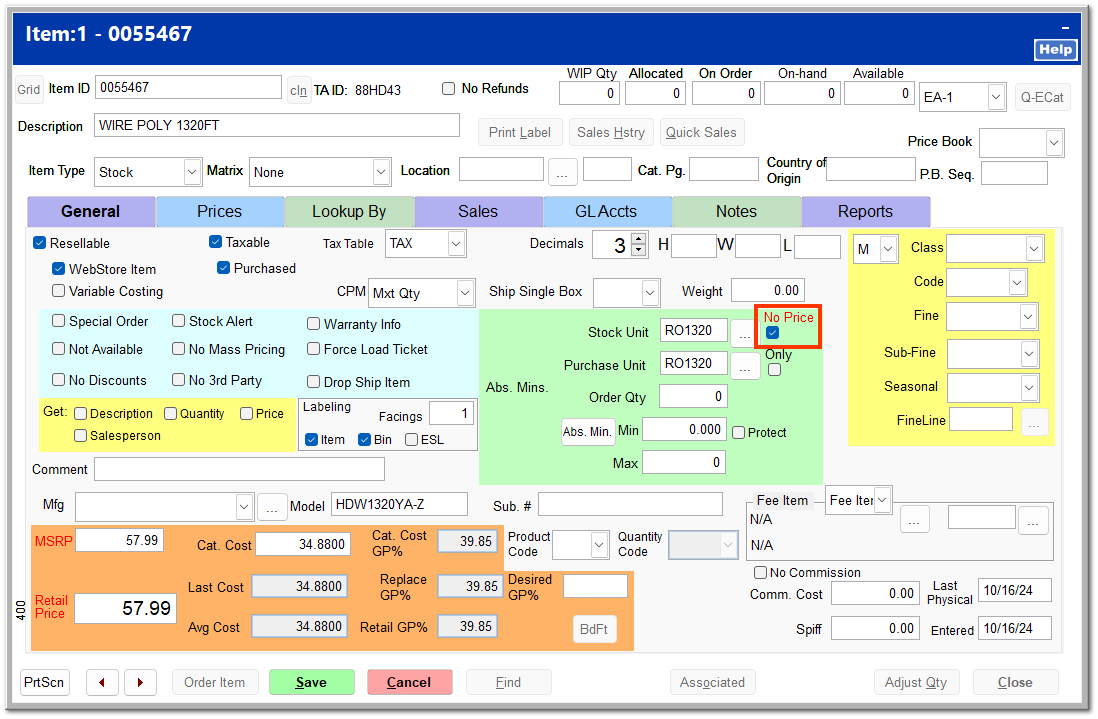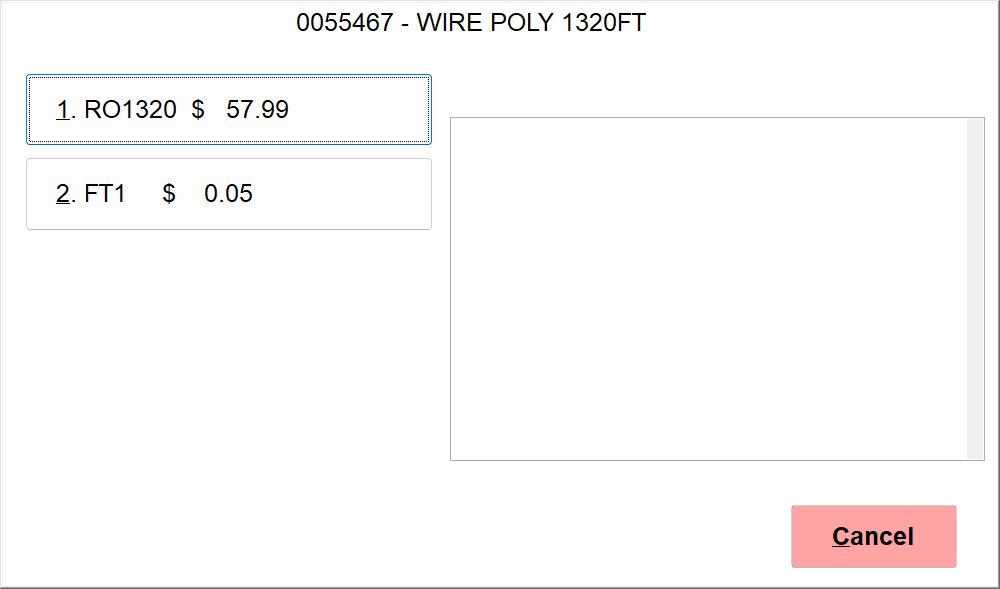Multi-Unit Pricing
Multi-unit pricing allows you to sell an item in a different unit than it is purchased; for example, you may purchase a particular kind of seed in bags of 50 pounds and wish to sell it by the bag as well as by the single pound. Some items are set up for multi-unit pricing from the vendor. Others must be set up after being added to your store's inventory.
For the examples on this page, item 0055467 Wire Poly 1320FT is used. It is purchased as a roll of 1320 feet and is to be sold by the roll or by the foot; therefore,
the large unit is 1320 feet, and the small unit is 1 foot.
|
To set up a multi-unit priced item, the on-hand quantity must be set to 0.
If the on-hand quantity is not 0, click Adjust Qty.
Select Physical as the type of adjustment, enter a quantity of 0, and click OK.
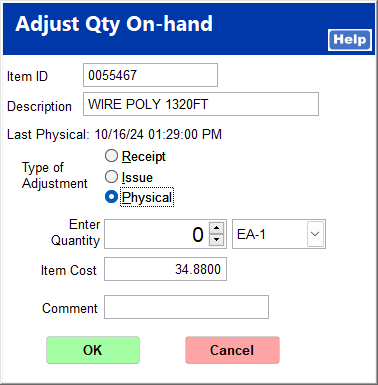 |
On the General tab, set the Purchase Unit and the Stock Unit to the large unit by clicking the ... button next to the field.
Select the appropriate short prefix you wish to use to identify the large unit, and enter the factor (the number of small units within the item). If the unit exists, it is automatically highlighted in the table. Click Select.
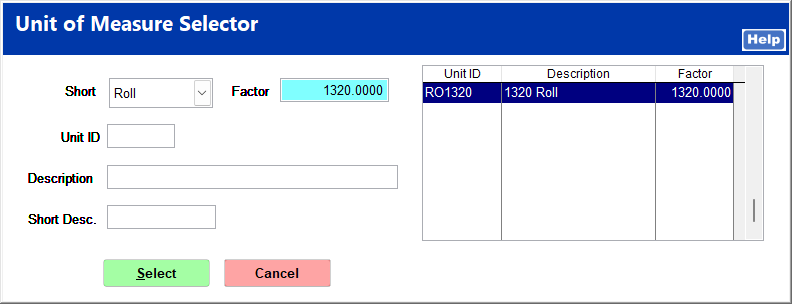
If the unit you enter does not currently exist, click New Unit to add the unit to the Unit of Measure table.
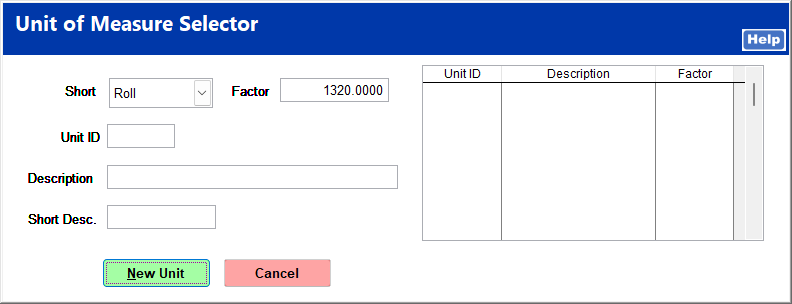 |
Set Decimals to 3 digits so that a fractional amount of the large unit can be calculated and displayed.
Click Save to save your progress. You may receive a message regarding the change in purchase unit. Click OK to continue.
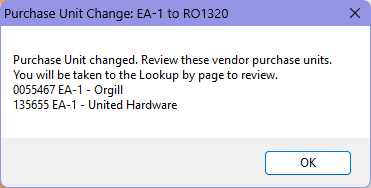
On the Prices tab, click Qty Prices.
The quantity break price screen opens. Click New to create a new quantity break price for the small unit.
Upon clicking OK, the Item Number screen opens. Select the correct lookup number for the small unit from the Lookup Number dropdown. If you wish to have the ability to look up the small unit by its own item number, enter it in New Item Number. Click OK.
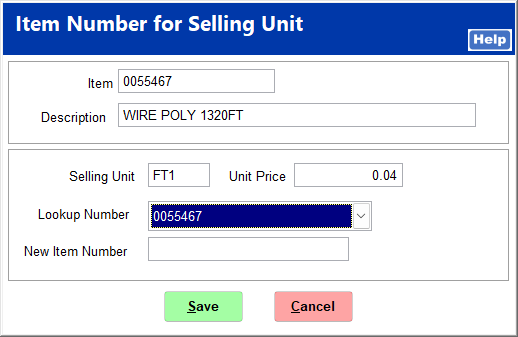
The new quantity break price is added. Click Close to return to the Prices tab of the inventory file.
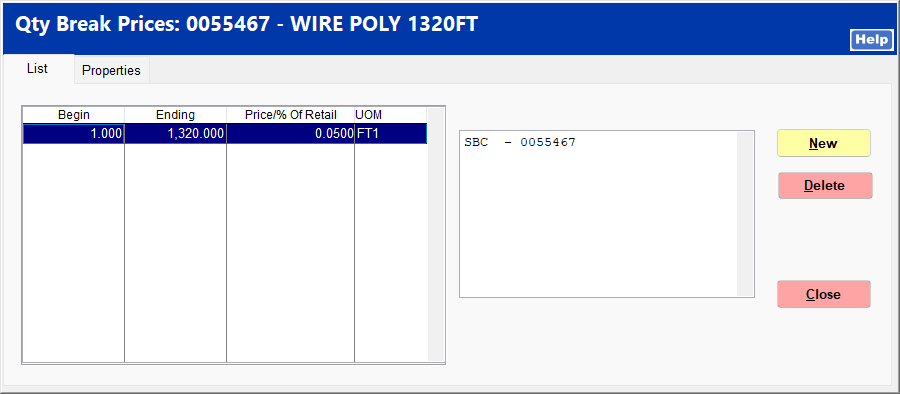
On the Lookup By tab, a small unit lookup must be added for each large unit lookup listed. Click Add to add a new entry.
Enter the reference number under which to create a new lookup, select the small unit from the Price Unit dropdown, and select Short Barcode as the number type. Click OK to continue.
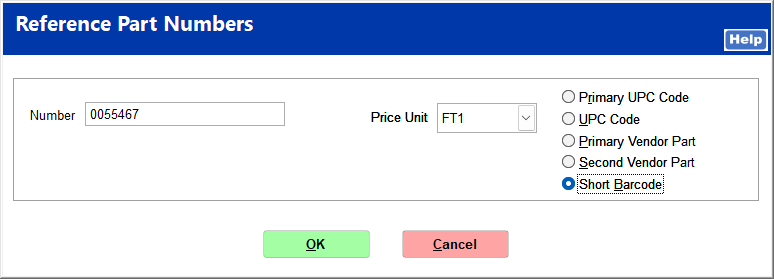
Repeat this process until you have a small unit entry and a large unit entry for each reference number.
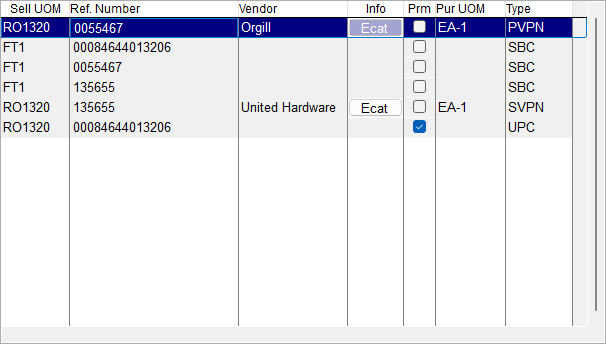
Lastly, the purchase unit of measure for the large unit entries should be changed to match the selling unit of measure. Click on an entry to highlight it, and click Edit.
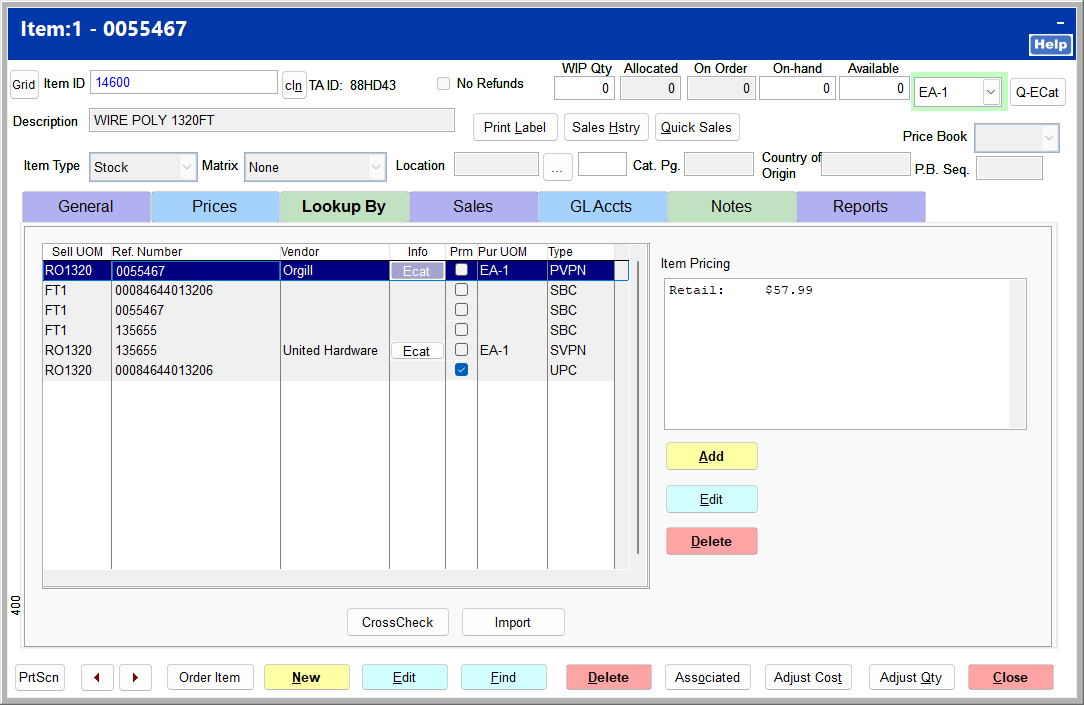
Click the ... button next to Purchase Unit, and select the correct short and factor for the large unit. Click OK.
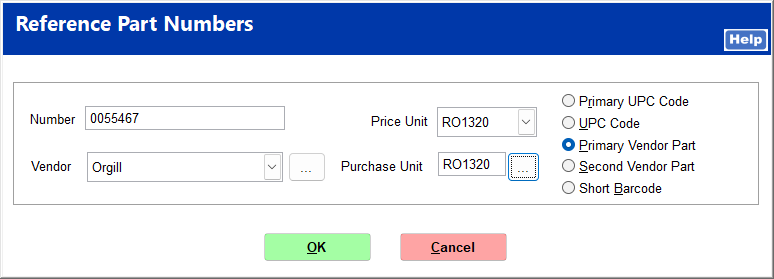
Repeat this for each large unit entry. This completes the multi-unit price setup.
If you do not wish to sell the item by the large unit but only by the small unit, check No Price to the right of the Stock Unit on the General tab.