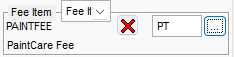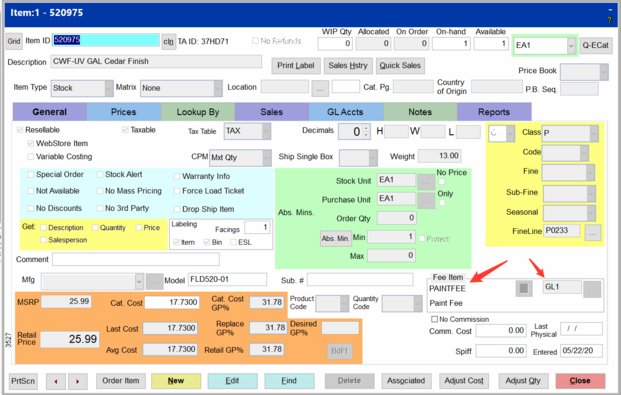PaintCare Fee Overview
TransActPOS is able to address the PaintCare Fee that continues to be adopted across the U.S. over the recent years.
Process of applying the PaintCare Fee to your system.
Create the PaintCare item within TransActPOS
-
Select IC
-
Select Inventory File
-
Select Advanced Search and then select Add Item or select New at the at the bottom of the Item: screen.
-
Enter into the Item ID field PAINTFEE.
-
Enter an appropriate description like PaintCare Fee (No edits required)
-
Select Next to advance to the Unit of Measure screen (No edits required)
-
Select Next to advance to the Pricing Information screen
-
Change the Item Type to Fee Item at the bottom of the list
-
Leave the Matrix field at Dollars
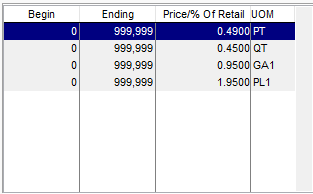
-
Select Next
-
The Classification Information page contains the various classes to which this fee can be associated. The suggestion is to create a Fee Class to separate the activity from the general merchandise.
-
Select the ellipsis (…) that appears to the right of the Class selector and create a new class called Fees.
-
Within the Report Group drop-down select a sub-group initial so this class activity will be reported outside of the general merchandise. You will see this effect when you run the Sales by Class report.
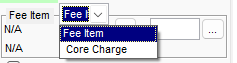
-
Assign the Class to "FEES".
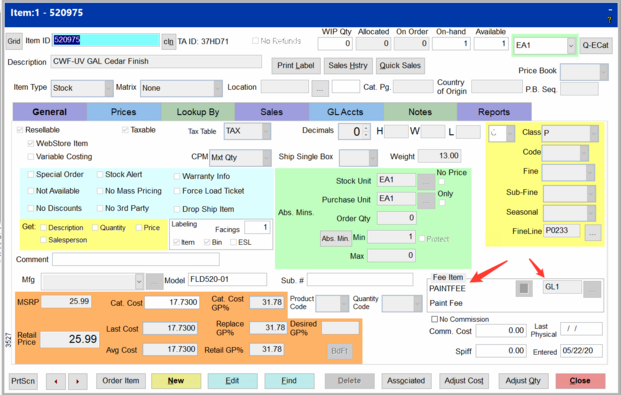
-
Upon return to the Classification Information screen, now select the new Fees Class from the listing.
-
Select Next to proceed to the GL Accounting Information screen. (No edits required)
-
Select Nest to continue to the Notes and Picture Screen. Apply the desired note for this item and check Print on Invoice.
-
Select Save
Assign to the PAINTFEE item the different rates by size
-
Select IC
-
Select Inventory File
-
Locate the PAINTFEE
-
Select the Prices tab
-
Select Qty Prices
-
On the Qty Break Prices screen select New
-
To the right of the Sell Unit, select the ellipsis (…)
-
Select Pint
-
In the Factor field enter a one (1).
-
Enter a Beg. Qty of zero
-
Enter an End. Qty of 999,999
-
Enter a Per Unit price of 0.49
-
Select Dollars
-
Select OK
-
At the Lookup Number field, select the down arrow and select PAINTFEE
-
Select Save
Repeat this same process for the following units of measure applying the appropriate fee rate for your specific state.
You should have a table of Units of Measure similar to the one below showing a rate for Pints (PT), Quarts (QT), Gallons (GA), and 5 Gallon Pails (PL).
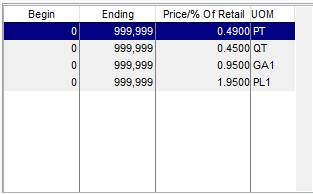
Applying the Fees to the applicable paint products
-
Select IC
-
Select Inventory File
-
Locate the item (IE N54701-001 - Benjamin Moore)
-
Select Edit
-
To the right of the Fee Item field, from the drop-down select Fee Item (versus Core Charge)
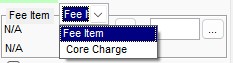
-
Choose the Ellipse (…)
-
Select Find
-
In the Item Lookup Field enter PAINTFEE
-
Click Select
-
Click Select from the Select Item screen (a second time)
-
Select the applicable unit of measure by selecting the Ellipse to the far right.
-