Posting a Credit within Verifone Portal (IPCharge) Customer Instructions
Locate the Transaction ID
1. Someone will need to log on to the portal by going to https://storeportal.vfipayna.com/ and enter your stores Merchant Code, User ID, and Password.
2. Once logged in, select Reports from the top menu and then Transaction Detail
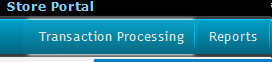
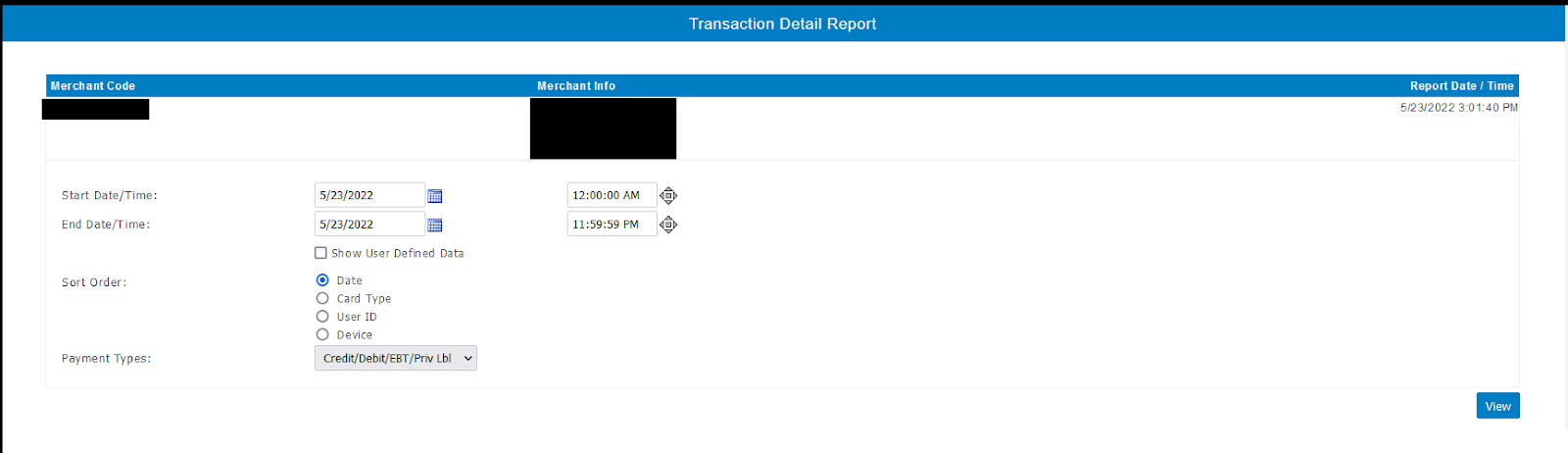
3. Enter the date the transaction occurred, and any additional information such as the last 4 of the card and the amount of the transaction and click View.
4. The list of transactions that match the search will be displayed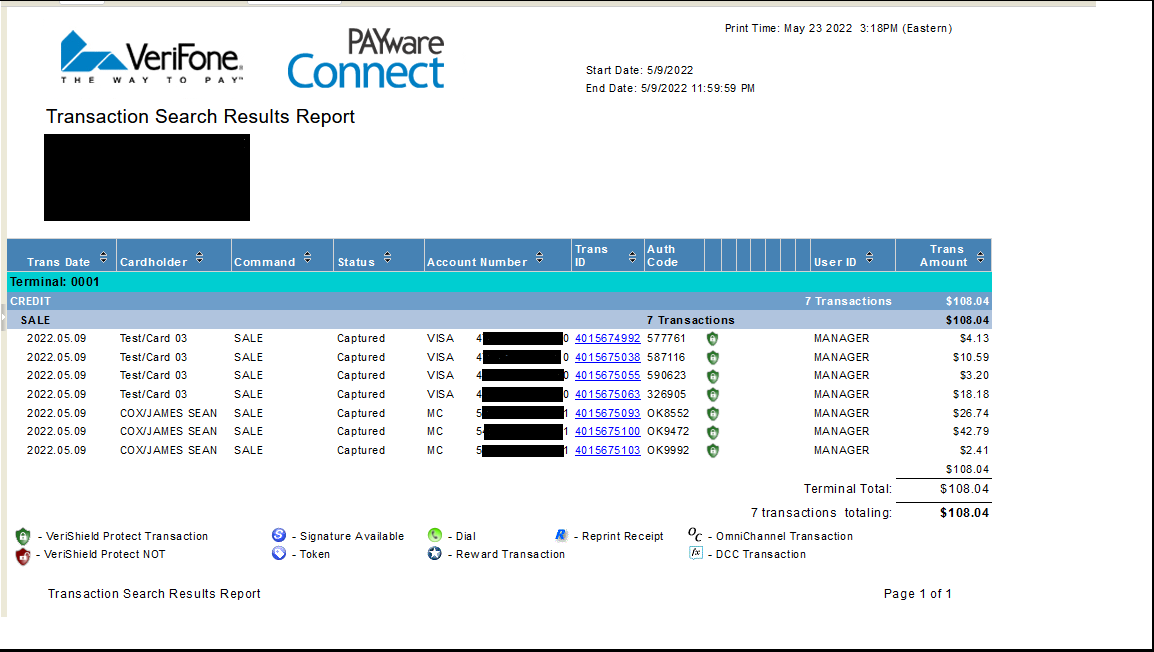
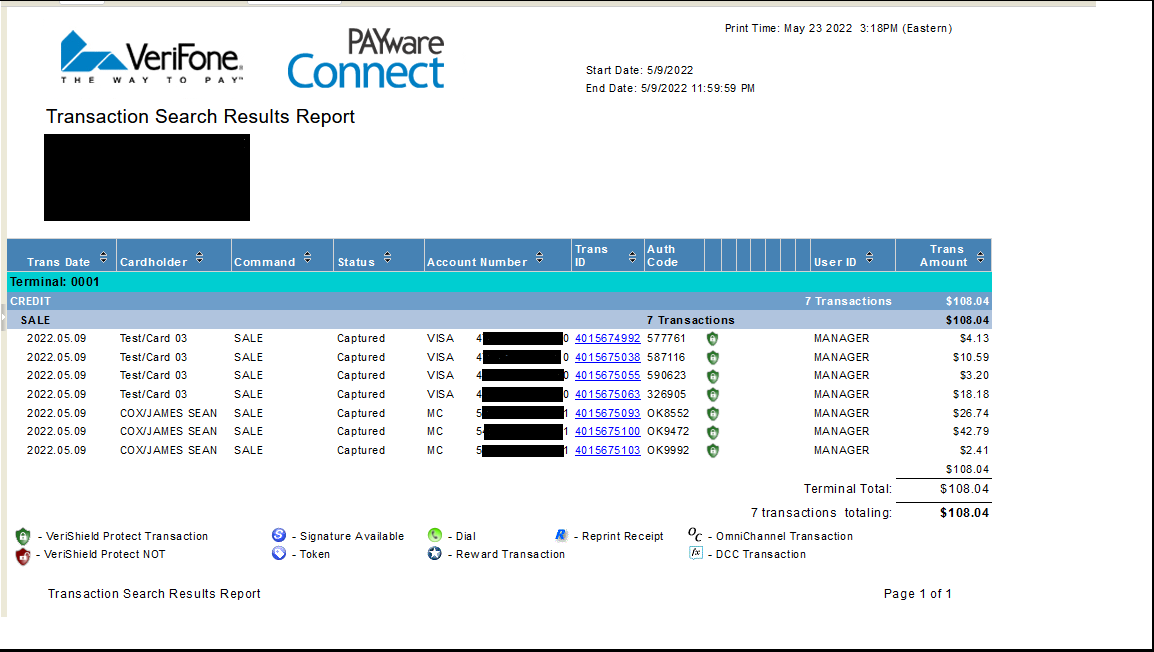
5. Click on the Trans ID link for the transaction you are wanting to refund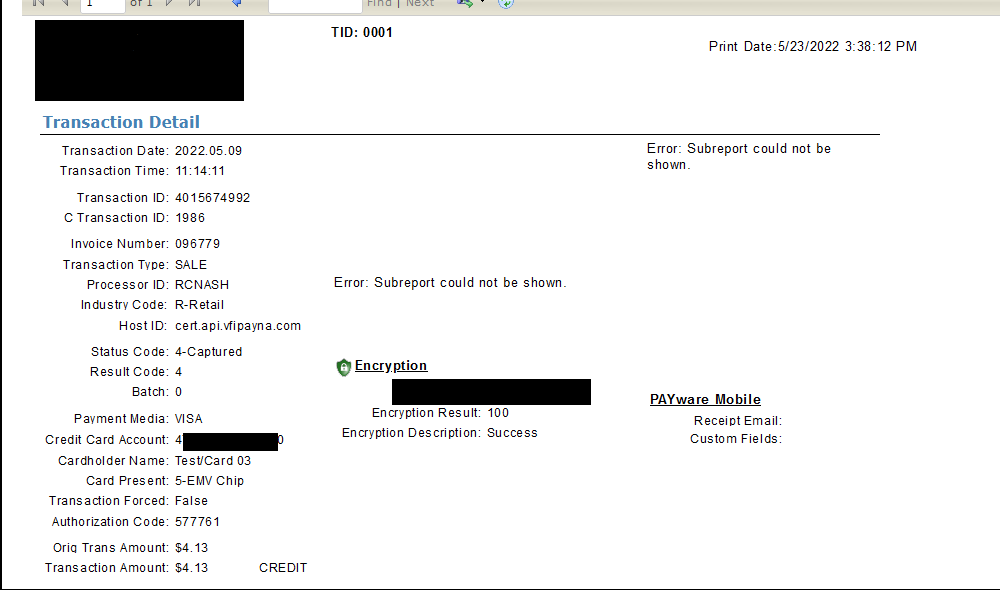
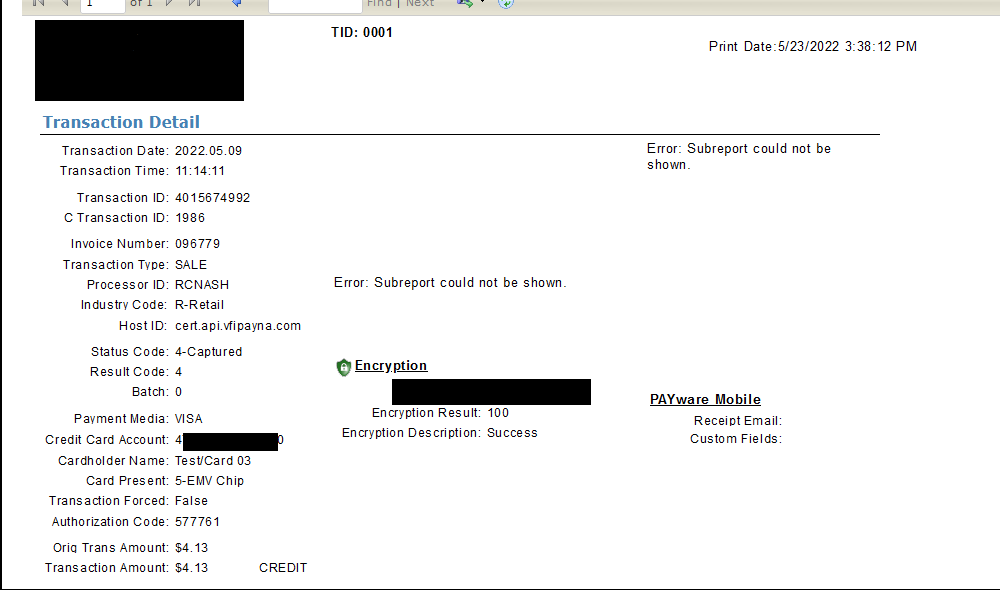
6. Locate the C Transaction ID and write down the number next to it.
Processing a credit within the Store Portal
1. Select the Transaction Processing tab at the top of the screen and then Web Terminal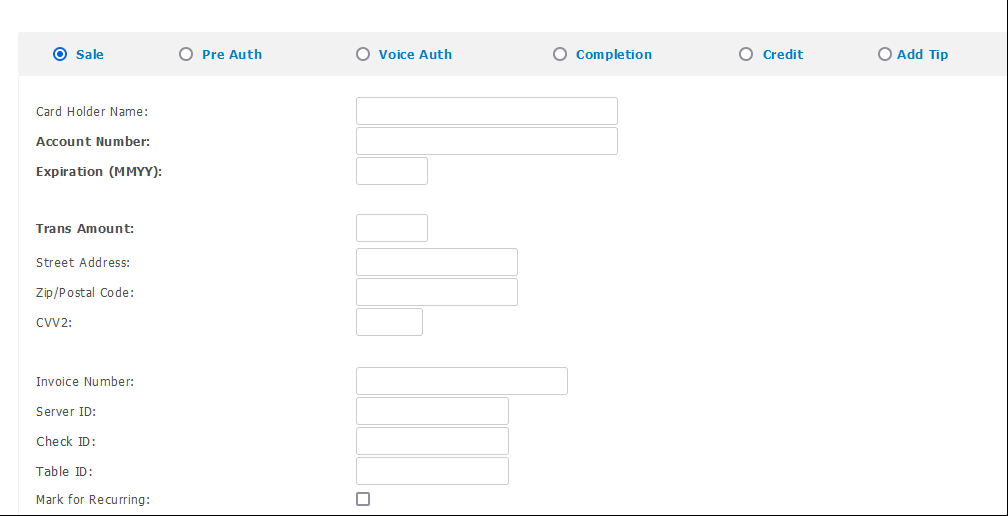
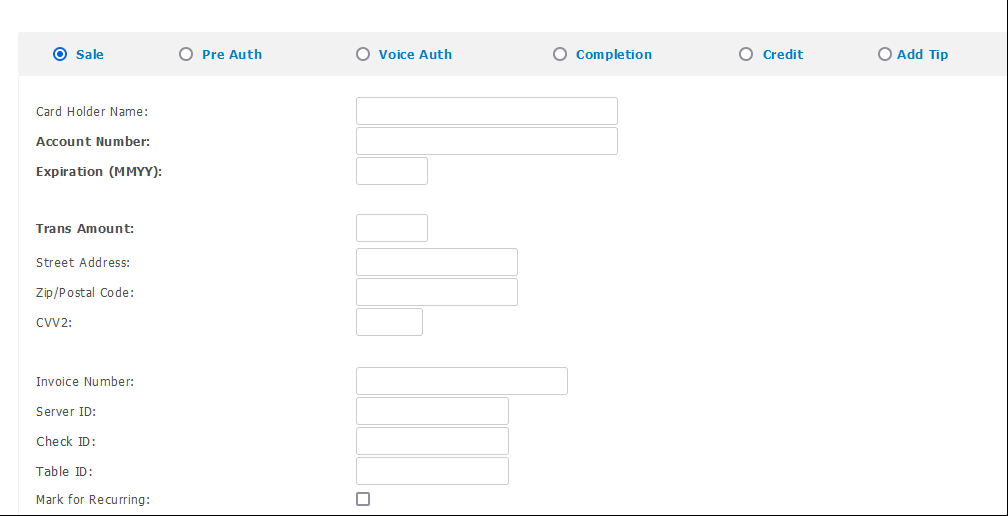
2. Select the Credit Radio Button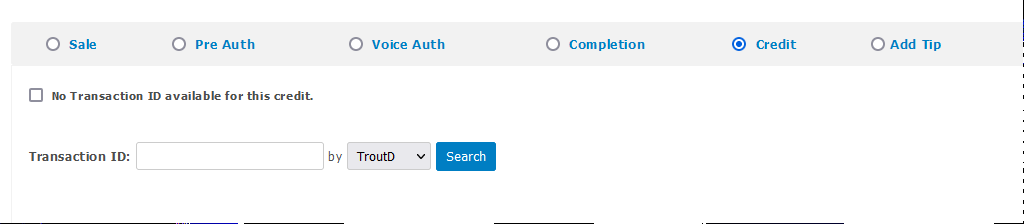
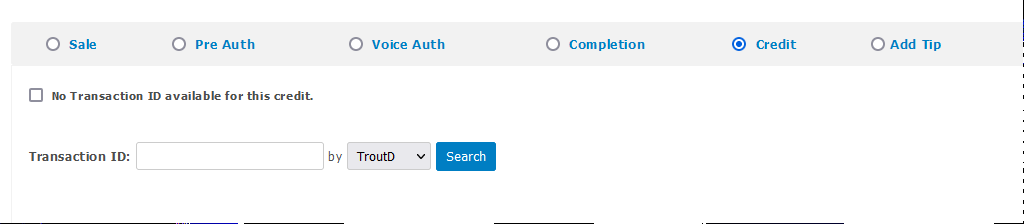
If the transaction was ran as a Debit
1. Check the box for No Transaction ID available for this credit. BE AWARE DEBIT TRANSACTION CREDITS REQUIRE THE FULL CARD NUMBER AND EXPIRATION DATE. YOU WILL NOT BE ABLE TO USE THE TRANSACTION ID OBTAINED IN THE PREVIOUS STEP.
2. Enter the Full Card Number, Expiration Date, and Trans Amount for the credit and hit submit. If you have popups enabled for the browser and the transaction is successful, a receipt will be displayed for you to print for the customer. If it is not successful, an error will display at the bottom of the screen.
If the transaction was ran as a Credit Card
1. Enter in the Transaction ID obtained in the previous section and select CTroutD in the drop down and click Search.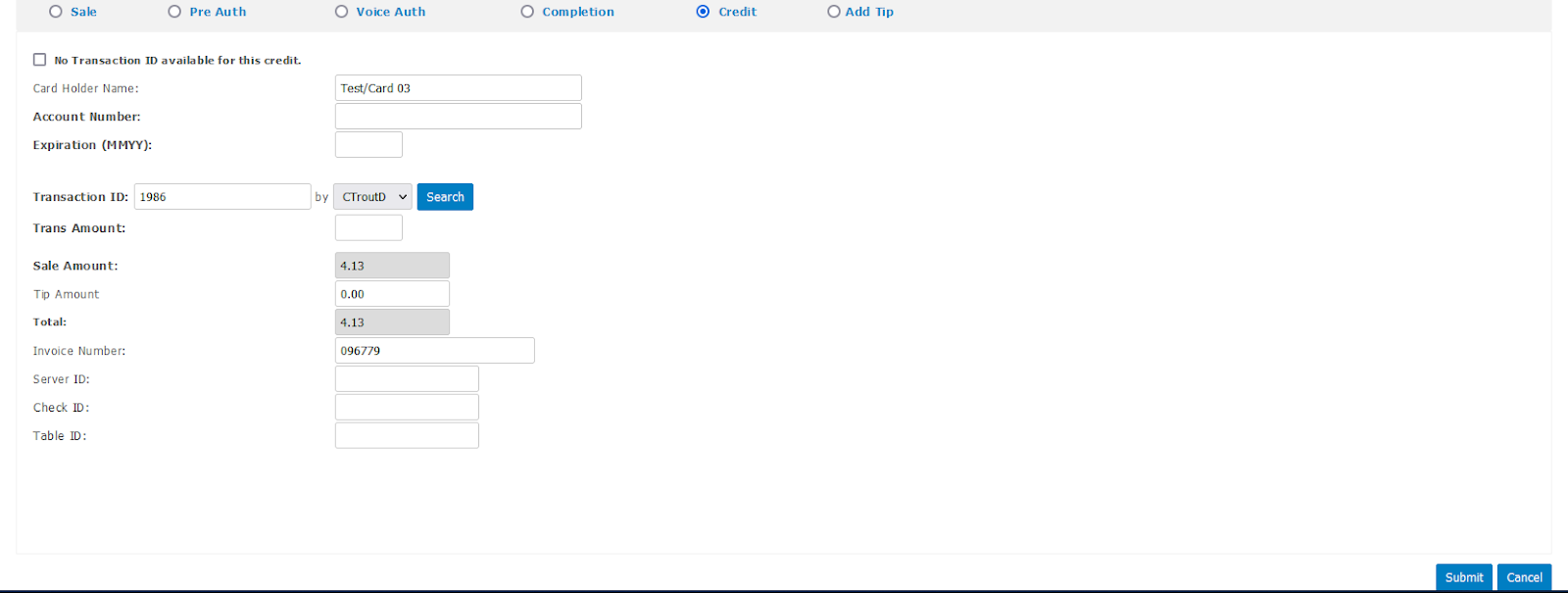
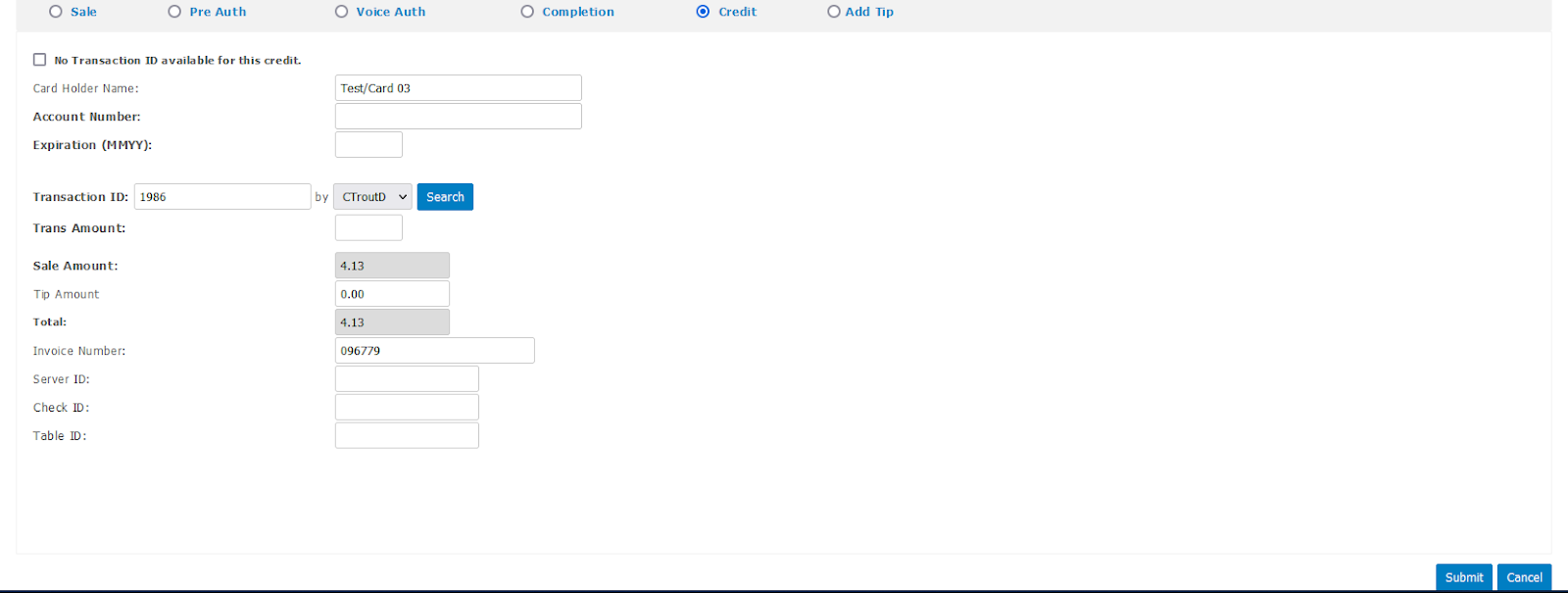
2. Enter the amount of the refund in the Trans Amount field and hit submit.
3. If you have popups enabled for the browser and the transaction is successful, a receipt will be displayed for you to print for the customer. If it is not successful, an error will display at the bottom of the screen. If you do receive an error, make sure the transaction was not a Debit Transaction.