Preset Text Messages
The Preset Text Messages safeguard the content of messages sent to your customers. Create the appropriate message structure to accommodate your business.
Located within System Company Setup > Company Information > Mercury Server icon > Texting Setup, the Preset Text Messages button provides the utility to create new, edit and delete preset text messages.
Note: the ID assigned to the message is utilized to create the order of the messages presented to the user. Take advantage of this alphabetic and numeric organization creating your list of messages.
Select New to create a new message entry and Delete to remove an existing entry within the List tab.
|
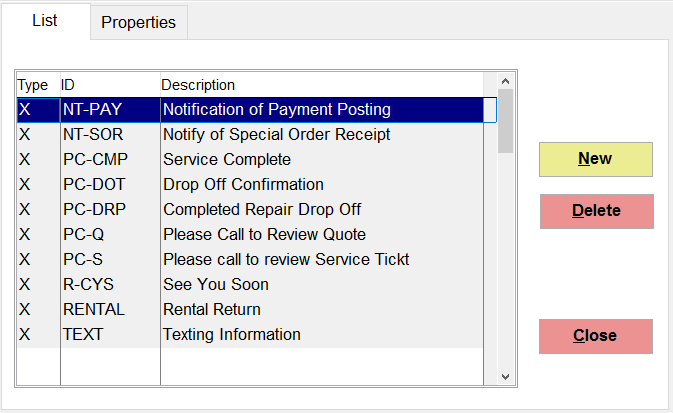
Within the Properties tab, enter the ID for the message, a short description, and then the content of the associated text message to be sent to the customer.
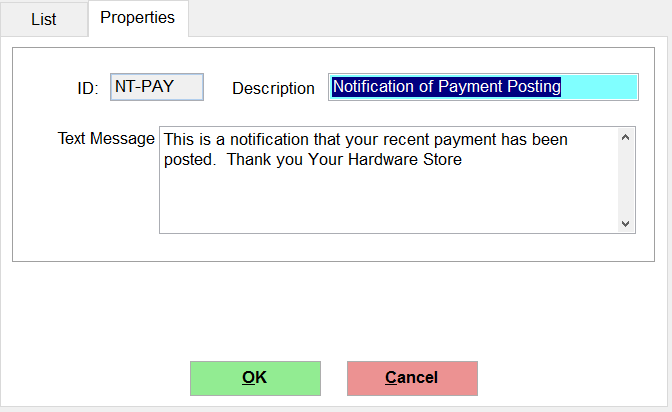
Within the Text Message, you may enter a text message along with a URL, as seen within the example below.
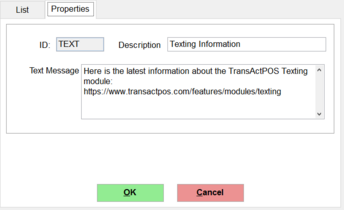 |
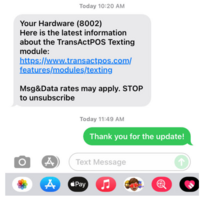 |
To send a Text Message to a subscribed customer, locate the customer within AR > Customer File > Select the Green TXT button associated with the customer's account, click on the Select Message to choose the desired present message for the customer.
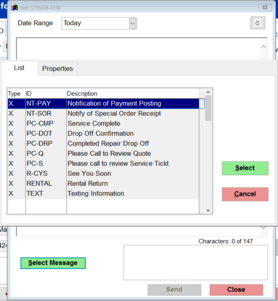
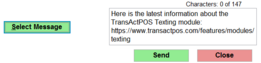
Upon highlighting the desired text message, the message is presented in the preview box at the bottom of the communications screen. Selecting Send processes the message.
Depending upon the wireless carrier, the recipient receives the message in 10 to 90 seconds. Likewise, the response from the recipient varies based upon the service provider.
|
Text message recorded within TransActPOS
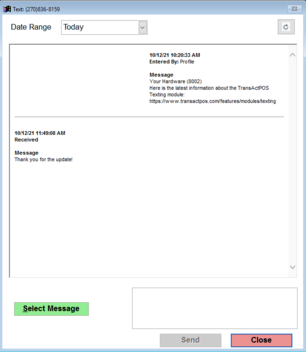 |
Text message received within the customer's Smartphone
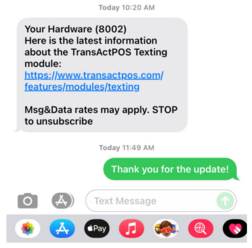 |
Note: Outgoing messages appear on the right side of the sending device, and incoming messages appear on the left side of the receiving device.