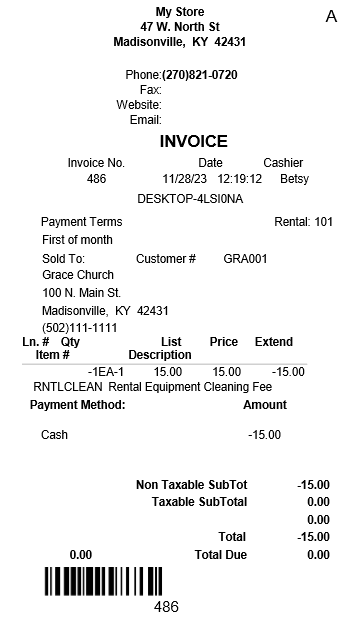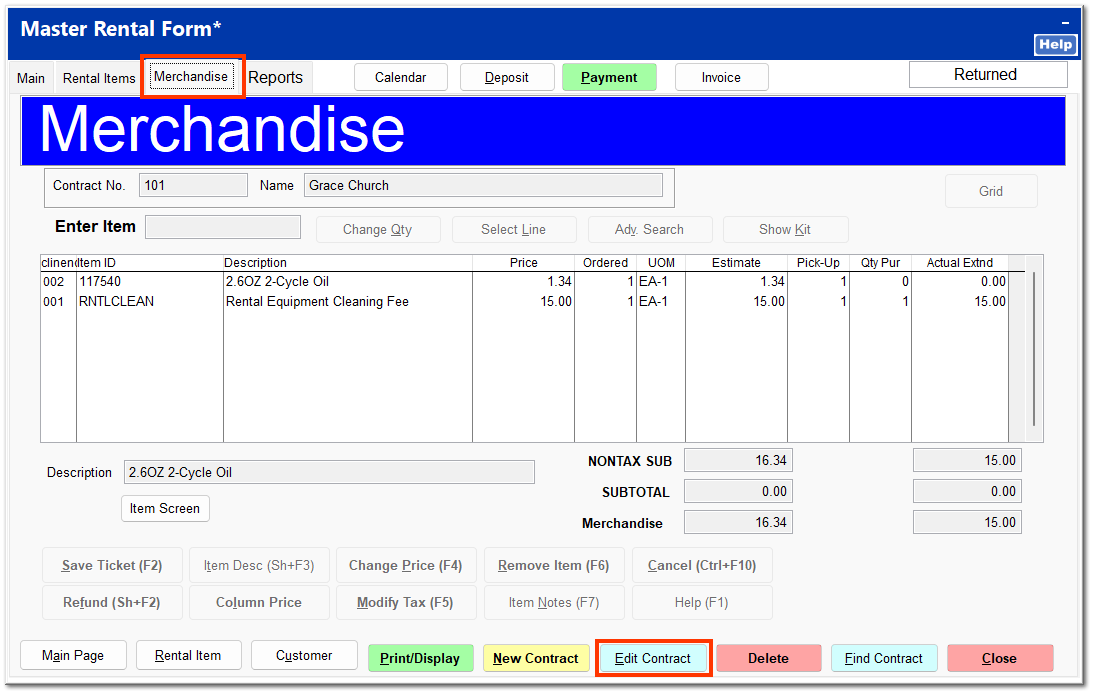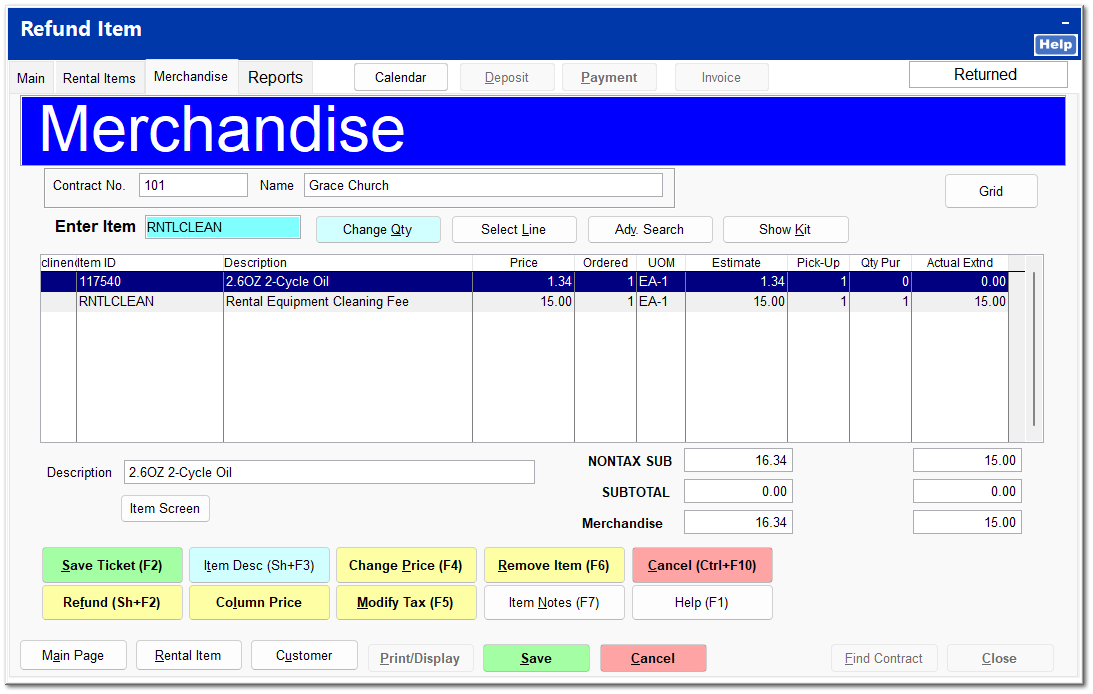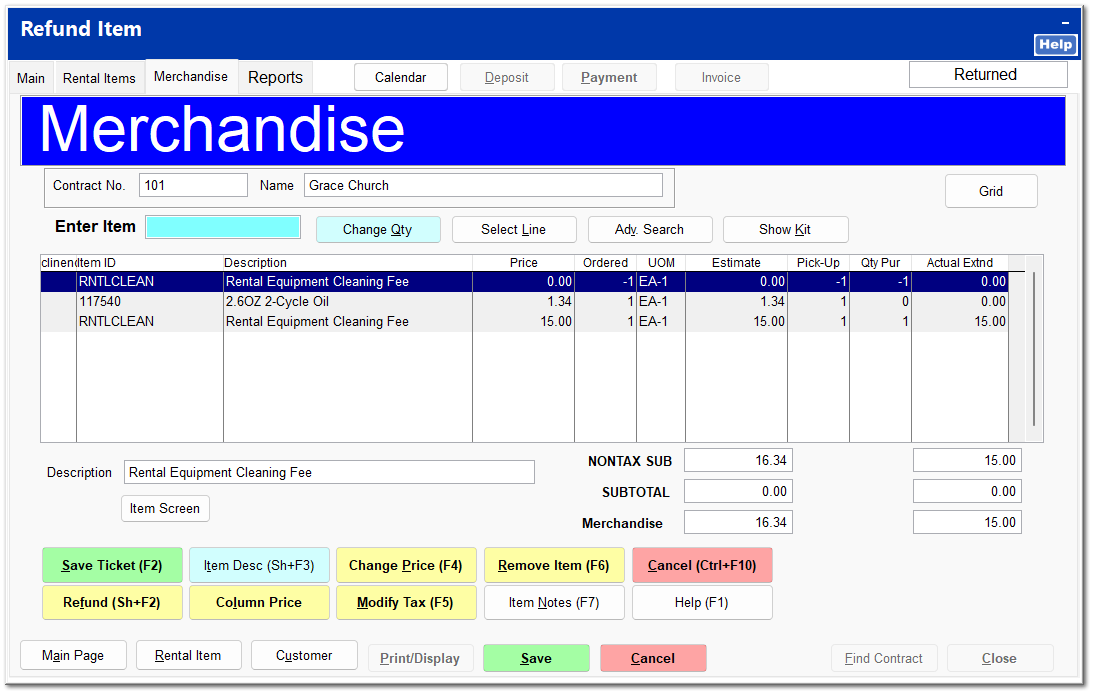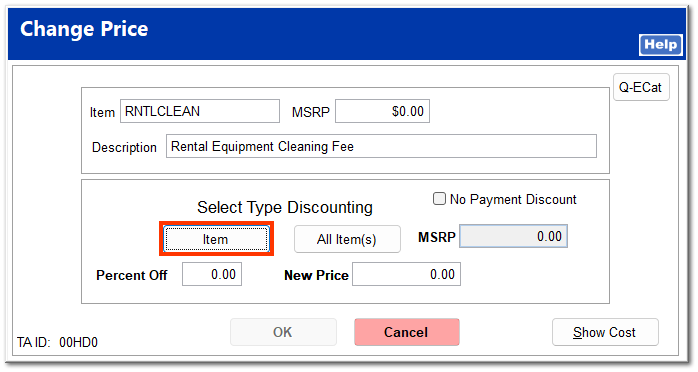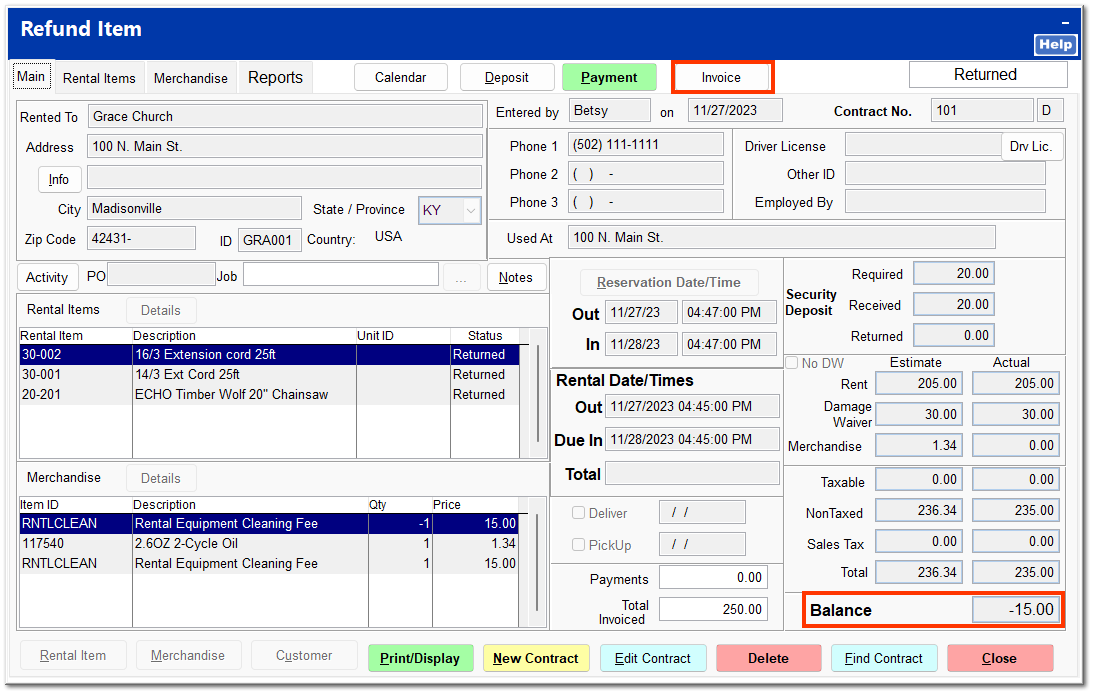Refunding a Cleaning Fee
If a cleaning fee was charged upon check out and is deemed unnecessary at check in, you can return the cleaning fee to the customer by refunding it as a merchandise item.
Prior to closing the rental contract, open the Merchandise tab on the master rental form. Click Edit Contract to make changes to the merchandise items.
Click Refund (Sh+F2). Enter the rental cleaning fee item ID in the Enter Item field, and press the Enter key.
The cleaning fee item is entered with a negative quantity. With the negative cleaning fee item highlighted, click Change Price (F4).
Click Item to change only the price of the refund item, and enter the cleaning fee price in the New Price field.
Enter the cleaning fee price in the New Price field, press the Enter key, and click OK.
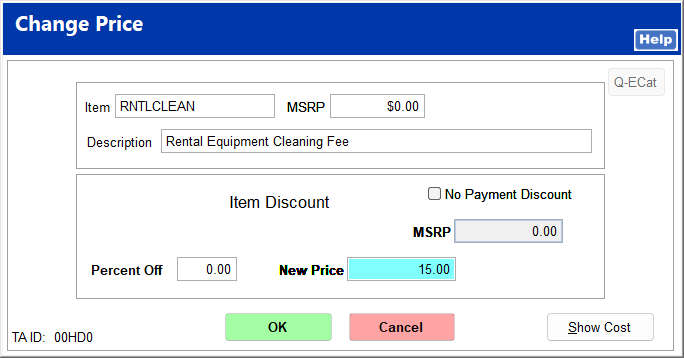
A warning may appear regarding the item's minimum price. Click OK to proceed.
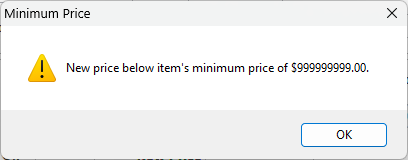
A prompt may appear asking if you want to continue to sell the item below minimum price. Click Yes to proceed.
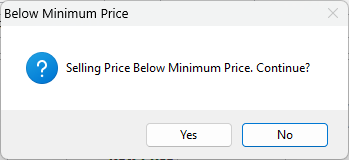
A negative price is applied to the refunded cleaning fee item, resulting in a zero dollar balance for the cleaning fees. Click Save Ticket (F2).
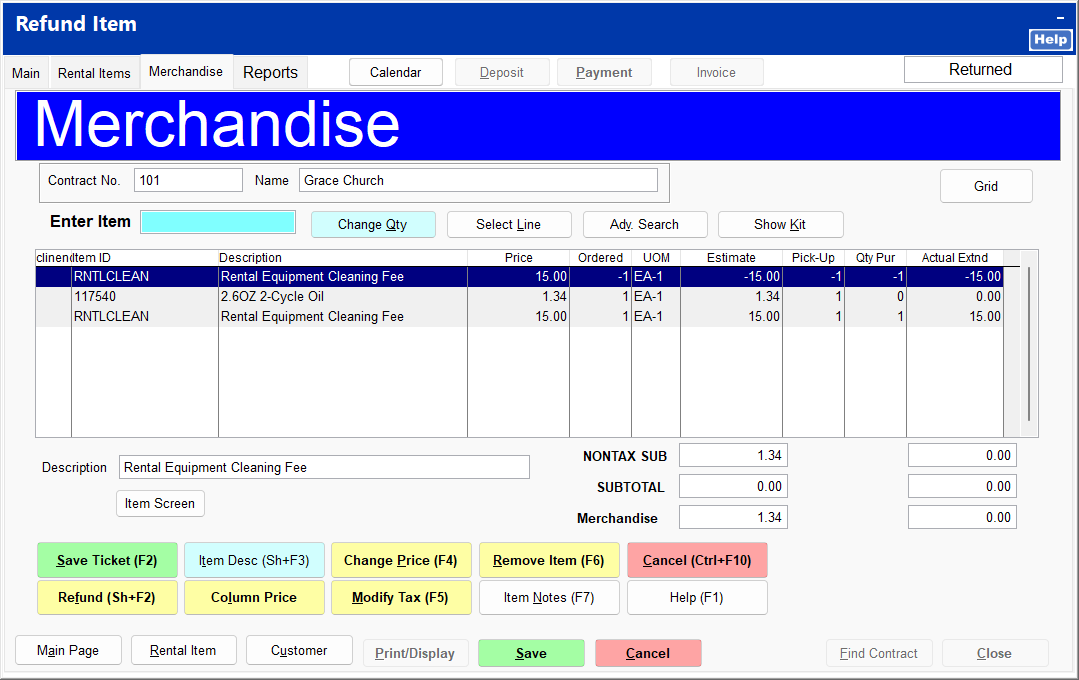
Return to the Main tab. The refunded cleaning fee appears as a negative balance on the rental contract. Click Invoice to refund the balance to the customer.
The payment screen opens for you to select the method of payment to the customer.
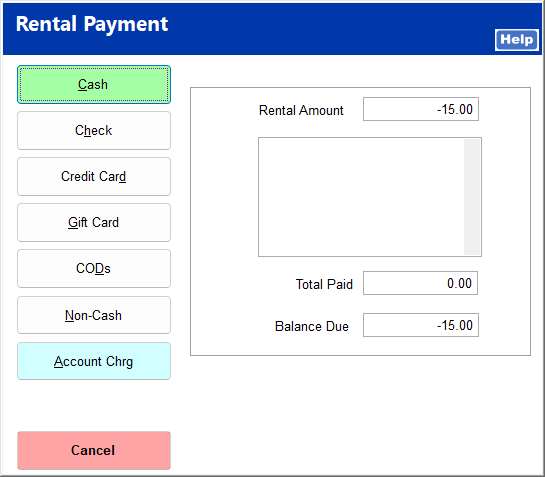
An invoice prints detailing the refunded cleaning fee.