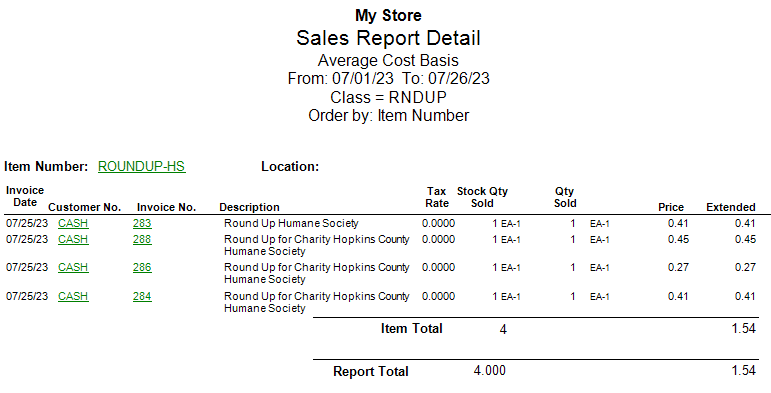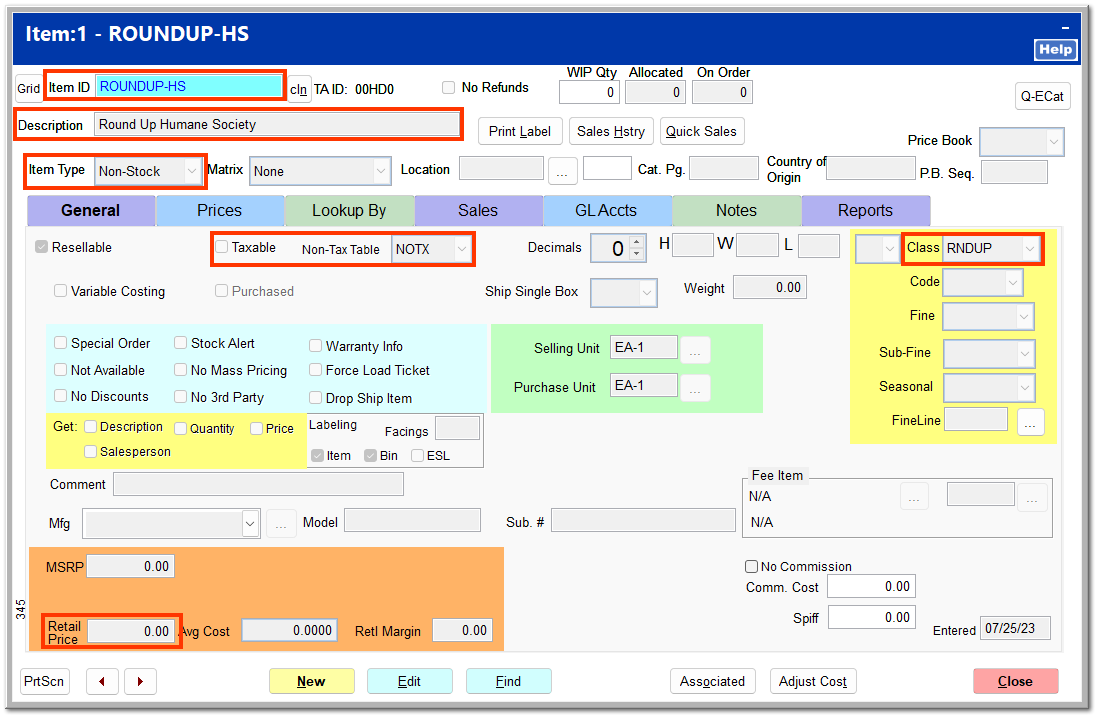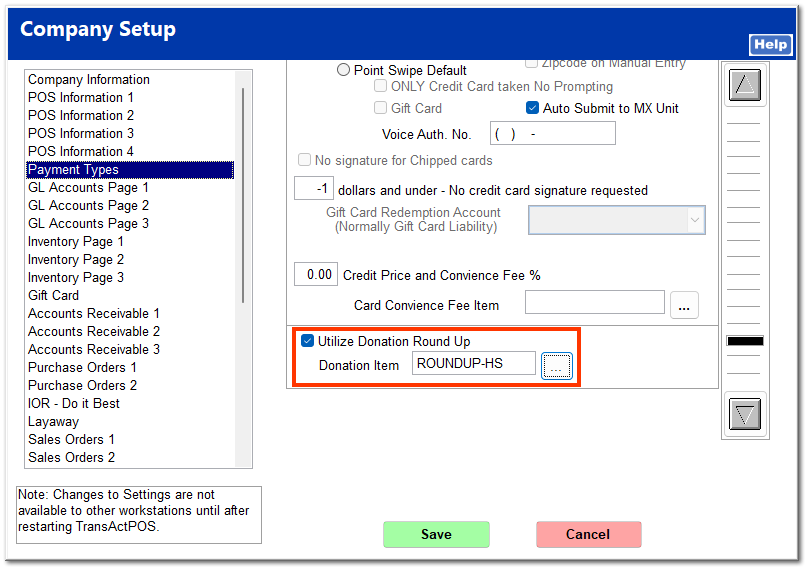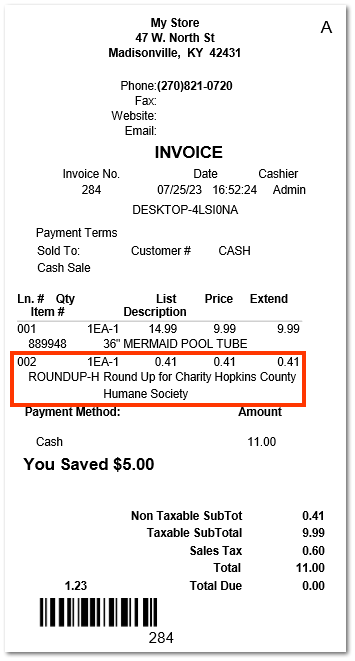Round-Up for Charity
Overview
The Round-Up for Charity feature allows stores to automatically round up a sales transaction to the nearest dollar during Ring Sale. The clerk is presented with a prompt to ask the customer if they would like to round up the transaction for the indicated charity. A report can be run to send to the charity recipient with the round-up funds.
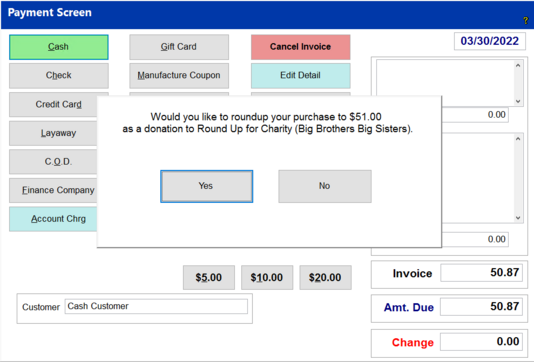
Create a Round-Up Item in IC
Create a round-up item as a non-stock, non-taxed, zero priced item with a class designation to allow easy recognition of the sales activity.
-
Go to IC | Inventory File | New
-
Within the Item Description screen
-
Enter an appropriate Item ID (e.g. ROUND-UP-BB)
-
Enter a description (e.g. Big Brothers Round-Up)
-
Select Next (Unit of Measure screen)
-
Select Next (Pricing Information)
-
Leave MSRP, Retail Price, and Unit Cost at 0.00
-
Change Item Type to Non-Stock
-
Uncheck Taxable Item
-
Select the appropriate Tax Class to reflect the type of non-tax status of the Round-Up iteme. Select Next (Classification Screen)
-
Assign this item to a class by itself to easily recognize the collected fund within the Sales by Class Report.
-
If necessary, create a new class to support this unique group of items.
-
Utilize the SubGroup option within IC > Support Files > Class to separate these sales from the rest of the retail sales so as to not distort the sub-group margins.f. Select Next (GL Accounting Information)
-
Assign an appropriate GL Code, if utilized.g. Select Next (Notes and Pictures)
-
Enter the appropriate notes and/or images for this item.h. Select Save
Company Setup
-
Go to System | Company Setup | Payment Types
-
Check the Utilize Donation Round Up checkbox
-
Click the ... to the right of the Donation Item field and find the round-up inventory item you created. Note that you may need to exit and reenter TransActPOS after checking the Utilize Donation Round Up checkbox in order to make the Donation Item field available.
Round-Up Feature During Ring Sale
The round-up feature is invoked upon selecting Cash, Check, or Credit Card as a method of payment on the Ring Sale Payment screen.
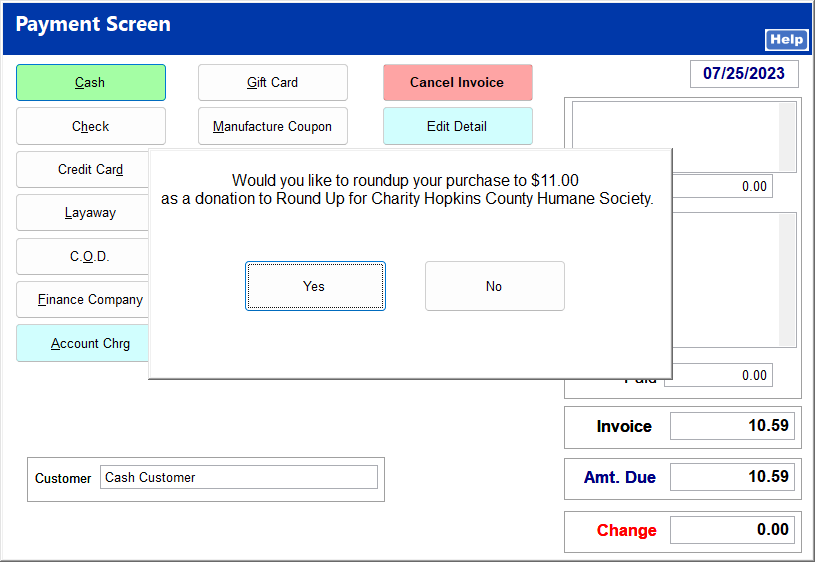
Upon clicking Yes, the indicated Donation Item is added to the invoice, the invoice total is rounded up to the nearest dollar, and the sale proceeds to payment.
Clicking No proceeds to payment with the current invoice total without the round-up amount.
The Donation Item is shown on the invoice in the Item Listing.
You can find all round-up donations with a detailed Sales Report by entering the round-up class as a filter criterion.