Setting up a Locally Installation
-
Go to System > Company Setup > Select Inventory Page 1.
-
Locate left-click the Locally Active button.
-
At the "Turn "Off" Locally Service" prompt, select No.
-
Select Ok.
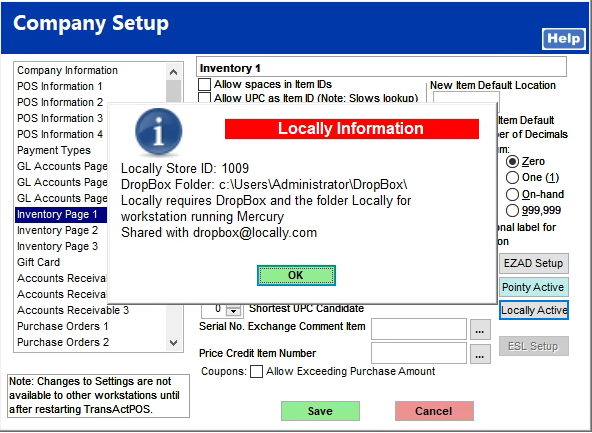
At the "Send Locally store information to establish account?", respond Yes.
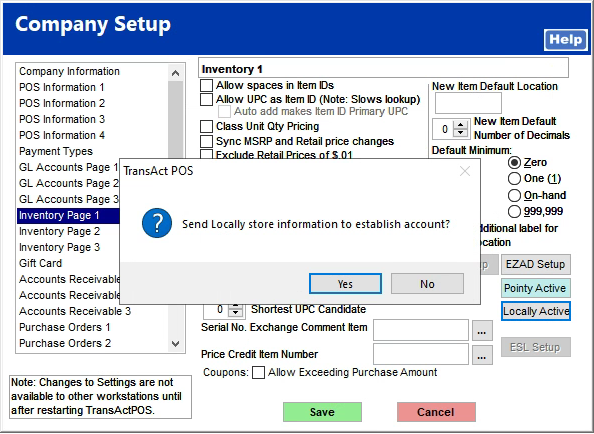
Contact Locally to complete the requested information below.
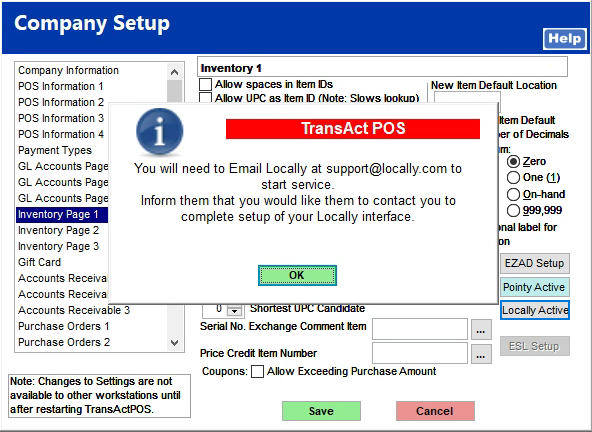
As indicated at the prompt below, exit the Mercury Server located on the designated TransActPOS Server computer. Mercury Server will automatically restart.
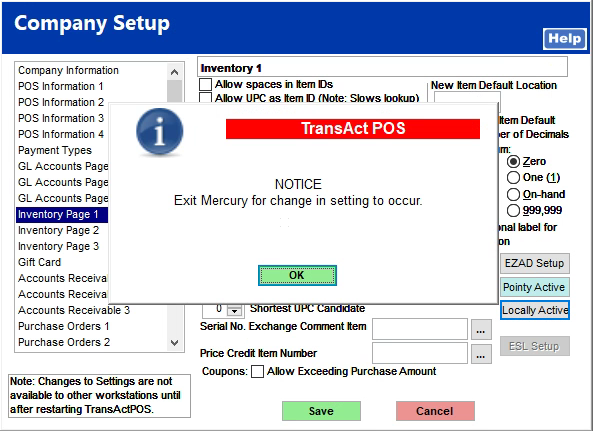
The Locallyicon will appear within the status screen of the Mercury Server on the designated TransActPOS Server computer.
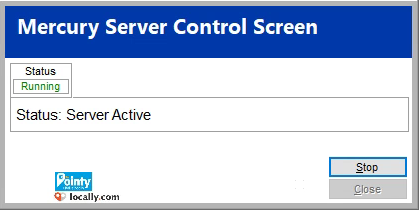
Task Completed...