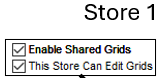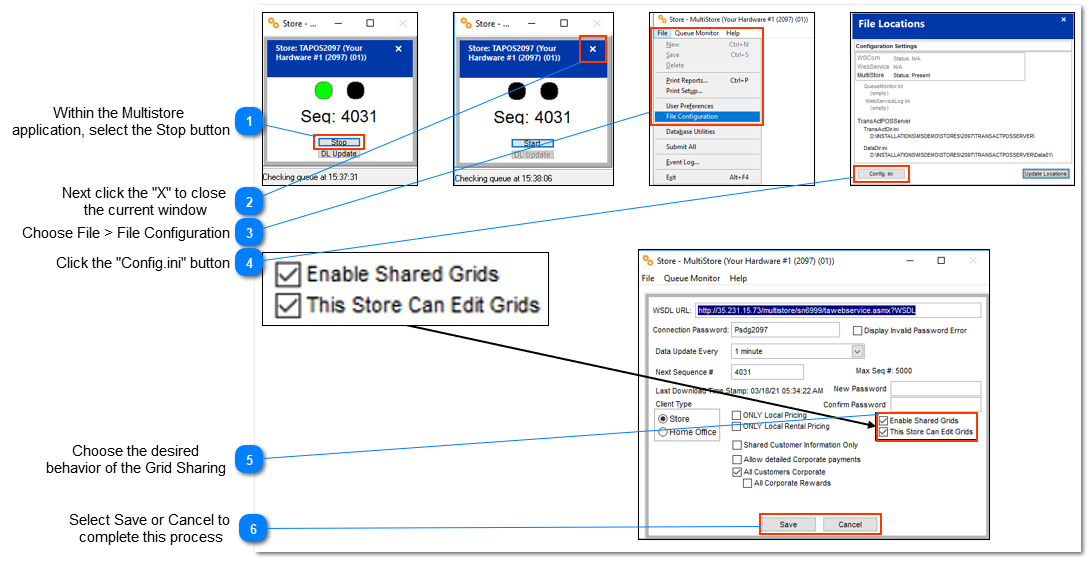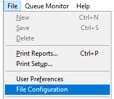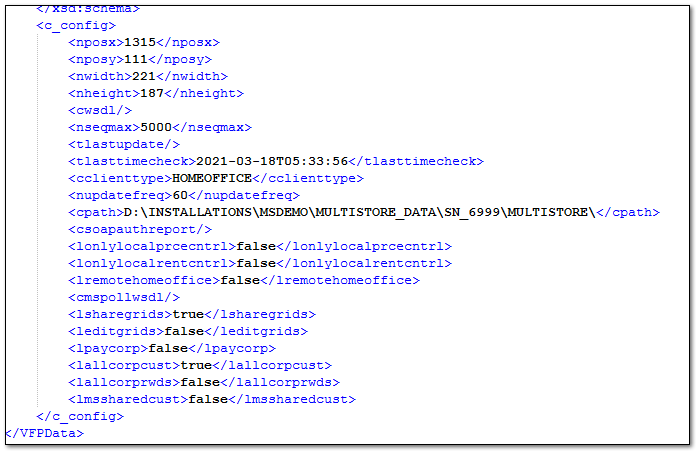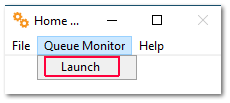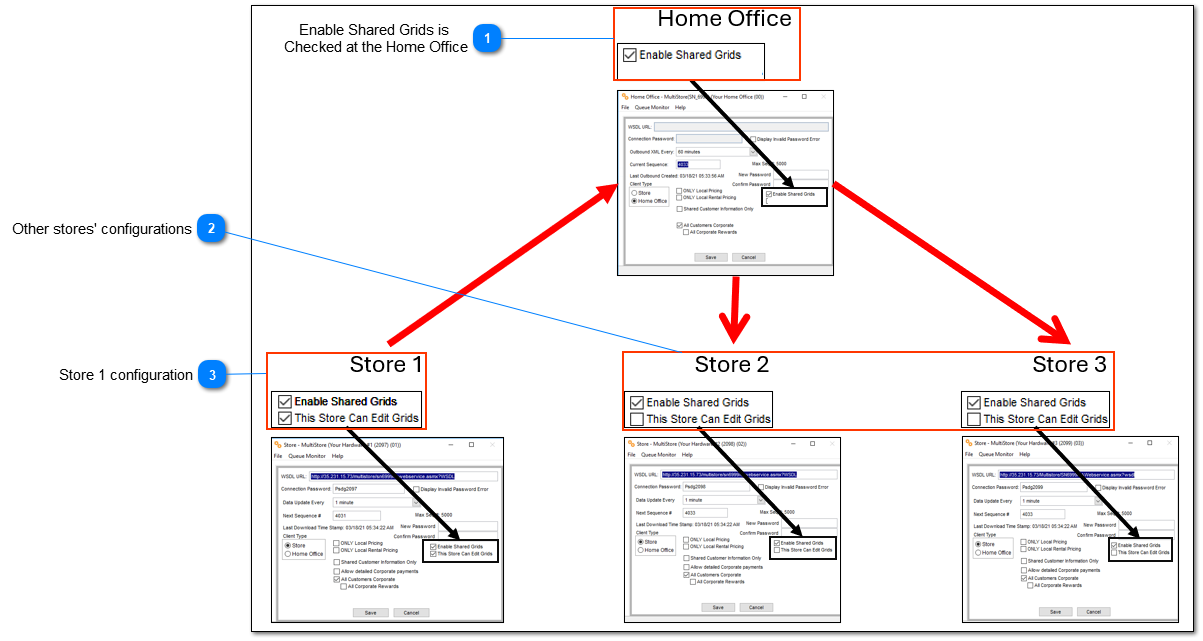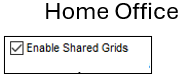The grid system within multi-store environment can be controlled from a central location with the following options.
| | The Multi-store at the Home Office must be set to Enable Shared Grids. If the Home Office option not selected to Share Grids, it does not matter what the individual store's share option is set to , the grid information will not be shared, period.
Within the Multistore application at the Home Office, check the Enable Shared Grids, if sharing at any of the stores is desired.
|
Where are the Share Grids Controls? The Share Grid controls are located in the Multistore.exe application located designated TransActPOS server within the each store.
Store level configuration of the Multi-Store
 Within the Multistore
application, select the Stop button |
 Next click the "X" to close
the current window |
 Choose File > File Configuration |
 Click the "Config.ini" button| | FYI: The configuration file read when opening the "Config.ini" is the Config.XML locate within the root folder of this store's installation. So, this file would be found within X:\Multistore\config.xml and the bottom portion of this file contains the relatable fields as seen within the screen shot below:
|
|
 Choose the desired
behavior of the Grid Sharing Total independent Grid Structure
Controlling store of all other stores with Enabled Shared Grids Checked.
-
Check "Enable Shared Grids" -
Check "This Store Can Edit Grids" | | Note: There should be only one (1) store chosen to the "This Store Can Edit Grids" option checked.
|
|
 Select Save or Cancel to
complete this processClose out of the proceeding screens to return to the main menu.
Select Queue Monitor and then Launch to start the Multistore application anf return to normal operation.
|
Store 1 controlling all other stores' grid structure
 Enable Shared Grids is
Checked at the Home Office| | If the Enable Shared Grids is not checked at the Home Office within Multistore.exe, the system will not distribute grid information regardless of the store's configuration.
|
|
 Other stores' configurationsFor stores that will be only receiving the Grid Updates from the controlling store, only check the "Enabled Shared Grids" at these locations. The "This Store Can Edit Grids" option will remain unchecked.
|
 Store 1 configurationAt Store 1, configure Multistore is indicated above.
In this example Store 1 will be editing the grid for all other stores. Grid edits made at this store will be distributed automatically to other locations.
The controlling store, Store 1, will have both options checked as indicated above.
-
Check "Enabled Shared Grids" -
Check "This Store Can Edit Grids"
|
|