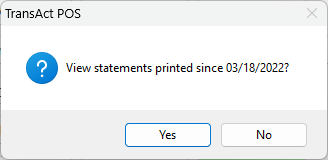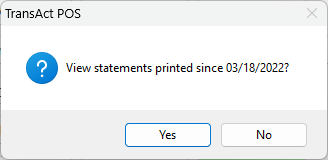The Statements Report allows you to view statements and associated invoice summaries for each customer in a statement run.
Upon clicking Statements, you are prompted to confirm you wish to view statements printed.
 Statement DateSelect the year, month, day, and run of the day for which to display statements.
|
 Customer ListAll customers for which statements were run at the specified statement date are shown. Click on a customer to display the statement and invoice summaries to the right. Check the box to the left of a customer to select multiple customers for printing statements.
|
 Email StatementsIndicate whether to include, exclude, or only show customers who receive email statements.
|
 Navigation ControlsClick Print to print statements and invoice summaries for all customers selected.
Use the left and right arrows to navigate between pages of a customer's statement and invoice summaries.
Use the plus and minus buttons to zoom in or out.
|