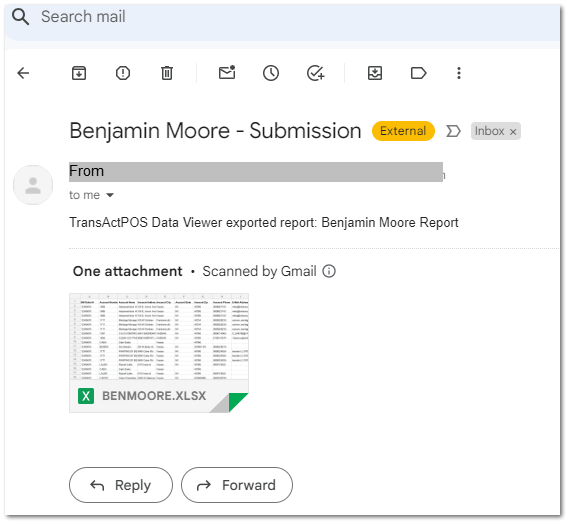Steps to submitting the CCP Spreadsheet to Benjamin Moore
Expected Benjamin Moore Report OutputThe additional information provided within Customer Job Maintenance screen is transferred into the spreadsheet to be submitted to Benjamin Moore without human interaction.
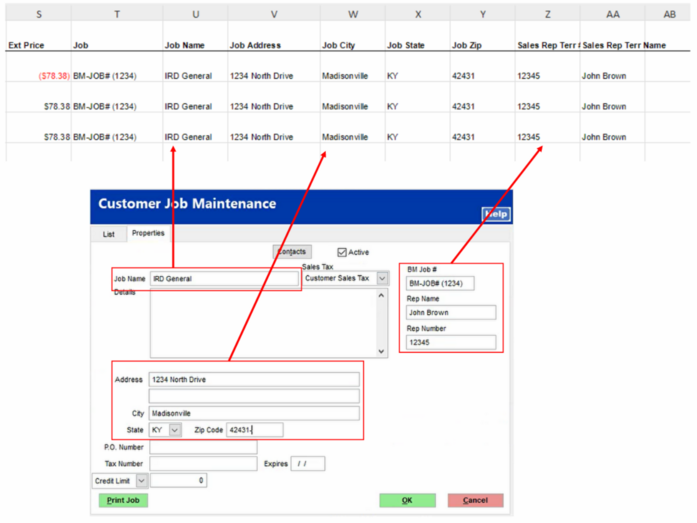 |
Steps to submitting the reporting period to Benjamin Moore
1. Complete the supporting Customer Job Maintenance fields as required.
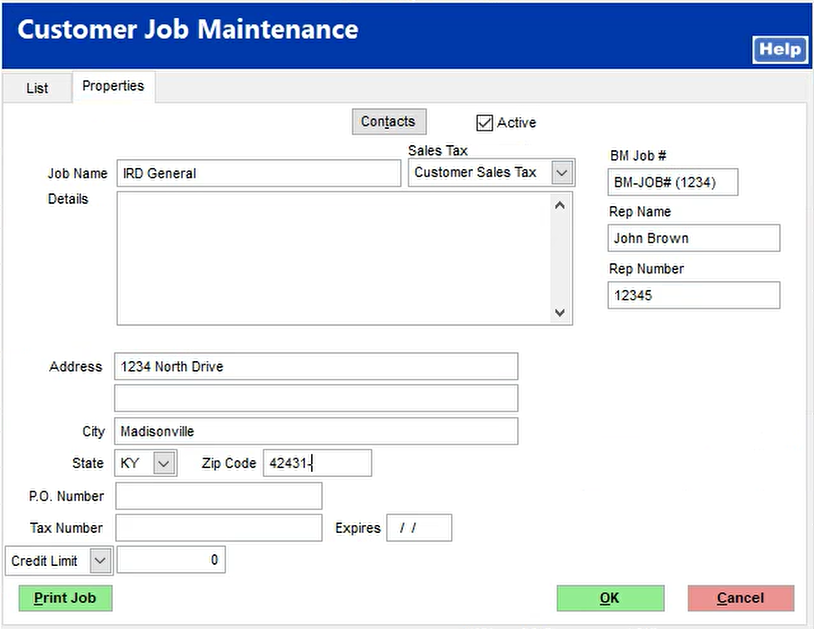
2. Run from the System > Reports screen the Benjamin Moore Report with the applied filters to fit your store's configuration and reporting period.
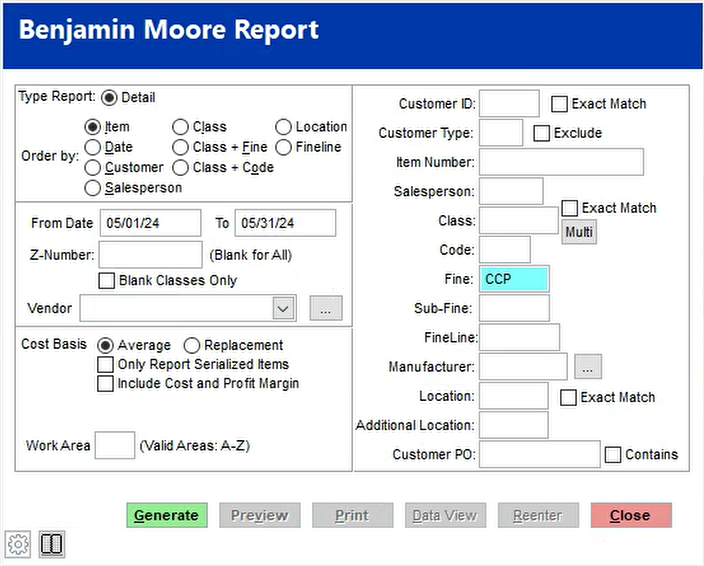
3. Upon selecting the Generate button and then the Data View button once the report has been created, Enter the BM Outlet No. for your retail store.
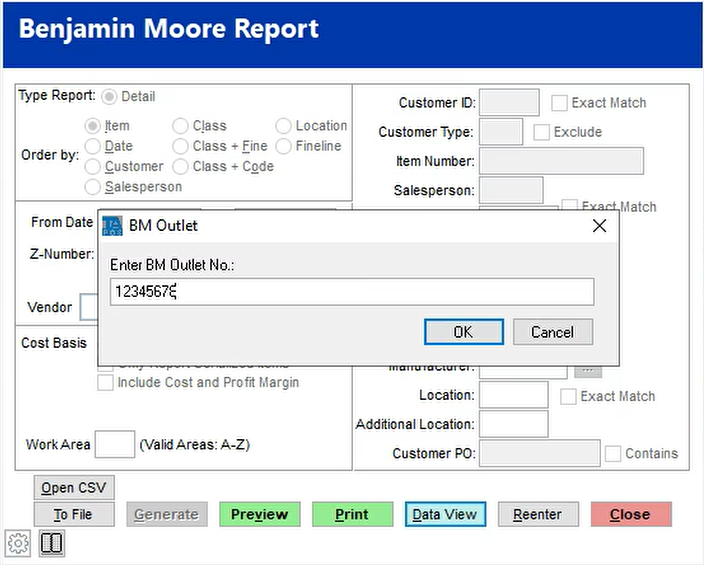
4. At the Data Export Field Selection Screen, select OK.
All the fields have already been selected so no interaction is required.
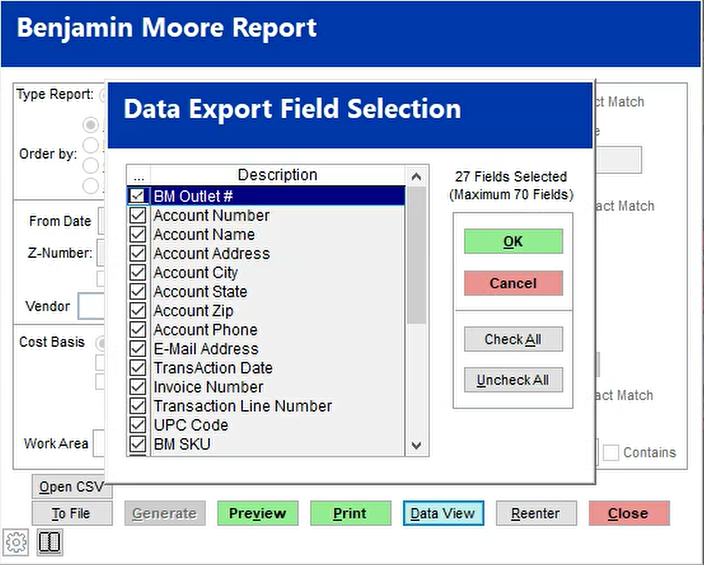
5. At the bottom of the Data Viewer for Benjamin Moore Report, the report may be emailed directly from TransActPOS to the Benjamin Moore email address by selecting the Email File button.


6. The TransActPOS system will present default name for the file within the Export Data View field. Modify as needed.
Select Save to complete this step.
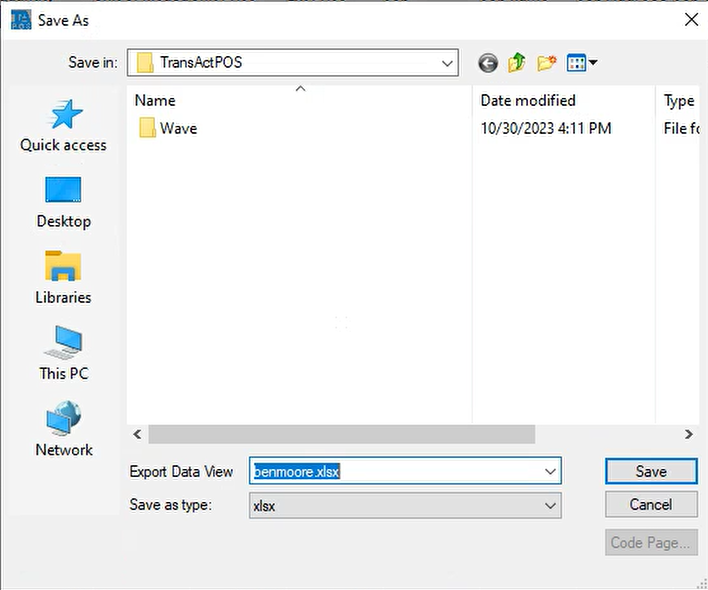
7. The From: email address is automatically filled in with the current TransActPOS user's email address. The To: email address should be filled with that provided by Benjamin Moore appropriate for the submission process. The Subject line should be completed as required.
Selecting Send will place the email into the TransActPOS Mercury Server Email Queue for processing within the next few minutes depending on the current Mercury service processes.
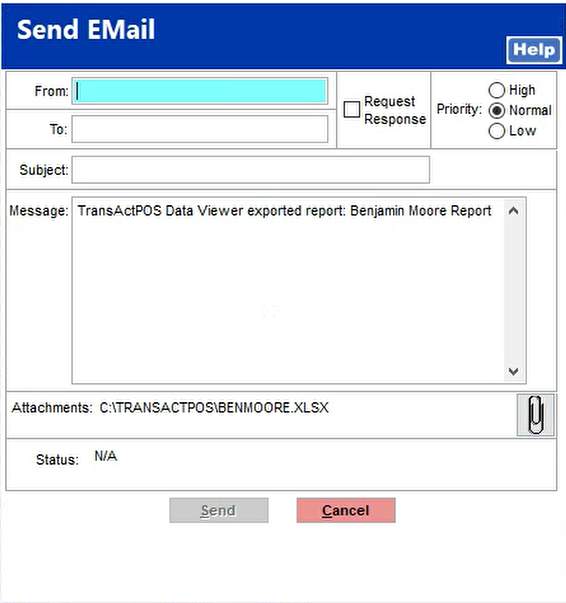 |
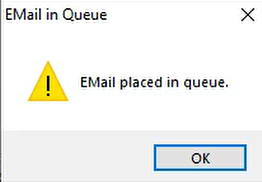 |
8. The resulting email will contain a copy of the spreadsheet derived from the Benjamin Moore Report within System > Reports.
Column Contents:
|
Column Header
|
Location of data within TransActPOS
|
|
BM Outlet #
|
Entered during the Data View process
|
|
Account Number
|
Customer File - Customer ID
|
|
Account Name
|
Customer File - Company Name
|
|
Account Address
|
Customer File - Customer Address
|
|
Account City
|
Customer File - Customer City
|
|
Account State
|
Customer File - Customer State
|
|
Account Zip
|
Customer File - Customer Zip
|
|
Phone Number
|
Customer File - Customer Phone
|
|
E-Mail Address
|
Customer File - Customer Email
|
|
TransAction Date
|
Invoice - Invoice Date
|
|
Invoice Number
|
Invoice - Invoice Number
|
|
Transaction Line Number
|
Invoice - Invoice Detail Record
|
|
UPC Code
|
Inventory File - Lookup Screen - Primary UPC
|
|
BM SKU
|
Inventory File - General Tab - Manufacturer Number
|
|
Product Description
|
Inventory File - General Tab - Description
|
|
Quantity
|
Invoice - Invoice Detail Record
|
|
Unit of Measure
|
Invoice - Invoice Detail Record
|
|
Unit Price
|
Invoice - Invoice Detail Record
|
|
Ext Price
|
Invoice - Invoice Detail Record
|
|
Job
|
Invoice - Invoice Header
|
|
Job Name
|
Invoice - Invoice Header
|
|
Job Address
|
Customer File - General Tab - Jobs - Properties
|
|
Job City
|
Customer File - General Tab - Jobs - Properties
|
|
Job State
|
Customer File - General Tab - Jobs - Properties
|
|
Job Zip
|
Customer File - General Tab - Jobs - Properties
|
|
Sales Rep Terr #
|
Customer File - General Tab - Jobs - Properties
|
|
Sales Rep Terr Name
|
Customer File - General Tab - Jobs - Properties
|