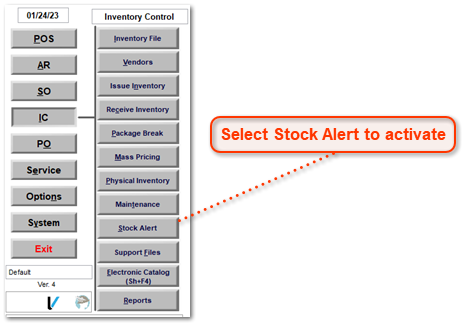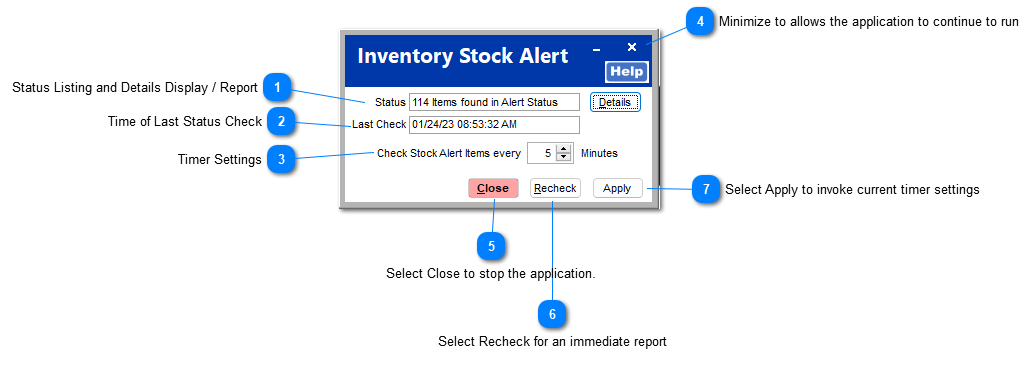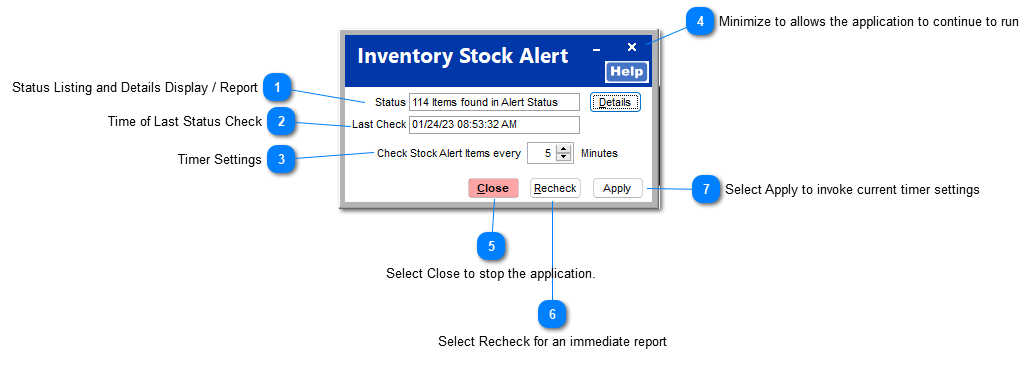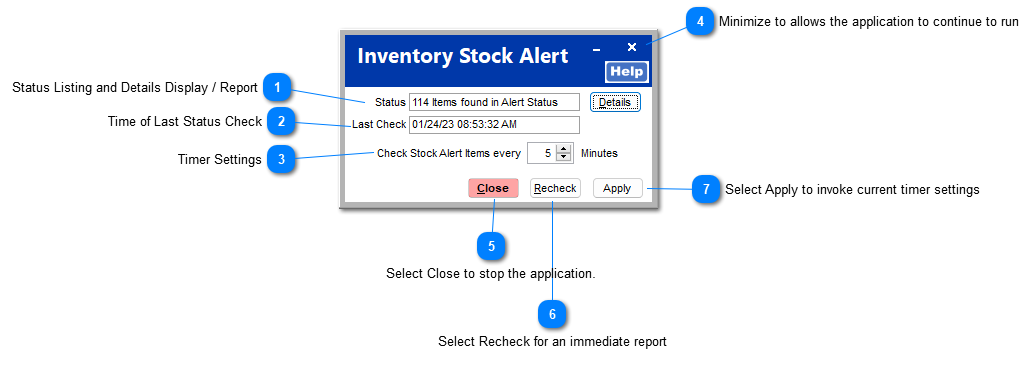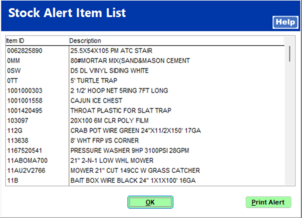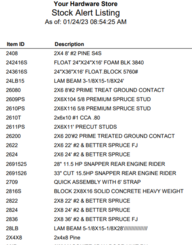The Stock Alert application runs on any workstation at which it is turned on within the IC | Stock Alert. The Inventory Stock Alert appears at the workstation that has the Stock Alert application running when the on-hand is lower than the indicated minimum.
Items listed in the Stock Alter Report have an on-hand that is currently lower than the indicated minimum. Items that have the Stock Alter option checked (IC > General Tab) will be include in this report if the conditions exist.
If the Stock Alert option is enabled for an item and the On-hand quantity falls below the minimum or any of the Absolute Minimum values for the current month, the system will trigger an Inventory Stock Alert at any workstation running the Stock Alert application.
 Select Stock Alert to activateSelect the Stock Alert option to activate this option on the current workstation. Other workstations may also have this option activated.
|
The Inventory Stock Alert application menu will appear within the current TransActPOS session.
 Status Listing and Details Display / ReportCentral in the Inventory Stock Alert screen is the current status of the items that meet the Stock Alert Status. (On-Hand quantity is less than the Minimum)
Selecting the Details button, the system presents the item listing screen and an option to print the results.
Details results: Print Alert results:
|
 Time of Last Status Check |
 Timer SettingsThe default stock alert timer is set to 20 minutes but may be changed other times found within the selector.
|
 Minimize to allows the application to continue to runSelecting the Minimize (_) option will lower the program from the current screen but leaves the Inventory Stock Alert running but minimized.
|
 Select Close to stop the application. |
 Select Recheck for an immediate report |
 Select Apply to invoke current timer settings |