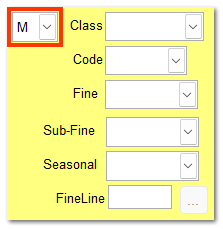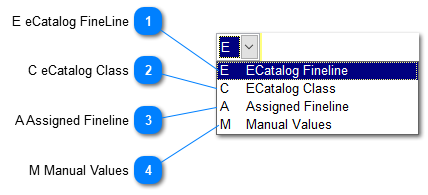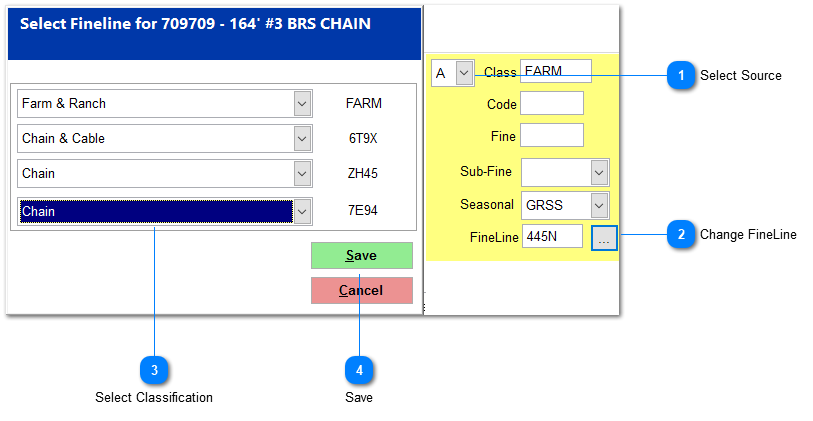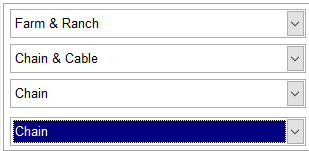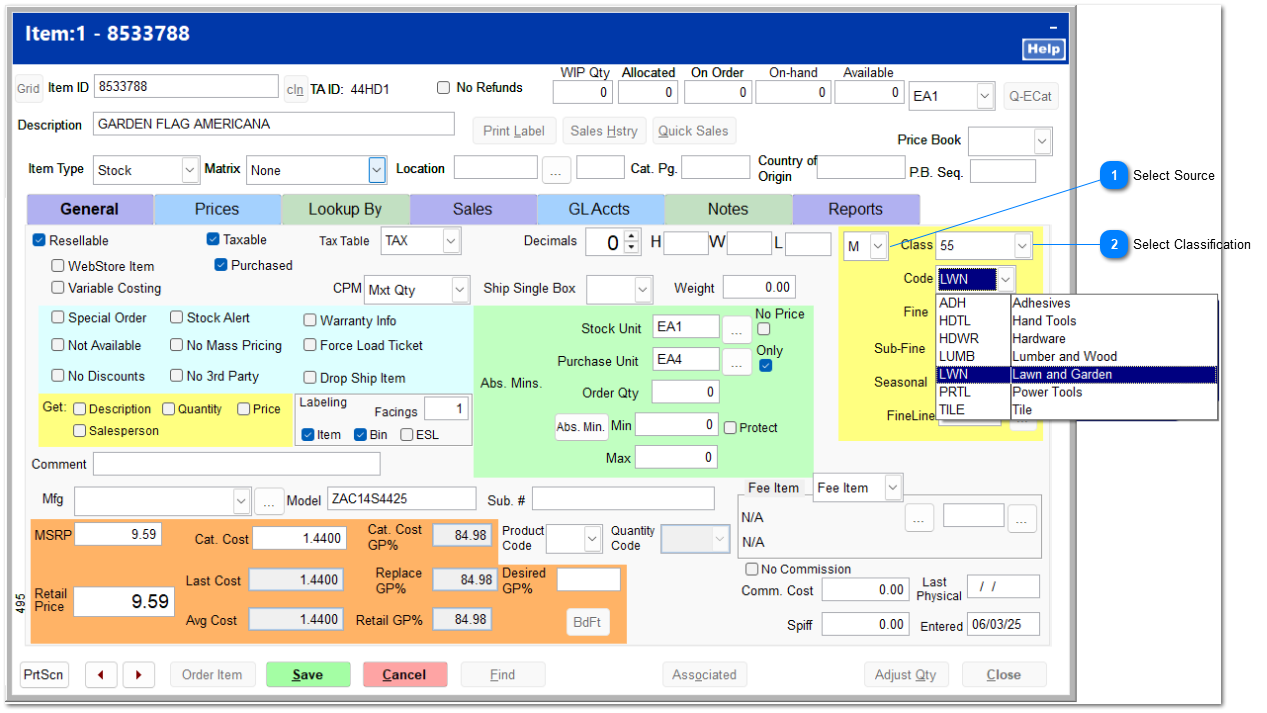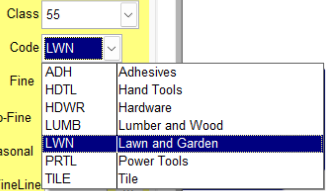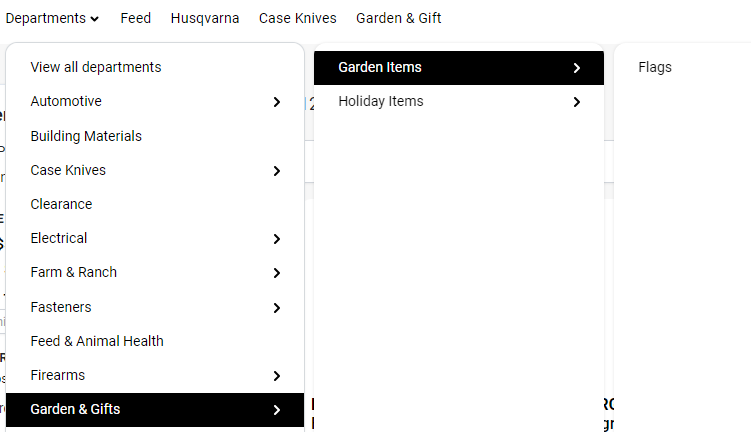The source of an item's taxonomy can be based upon a known structure from the default taxonomy of the item's vendor or can be a manually created a freehand taxonomy. You can choose the source by clicking on the dropdown arrow and selecting a source from the list. The inventory file must be in Edit mode in order to make changes to the taxonomy source or structure.
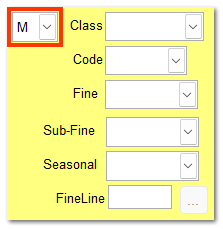
 E eCatalog FineLineThe TransActPOS Inventory and eCatalog system assigns to the item the FineLine of the default taxonomy. This only works for items that have their PVPN assignment to the default taxonomy of the system.
|
 C eCatalog ClassC eCatalog Class assigns only the Class to the the item as indicated by the default taxonomy.
|
 A Assigned FinelineAssigned FineLine presents you with a taxonomy structure derived from the vendor, from which you can select different designations in order to move the item's position within the structure.
 Select SourceSelect A from the dropdown menu to change the source to Assigned.
|
 Change FineLineClick the ellipsis to open the taxonomy selections.
|
 Select ClassificationClick the dropdown arrow on any level to select a different classification.
|
 SaveClick Save to accept the changes.
|
|
 M Manual ValuesManual Values allows you to specify your own designations for Class, Code, Fine and Sub-Fine based upon your intended use of the taxonomy structure.
| Class, Code, Fine, and Sub-Fine categories are maintained within IC | Support Files. |
 Select SourceSelect M from the dropdown menu to change the source to Manual.
|
 Select ClassificationClick the dropdown arrow on each level to select the correct classification.
At EZCommerce webstores, the manually assigned taxonomy is automatically built by the EZCommerce system. The example below presents the above taxonomy as described within the item.
|
|
|
|