Temporary Invoice - Error Recovery
At the startup of TransActPOS, the system check for the existence of TempInv.xml file within the startup folder of the workstation's TransActPOS folder. The TempInv.xml file is created during the process of of finalizing the printing of the invoice and updating the transaction within the TransActPOS database. If an error were to occur during the sale, the system automatically attempt to post the failed transaction into the TransActPOS database when the application during the start up process.
In LAN solutions the directory is C:\TransActPOS while Terminal Server installations the this directory will be the M:\TransActPOSSErver\Users\workstation name\TransActPOS\ folder.
LAN Example of the location of theTempInv.xml
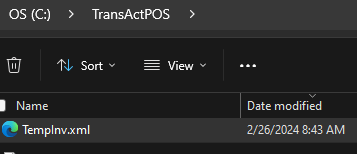
In this following example, there was a forced error to create the following sequence of events.
Example of the occurrence of a temporary invoice
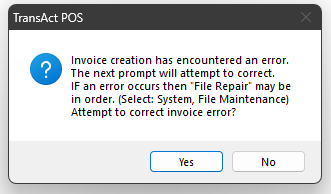
Answering Yes to the Invoice Creation message
Upon selecting Yes, the system will automatically append the Prior Invoice into the TransActPOS database.
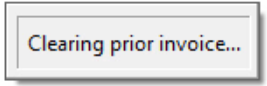
If this step is unsuccessful, the TempInv.xml will remain in place.
Options to move forward:
-
Delete the TempInv.xml file from the TransActPOS folder and then ring the sale again.
-
Run a System > File Maintenance > Repair Files
-
Depending up your installations version, running the external program within the TransActPOSServer directory may be
-
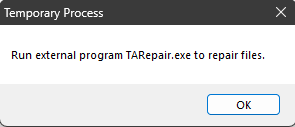
-
If this is the case, exit TransActPOS
-
Use File Explorer, open the TransActPOSServer directory and locate the TARepair.exe application.
-
The following prompt will appear to have all users exit the TransActPOS application.
-
The CountUsers.exe application within the TransActPOSServer folder will help the user understand which users are still within the application to shorten this task on larger networks.
-
Various prompts will appear on the screen during the process
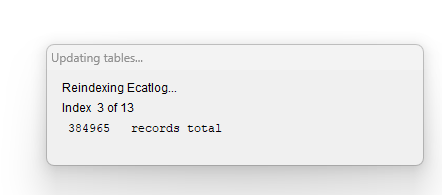 The final prompt will show that the Repair process is complete.
The final prompt will show that the Repair process is complete.
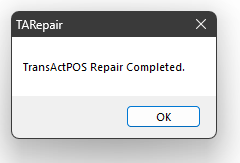
System > File Maintenance > Repair Files
Within Select file:
Choose Company Files
Choose All
Within Type Repair:
Choose Through
Select OK
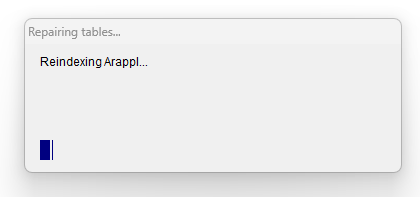
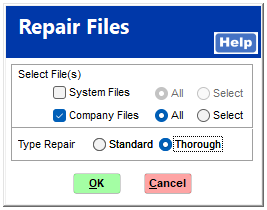
Answering No to the Invoice Creation message
If the user answers No, the TempInv.xml remains in place and will not allow the user to proceed to creating a new invoice within Ring Sale. If the user responds No to the "Invoice creation..." error, the following prompt will appear when attempting to enter the POS > Ring Sale menu option.
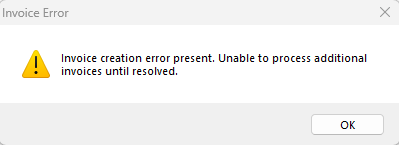
At this point, the only way to resolve this issues to exit the TransActPOS application and then restart TransActPOS and respond Yes to the original Invoice Creation error message.
