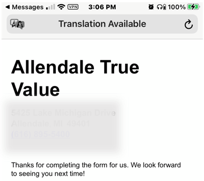Texting Setup
Within Twilio, a Texting Phone Number is established for your company by our support staff and entered into your TransActPOS System at your store.
QR Codes
TransActPOS – Texting module includes a QR Code creator containing your company's texting phone number and "Join." Selecting System > Company Setup > Mercury Server (click the gray profile icon above the Ping button) > Texting Setup > QR Code, the user will be prompted for a file name and a destination directory. The graphic file may be saved as Bitmap, JPEG, or PNG
|
Click the Mercury Server icon to advance to the Texting Setup screen.
 |
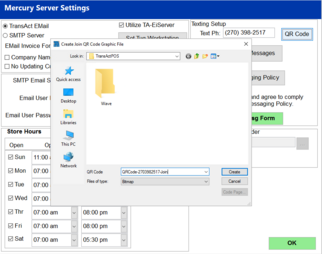 |
 |
|
The resulting QR Code is utilized in your marketing and advertising materials
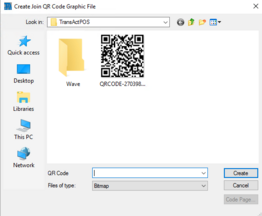
An example of customer-facing sign up can take on many forms.
Important security note:
Monitor the authenticity of the printed QR Codes in your store since a replacement QR Code sticker could be placed over the original QR Code resulting in undesirable results.
|
 |
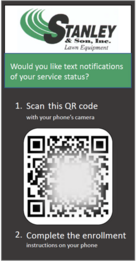 |
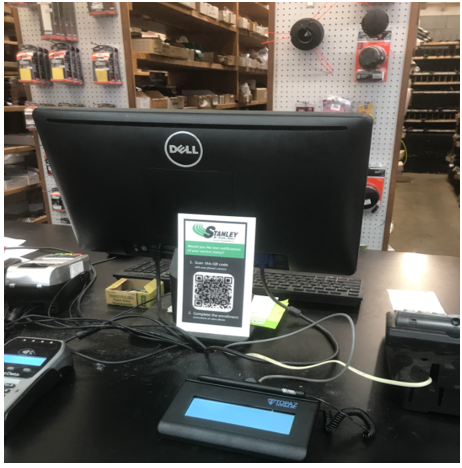 |
Your store's QR code is the most straightforward sign up path for your customer. Your customer may use their smartphone's camera to initiate the Join text message to your store's texting phone number.
If the phone does not recognize the QR Code, the smartphone user may send your company's text phone number "Join" to invoke the registration process.
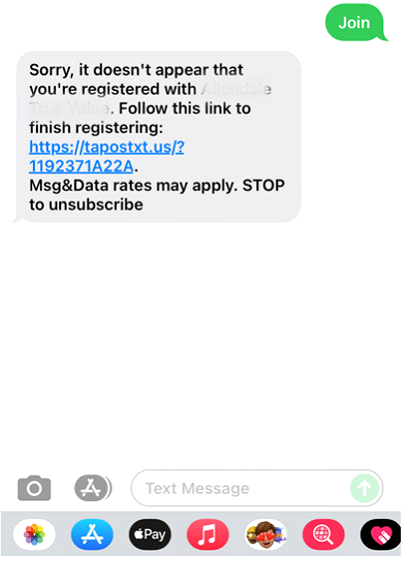
Joining as a New Customer at your store
The customer opens the smartphone's camera and points the camera at the QR Code, at which time the phone recognizes the QR Code and automatically creates a text message to the store's phone number with "Join" as the text message. Selecting Send invokes the TransActPOS – Texting response.
If the customer's phone number is new to your TransActPOS customer database, the customer receives a registration form on their phone for completion. Once the customer information is completed, the new customer is automatically added to the customer file within TransActPOS.
Selecting the registration link on the smartphone invokes the following registration screens.
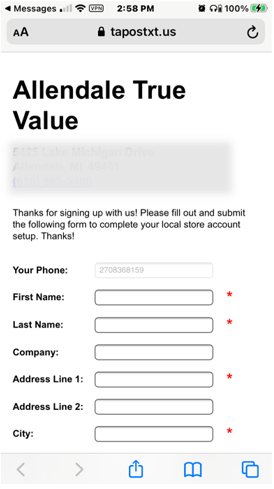 |
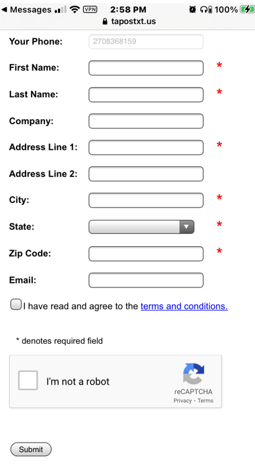 |
reCAPTCHA verification
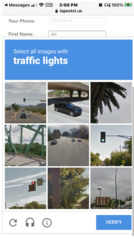 |
A final message is sent to the customer upon completion of the enrollment process