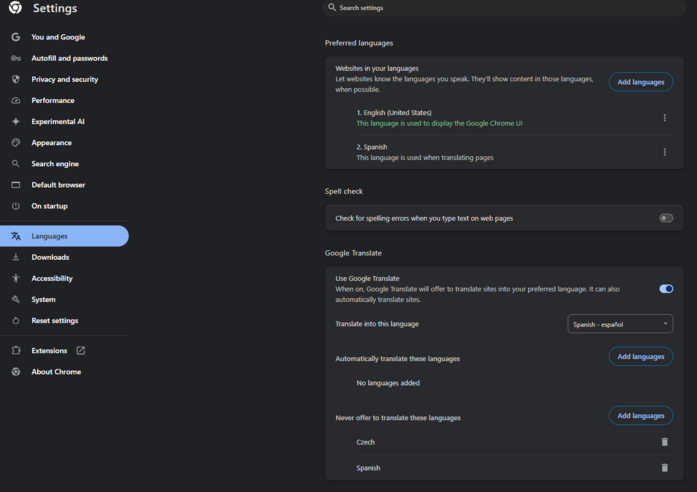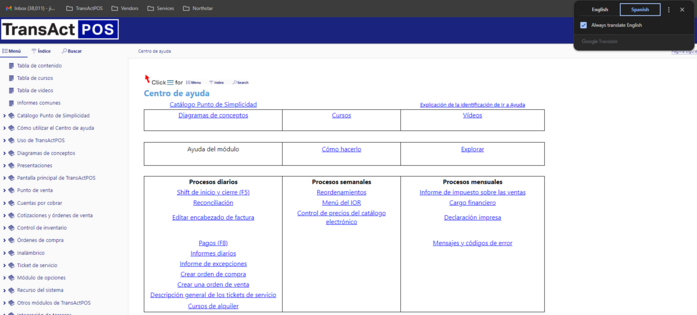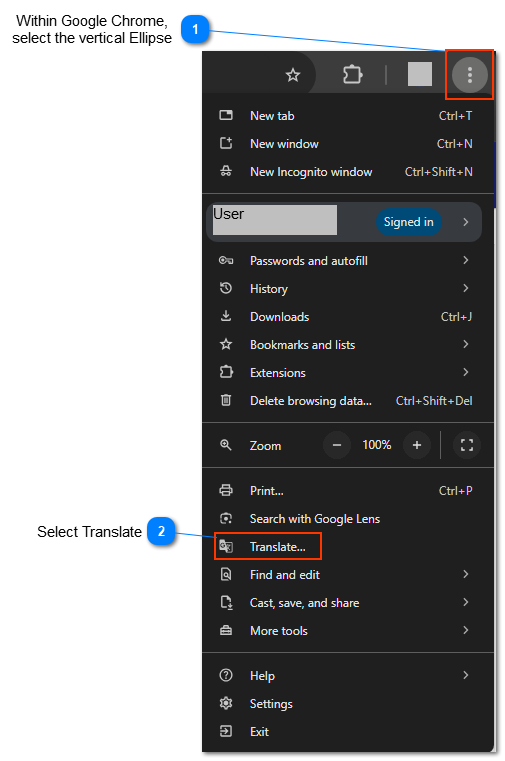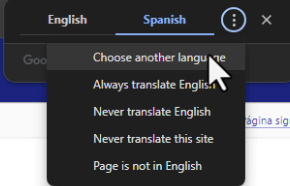Translate pages in Chrome
A translated version of TransActPOS Online Help system is available within the Google Chrome:
Translate pages in Chrome
You can use Chrome to translate a page into other languages.
-
On your computer, open Chrome.
-
Go to a page you want to translate.
-
On the right of the address bar, select

-
You can right-click anywhere on the page and select Translate to [Language].
-
Select your preferred language.
-
If Translate doesn’t work, refresh the page.
Tips:
You can also translate a page by:
-
At the top, select Websites.
-
If you want to translate audio content on a page, select Live Translate. Learn how to manage captions and translations in Chrome.
Translate English
TransActPOS website - English
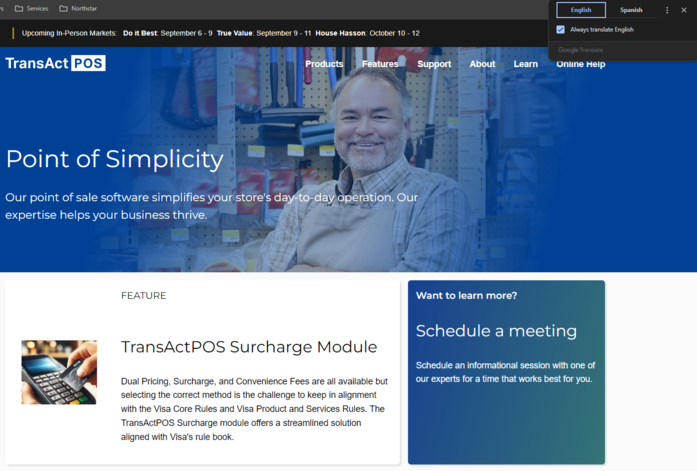
TransActPOS Online Help - English
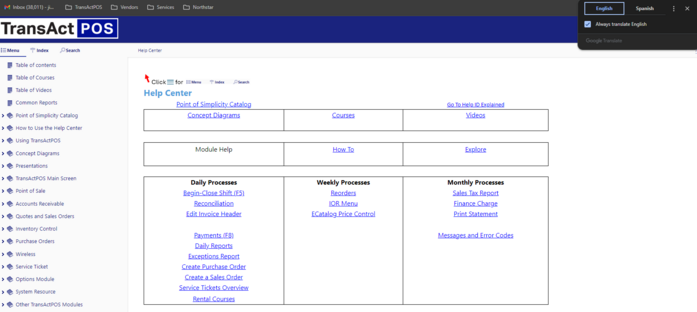
Translate Spanish
TransActPOS website - Spanish

TransActPOS Online Help - Spanish
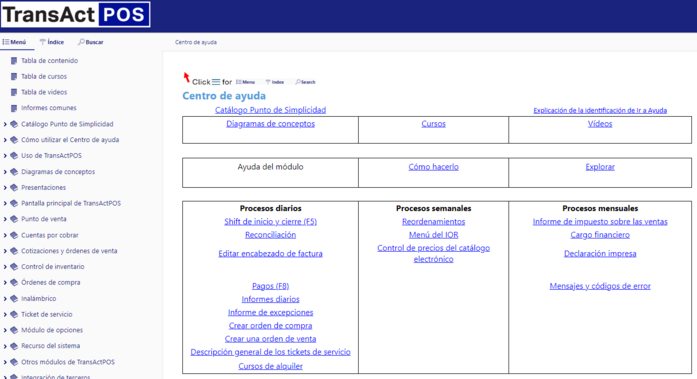
Settings
Additional settings to configure the desired translation results are available within Setting > Language to your individual needs.