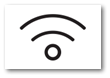Wireless Inventory
The TransActPOS Wireless module provides a streamlined utility used within the store aisle to manage inventory.
With equal access as the desktop application to the Inventory File, the TransActPOS Wireless application provides the following:
Wireless Device
The wireless device utilizes a remote desktop connection to a Windows workstation or a session on a Windows Server with installed remote desktop licenses.
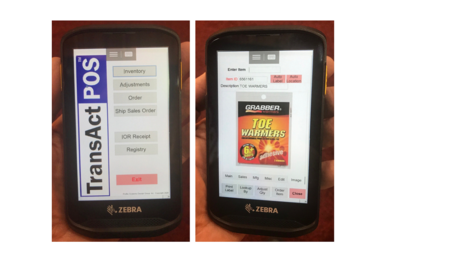
Real-time data
Real-time information allows for quick and accurate decision-making.
Adjusting inventory
Inventory issues, receipts, and cycle counts can be performed from within the wireless module. This streamlined process allows the user to adjust inventory in a very efficient process.
The cycle count is based upon a three-step management process:
1) Management creates a job that defines the area of inventory to be counted.
2) The user selects the job and then scans and counts the items within the designated area.
3) Management reviews the count within the system, adjusting postings as required, and then posts the job to the system.
Upon completing the cycle count, the system will report items missed during the cycle count for a specific location, allowing for additional edits to occur as required. The system automatically adjusts the non-scanned items on-hand to zero and marks items as non-sellable based upon directives.

Retail Price Changes
With the ability to view the electronic catalog for retail price reference, access to sales history, and current margins, the retail price of an item can be modified, and a new price label can be printed from the store aisle. With the addition of a wireless belt label printer, the user can apply an immediate change to the bin label.
The wireless application can be placed into a scan and update price mode to streamline updating bin labels. Some stores refresh the bin labels and update their retail prices with this option. Additionally, the location code for the item may be updated automatically with the selection of the update location option during this relabeling process. Further capabilities include posting a physical count resulting in a single streamlined process of updating prices, applying a location code, printing a new bin label, and a physical count, all in a 3-5 second scan.
Viewing Sales History
The clerk has access to the scanned item's inventory information including the multi-year sales history.
Creating Purchase Orders
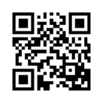
Many stores walk the aisle and scan selected items to create their merchandise reorders. The wireless module will create multiple pre-purchase orders based on the scanned item's primary vendor. The resulting pre-purchase orders are then reviewed and converted to purchase orders before submission to the vendor. The Purchase Order module may combine purchase orders within the same vendor.
Line Buster
The Line Buster feature allows the user to pre-scan a customer's shopping cart and then assign a Line Buster card number to the group of items. When the customer arrives at the point-of-sale, the clerk scans the Line Buster card to import the cart contents, thus reducing the time to check out. The standard edit, add, delete and modify options are available to the clerk during the point-of-sale process. A simple paper label can be created from within the system, or a custom line buster 30-mil card can be created for your store by our custom printing services.
Receiving orders
IOR Receipt Processing is the wireless version of the inventory receiving process IOR communicating stores. The vendor's electronic invoice is selected from the wireless unit when the user scans the individual items received within the order. Over and short reporting reveals any discrepancies within the shipment. The scanned quantities are then posted to the system and tracking within the adjustments report per item.
Sales Order Shipments
Some locations utilize the Sales Order Shipment option to process items as the delivery truck is being loaded. The user selects the sales order being loaded, scans the item's barcode, and indicates the shipped quantity. This activity automatically creates and emails an invoice when the email module is installed.
Associating Inventory to Electronic Shelf Labels (ESL)
Within the TransActPOS Wireless application, the Link ESL Labels function prompts the user to scan the SKU and then scan the barcode of the electronic shelf label. Within 5 – 8 minutes, the electronic shelf label will refresh and show the item’s label information.
|
1) Scan SKU
|
2) Scan ESL
|
3) ESL Refreshes
|
 |
 |
 |