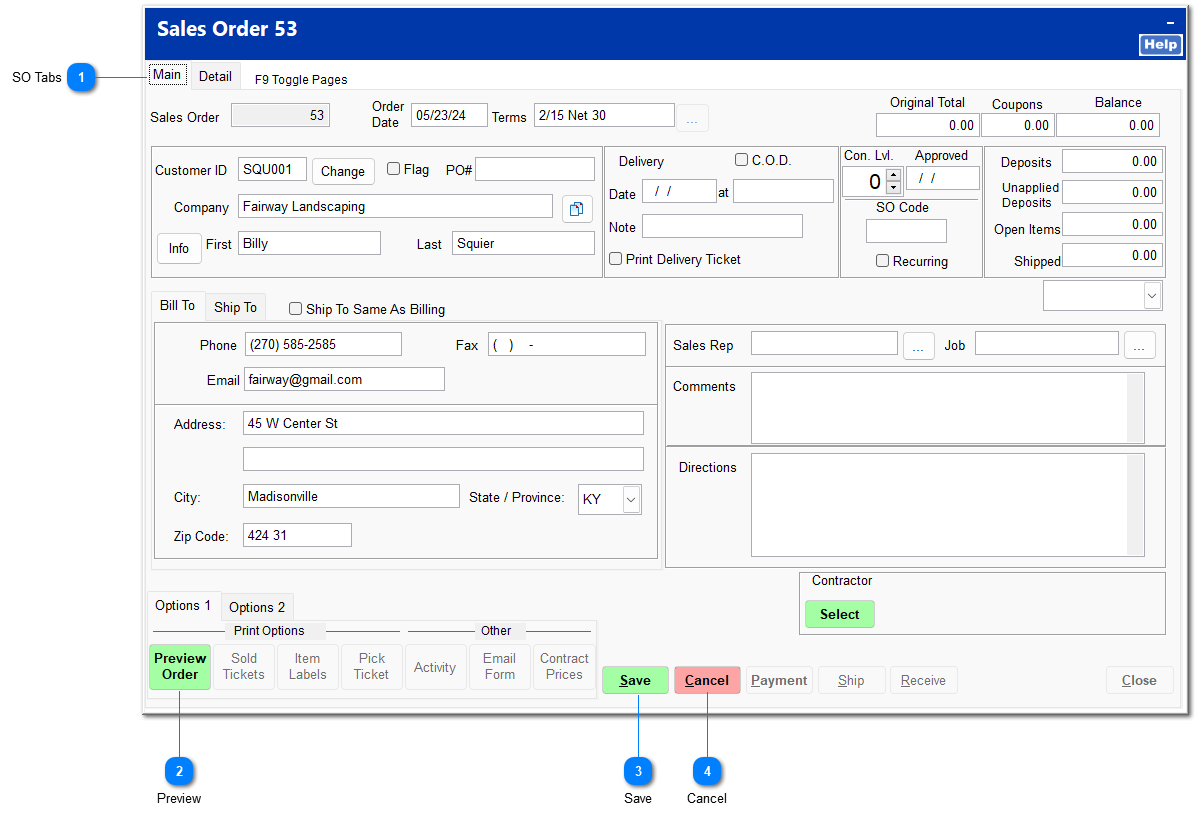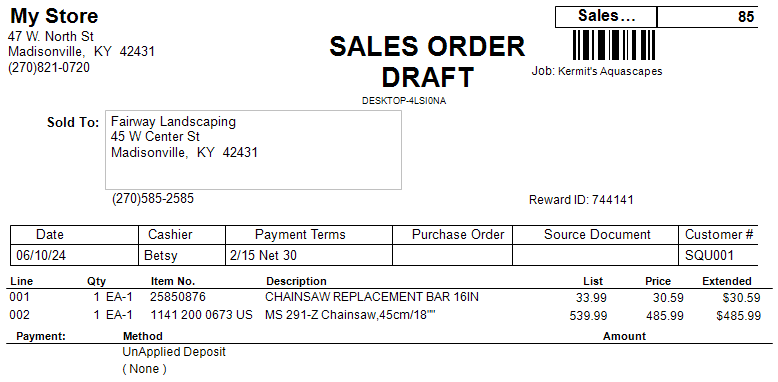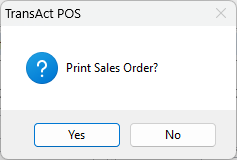Create a Sales Order
Creation of a sales order can take place directly from an item listing in Ring Sale or through the Sales Orders module. This function must be turned on in System | Company Setup | Sales Orders 2 under Ring Sale (F2) allow creating. For information on creating a sales order in Ring Sale, see POS | Ring Sale | End Sale | Additional Functions | Quote/Sales Order.
Upon clicking Create Sales Order, the Find Customer screen opens. Enter the correct customer, and click Accept on the next screen. If the customer utilizes jobs, the Select Job screen opens. Select the correct job, or click Cancel if a job is not applicable.
A new sales order is generated with the customer information.
|
The Main tab contains customer information, delivery information, and order balance information. It also contains options for printing the sales order and generating purchase orders. For detailed information on the Main tab, see SO Main Tab.
The Detail tab contains item information and functions similarly to Ring Sale. For detailed information on the Detail tab, see SO Detail Tab.
|