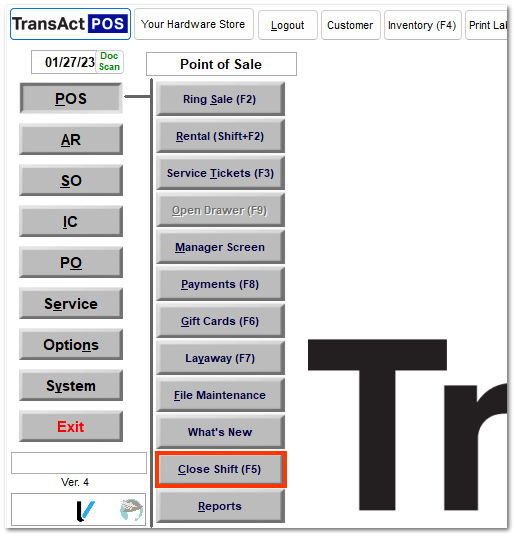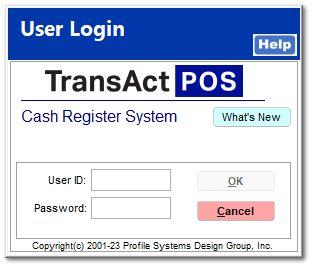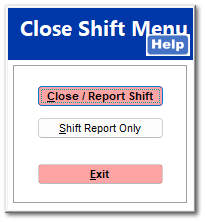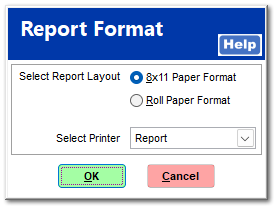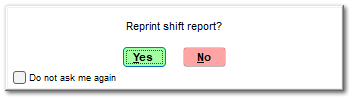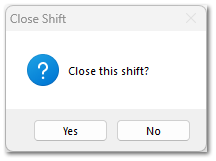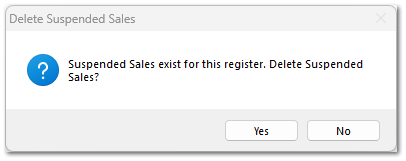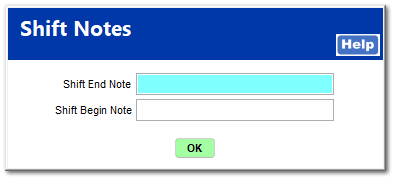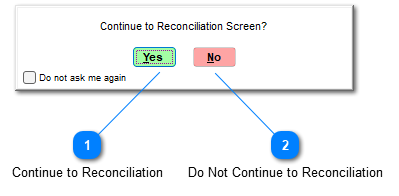Close Shift
To close a shift, click Close Shift (F5) or press the F5 key.
The User Login screen opens. Enter your assigned User ID and Password if required. As you enter the password, only asterisks will appear as a measure of security.
Once you enter your ID and password, the following window opens:
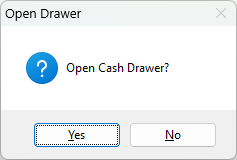
If you have an electronic cash drawer, click Yes to count the amount in the drawer.
The Close Shift Menu opens. Click Close / Report Shift to begin the process. The Shift Report Only button simply prints the close shift report and does not proceed to the closing process.
The Report Format window opens for you to select a report layout and printer. After selecting the appropriate report layout and printer destination, click OK to complete the printing process. The shift report summarizes the workstation’s sales and payment activities.
After the report has been printed, a window opens for you to indicate whether the shift report should be reprinted. Select Yes or No.
On the Close Shift screen, click Yes to proceed.
If the workstation has any suspended sales, you can indicate whether or not to delete them.
The Shift Notes screen opens, which includes a field for you to enter a Shift End Note and shows the Shift Begin Note, if one was written at the beginning of the shift.
A window opens asking if you wants to proceed to the reconciliation screen.
|
Clicking Yes opens the reconciliation screen for the current workstation. The cash drawer opens automatically, and the drawer open activity is recorded within the system’s audit log. The receipt printer prints an Open Drawer receipt as shown below.
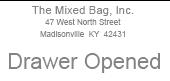 If a cash drawer is not present, the system can be configured to not print the drawer open receipt in System | Workstation | Options.
The Reconciliation screen opens for you to complete the reconciliation process.
|
|
Clicking No ends the shift closing process. The shift can be reconciled later through POS | Manager Screen.
|