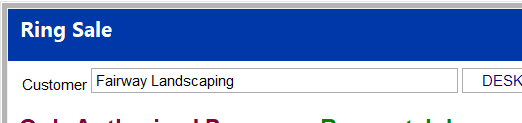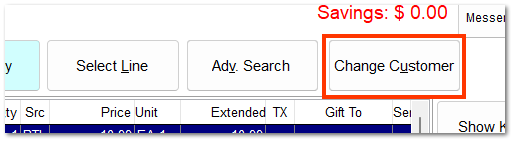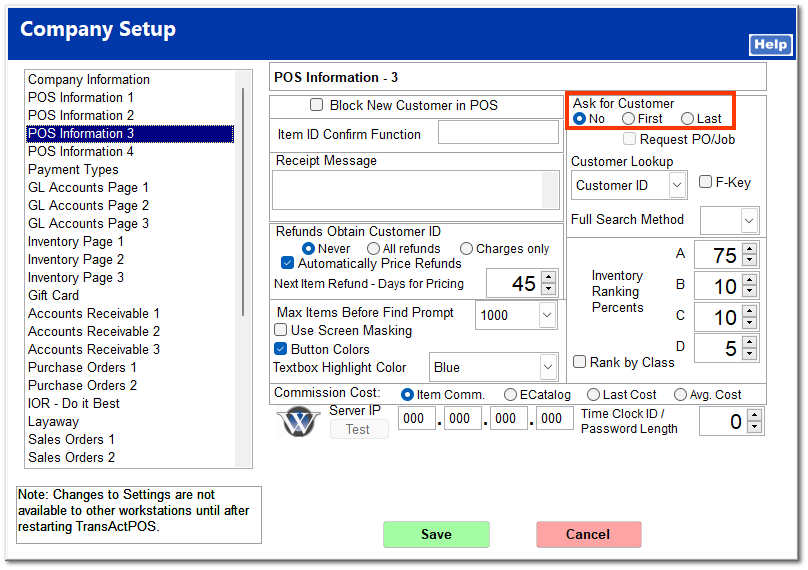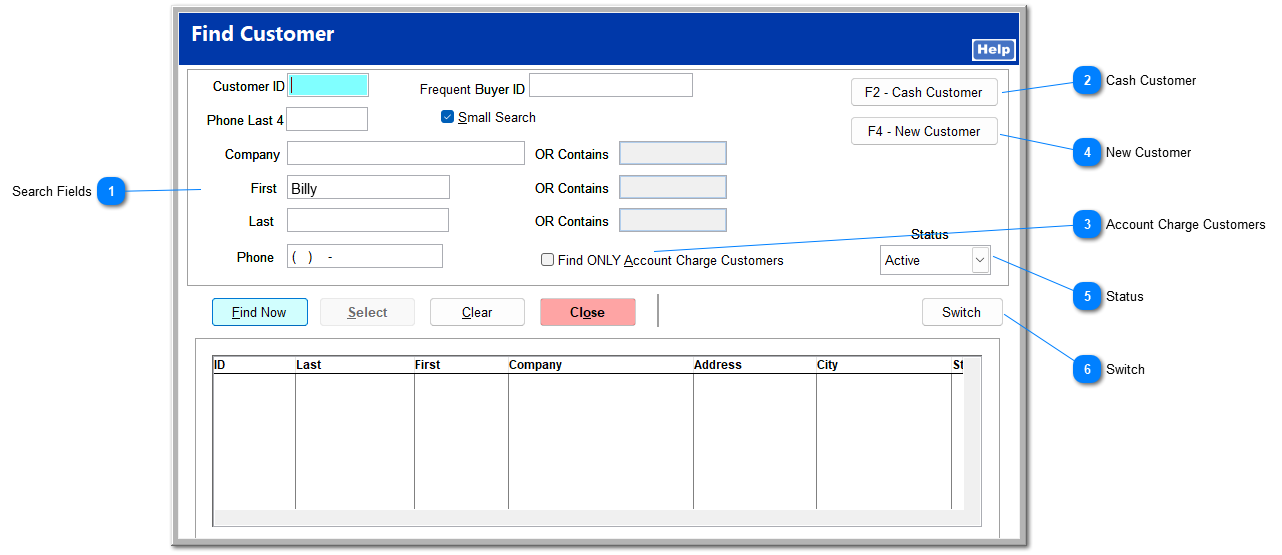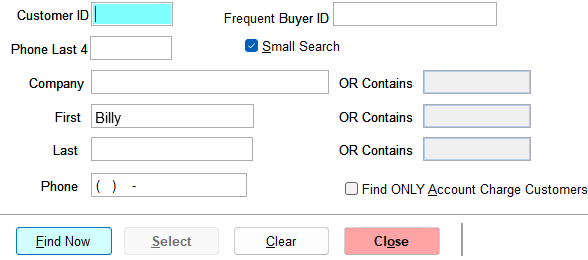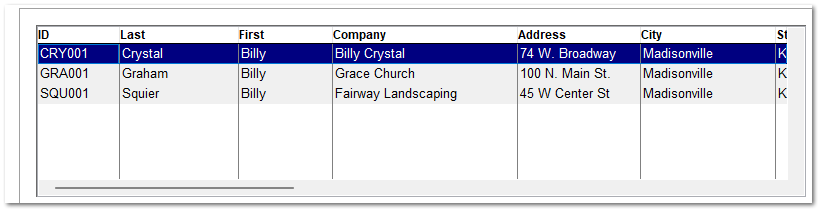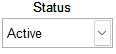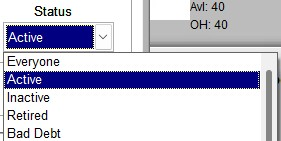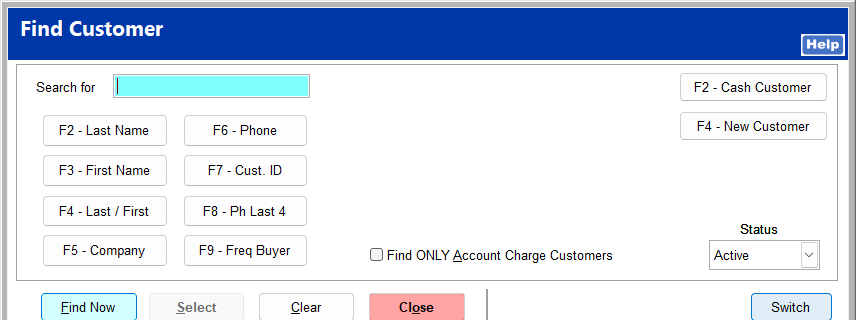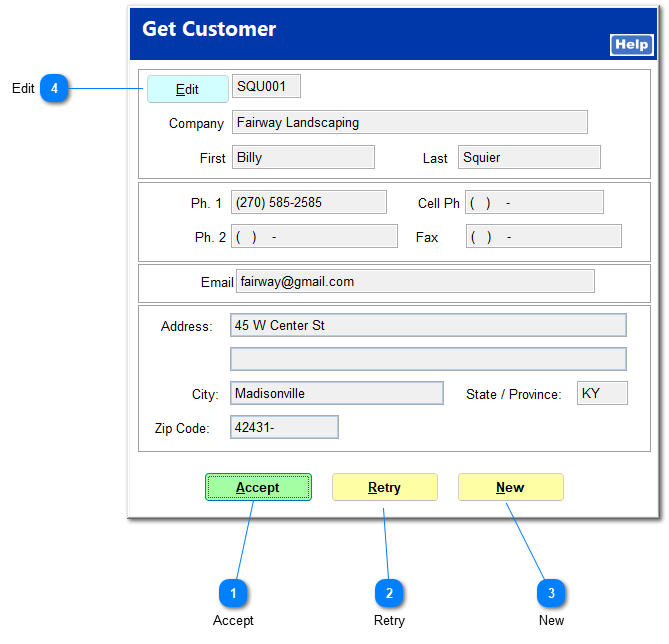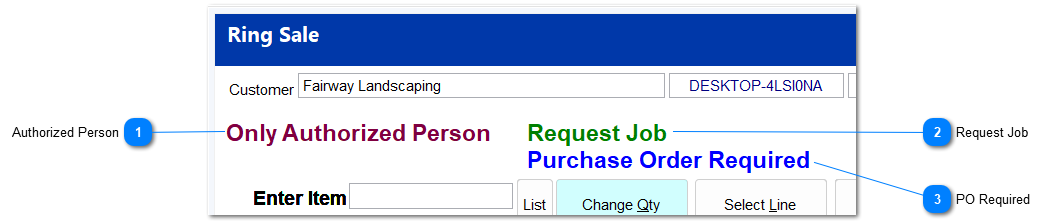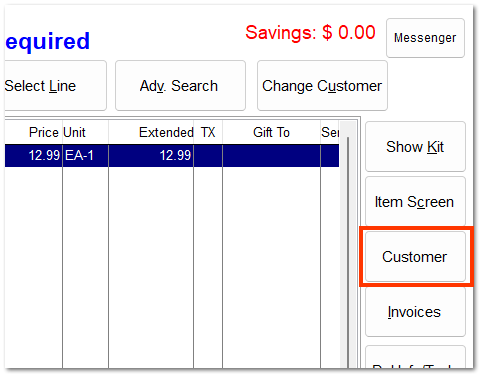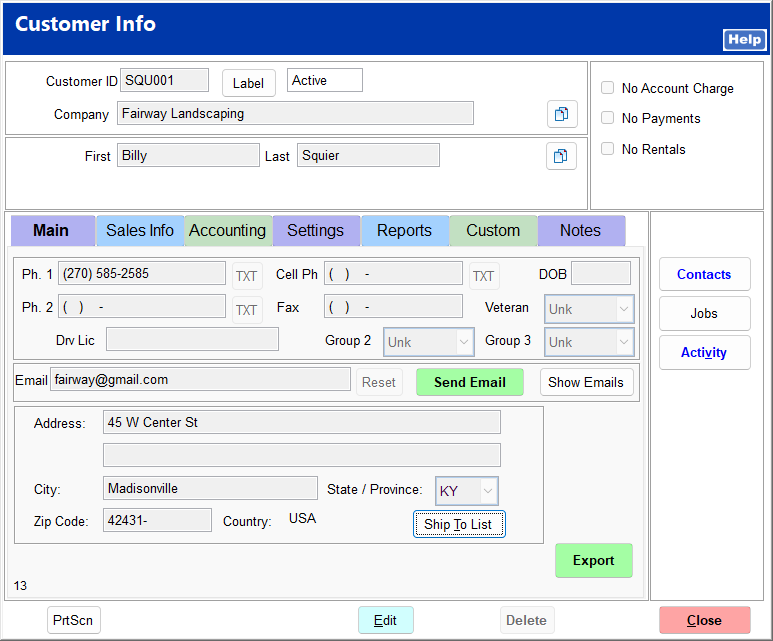The Customer field shows the customer name for the current invoice. If no customer account is selected, it shows Cash Customer.
Click Change Customer to select a customer account to which to apply this invoice. This can be done at any time during the Ring Sale transaction.
| If you prefer to be prompted to enter a customer immediately upon opening the Ring Sale screen or upon ending a sale, you can set this in System | Company Setup | POS Information 3.
|
Clicking Change Customer opens the Find Customer screen to search for a customer in the AR customer files.
 Search FieldsEnter any search criterion, and click Find Now.
All customers matching the search criterion are listed.
|
 Cash CustomerThis returns you to the Ring Sale screen with the customer set as Cash Customer.
|
 Account Charge CustomersClicking this shows only customers with charge accounts in the search results.
|
 New CustomerThis takes you to the New Customer Wizard, which creates a new AR customer file.
|
 StatusThis allows you to search for only customers with a particular status. By default, active customers are shown.
|
 SwitchThis toggles the search field view to allow you to search using different criteria.
|
Once you have found the correct customer, click on the customer, and click Select. A window opens showing the customer's information.
 AcceptIf this is the correct customer and the information shown is correct, click Accept to return to the Ring Sale screen.
|
 RetryClick Retry to return to the Find Customer screen and choose a different customer.
|
 NewClick New to create a new customer.
|
 EditClick Edit to open the customer file and change any information.
|
Once the correct customer is selected, the customer name is shown in the Customer field.
If the customer receives any special pricing, it is automatically taken into account as you enter items and complete the sale.
Depending on the customer's settings, additional information may appear below the customer name. These settings are controlled within AR | Customer File | Accounting Tab. If the customer utilizes these settings, you are prompted to enter them during End Sale.
 Authorized PersonIf this appears, the customer only allows authorized people to make purchases on the customer's behalf.
|
 Request JobIf this appears, the customer has set up jobs, or projects, to associate purchases with. This can be very useful in helping a customer maintain accurate records.
|
 PO RequiredIf this appears, the customer requires a PO number to be recorded for all purchases. This may be a blanket PO, a PO for a particular job, or a PO for a particular transaction, so it is important to verify the PO number with the purchaser.
|
If necessary, the customer file can be accessed at any time directly through the Ring Sale screen by clicking Customer.