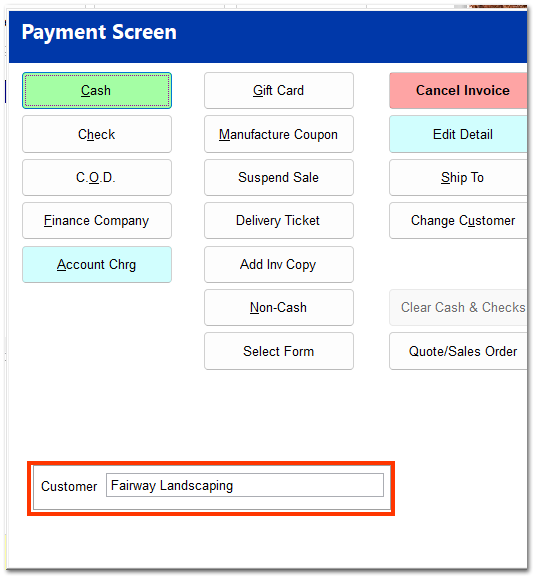Completing the Refund
After the correct item has been found, the following window opens. Enter the quantity of the item to be returned, and click OK.
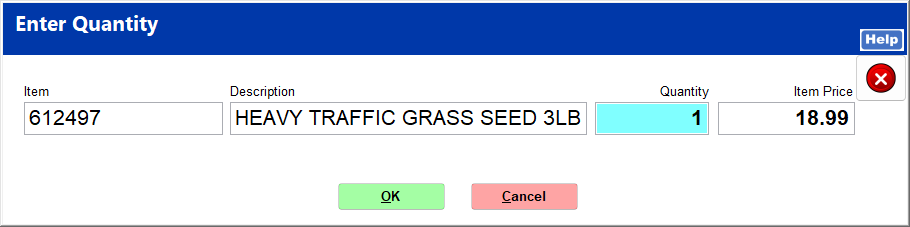
Select a reason for the return, which determines whether the item can be returned to the store's inventory or not.
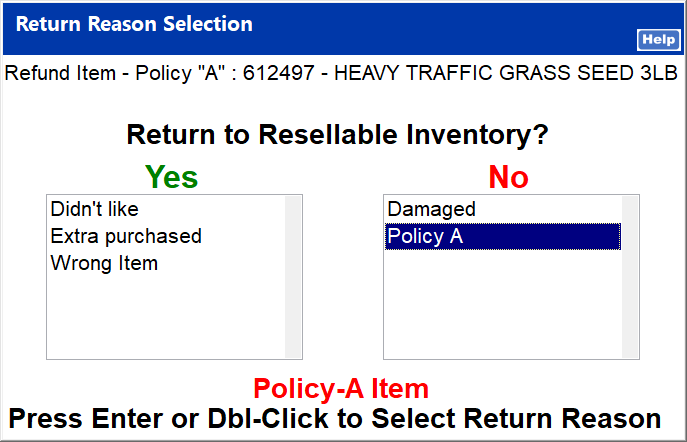
If the item is a Policy-A item, this is indicated by a large note in red letters.
If a maximum refund limit is set, a message is shown that override authorization is required.
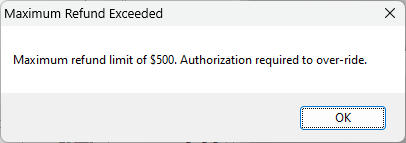
Upon clicking OK, the user login window opens for a manager to login and complete the override.
The maximum refund without manager override can be set in System | Company Setup | POS Information 4.
|
The item is entered into the Item Listing with the return reason in the description field.
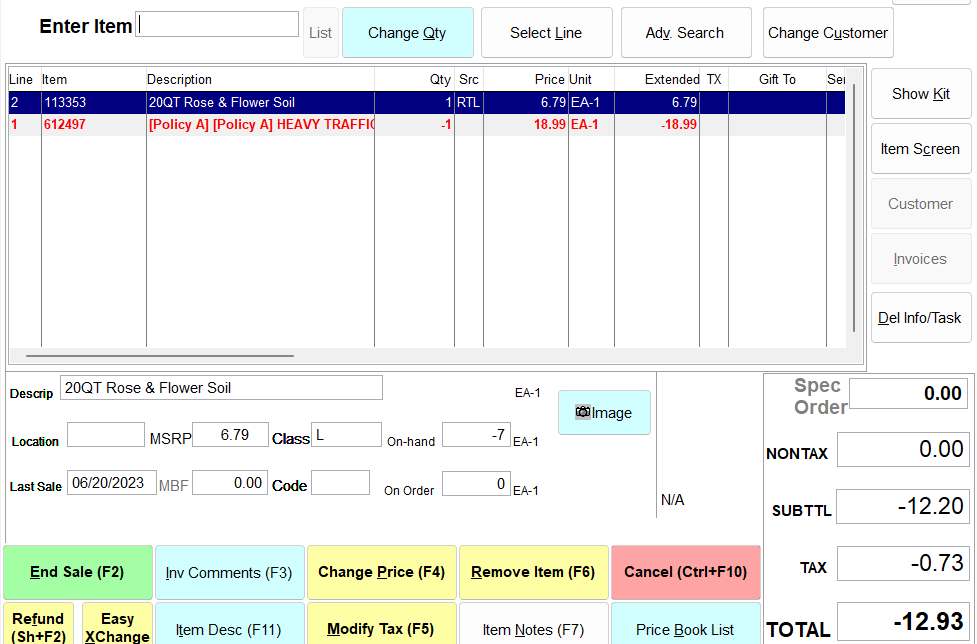
The return item text color is red, and the price and quantity are negative. If other items are purchased in the same transaction, the return amount is subtracted from the total. If the total is negative, the customer is owed the total amount. The customer associated with the purchase of the returned item is shown at the bottom left of the payment screen. If the customer is Cash Customer, complete the payment as cash or per store policy. If a customer account is shown, complete the payment under account charge or per store policy.