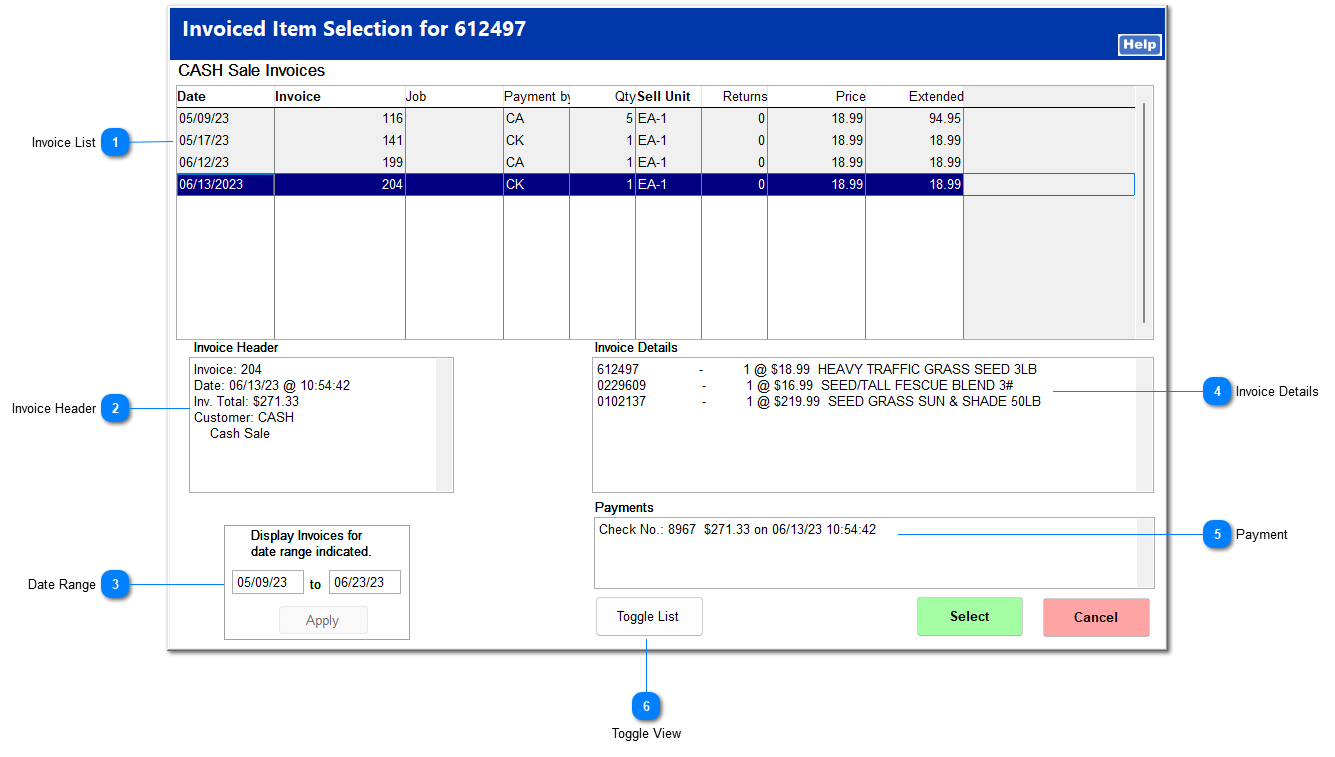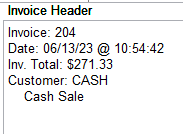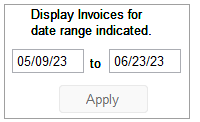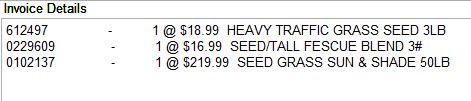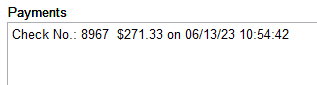Refund Next Item
Use Refund Next Item if the customer does not have a printed invoice, and the customer does not have a store account. You can search through invoices within a set date range to find the item.
This option must be enabled in System | Company Setup | POS Information 4 by clicking Refund item - Present invoice list to cashier.
|
Upon clicking Refund Next Item, you are returned to the Ring Sale screen, but the Enter Item field is replace by a R
 efund Item field.
efund Item field.
 efund Item field.
efund Item field.You can enter the item using the same methods as in a Ring Sale purchase. A window opens with all the invoices containing the item. Narrow down the original purchase of the item by changing the date range, payment type, quantity, and other items sold on the same invoice. Click on the correct invoice, and click Select.
|
This changes the list view to also include payments by account charge. These are designated by a blank payment type. If the item was paid for by account charge, the Customer Invoice refund method is easiest.
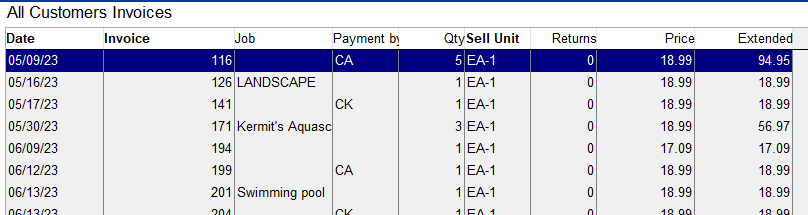 |
If your store accepts trade-ins, these can be processed using Refund Next Item. See Trade-Ins for more information.
|