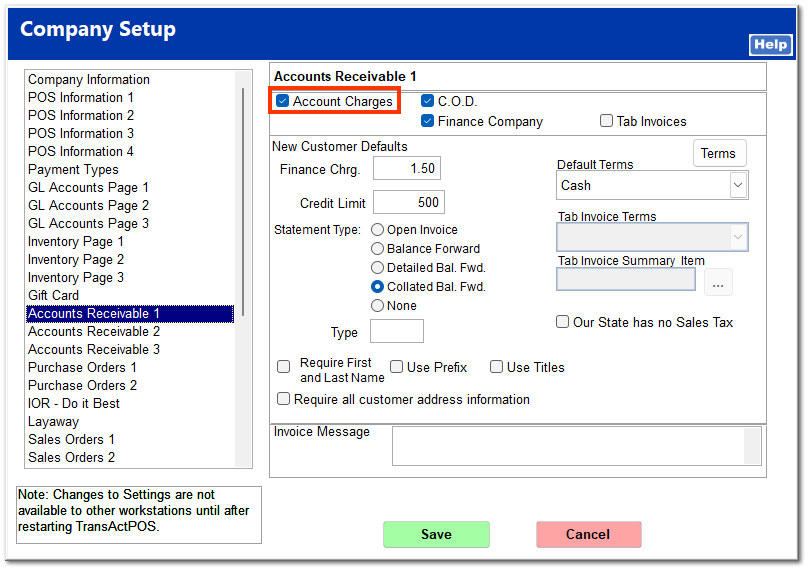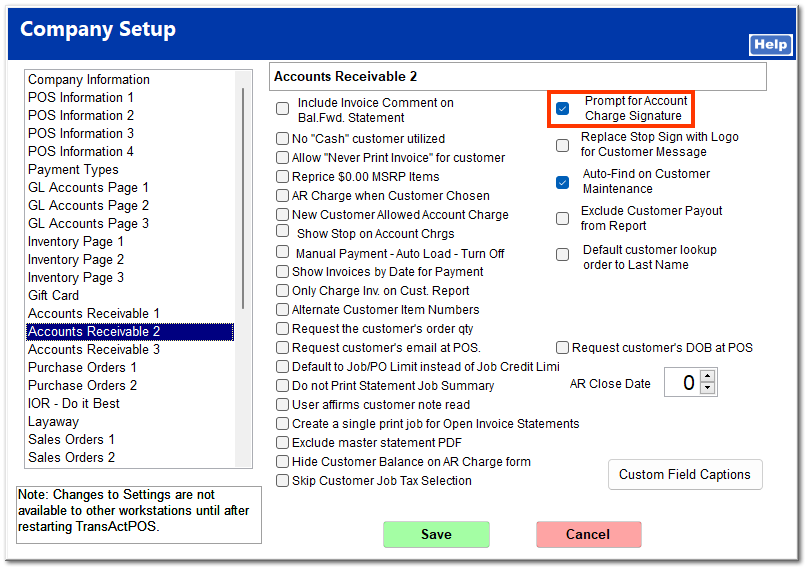Account Charge
If your store accepts account charges, the option must be turned on in System | Company Setup | Accounts Receivable 1, and the terms must be set. The terms can be customized to the customer in the AR customer file.
If you wish to require a signature for an account charge, check Prompt for Account Charge Signature in System | Company Setup | Accounts Receivable 2.
Upon clicking Account Charge, if a customer wasn't selected during the Ring Sale screen, the Find Customer screen opens. Enter the correct customer. The Account Charge screen opens with the charge amount automatically entered. Enter a PO number if required, and click Accept. If a job PO or blanket PO is entered in the customer file, it is automatically entered at the Account Charge screen but can be edited it necessary.
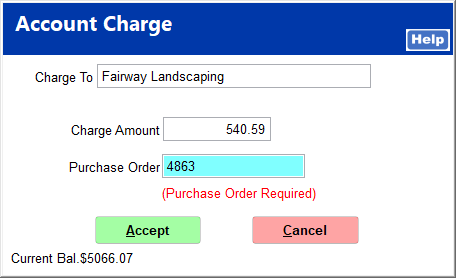
If the customer descriptor is set to Contractor and a job PO is entered in the customer file, the PO number cannot be edited at the Account Charge screen but can be added to.
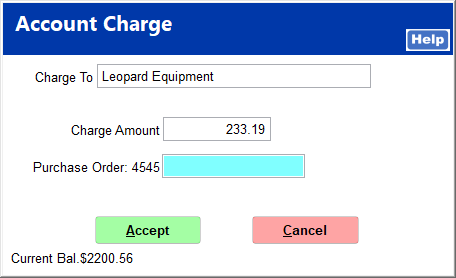
If the customer has exceeded the credit limit set in the AR customer file, you are prompted to select a different payment method or acquire a manager override.
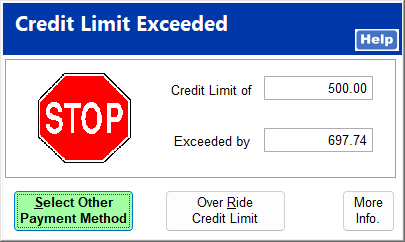
If a signature is required, the customer is prompted to enter a signature.