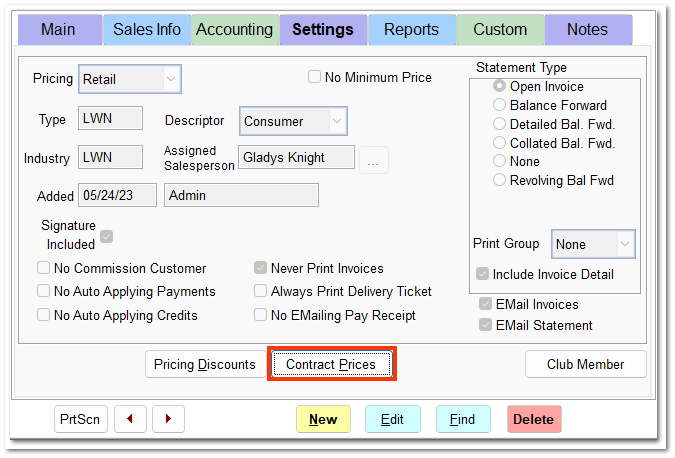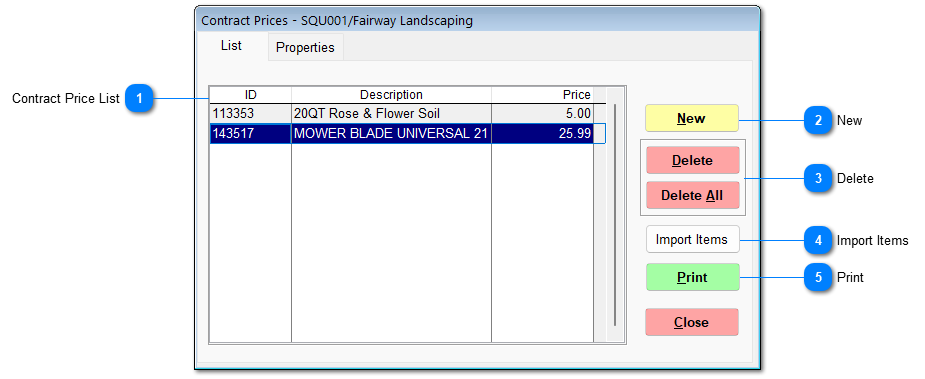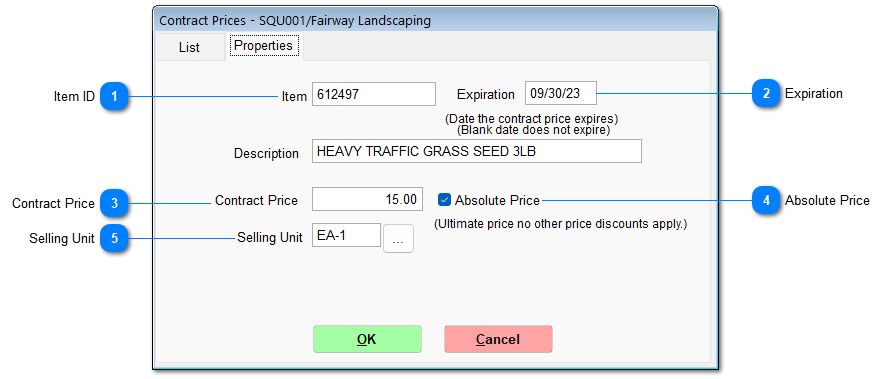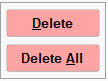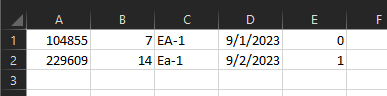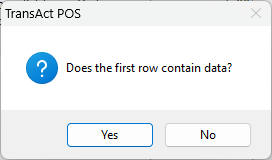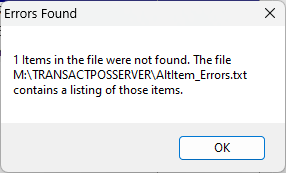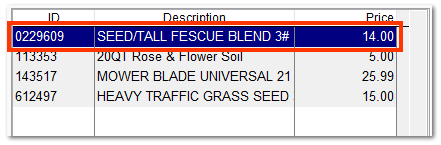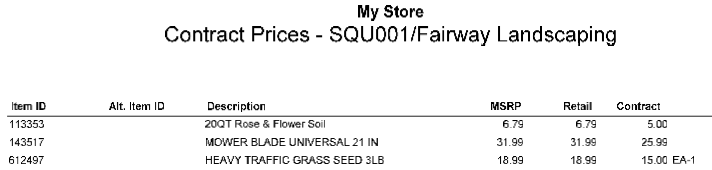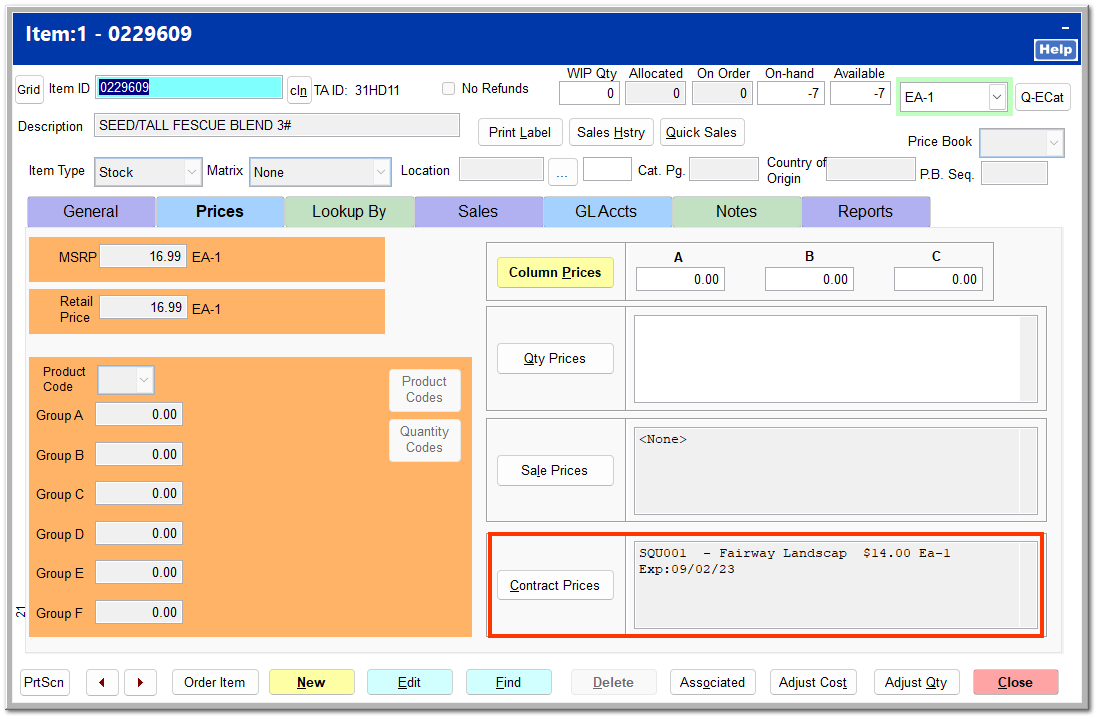Customer contract pricing applies an alternate price for a specific item. Contract price differs from pricing discounts in that a specific item is required.
Click Contract Pricing in the customer file in View mode. The button is not clickable in Edit mode.
The Contract Prices screen opens, listing existing contracts.
 Contract Price ListThis lists all current contract prices by item ID.
|
 NewClick New to create a new contract price.
 Item IDEnter the item ID, and press the Enter key. The description is automatically filled in.
|
 ExpirationEnter an ending date for the price contract. If this field is left blank, the contract price never expires.
|
 Contract PriceEnter the price to apply to the item.
|
 Absolute PriceChecking this ensures that the contract price specified is applied regardless of any other discounts, price schemes, or changes in ECatalog price.
|
 Selling UnitEnter the selling unit to apply the contract price to.
|
|
 DeleteThis allows you to delete the selected contract price or delete all.
|
 Import ItemsThis allows you to import a CSV file of items with contract prices. The spreadsheet columns must be as follows:
A: Item ID
B: Contract price
C: UOM (C(6))
D: Expiration date (MM/DD/YYYY)
E. Absolute price (1 for yes/0 for no)
Click Import Items, and find the spreadsheet to import.
Select whether the first row contains data (item information) or not.
A message is shown indicating if there were any issues with the import.
Successfully imported items are added to the contract price list.
|
 PrintThis prints a list of all contract prices for this customer.
|
All contract prices for an item are shown in the
Contract Prices field in IC | Inventory File |
Prices Tab with the customer to whom the price is applied. The contract price can only be edited from the customer file.