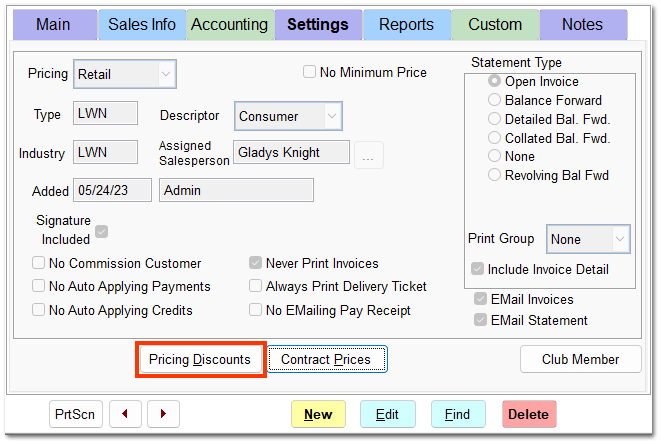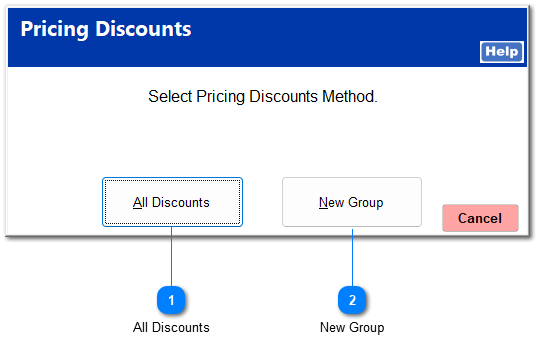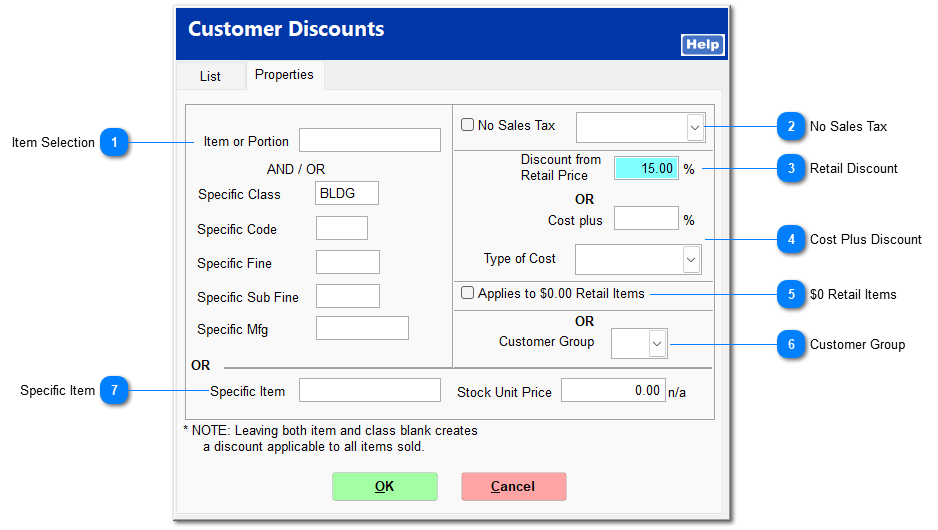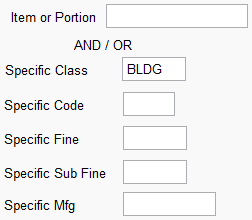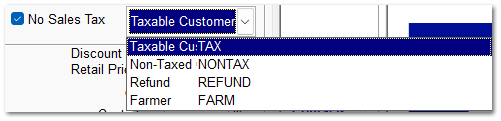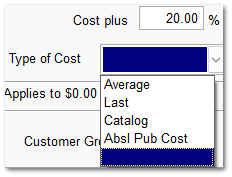Pricing Discounts
Pricing Discounts allow you create a broad range of pricing schedules for each customer. You can create an item-based discount specific to a particular customer or for a group of customers.
Click Pricing Discounts in the customer file in View mode. The button is not clickable in Edit mode.
You are prompted to select a Pricing Discount method.
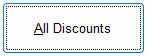 The All Discounts screen shows all existing discounts specifically for the current customer. Click New to create a new discount.
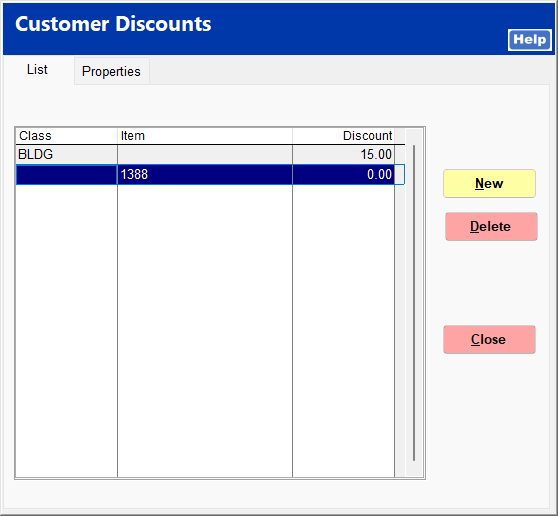 Enter the appropriate discount criteria.
|
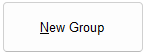 New Group displays all existing discount groups. Click on a discount group, and click Select to add the current customer to the group.
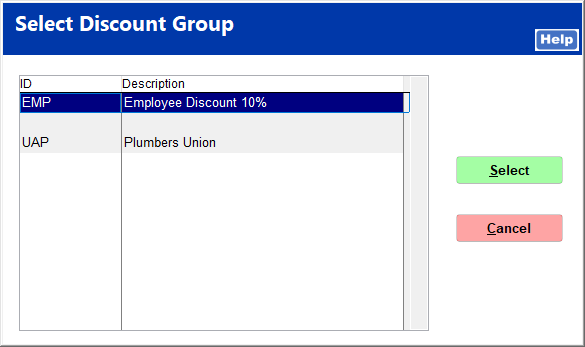 You can view discount group properties and create new discount groups in IC | Support Files | Discount Groups.
|