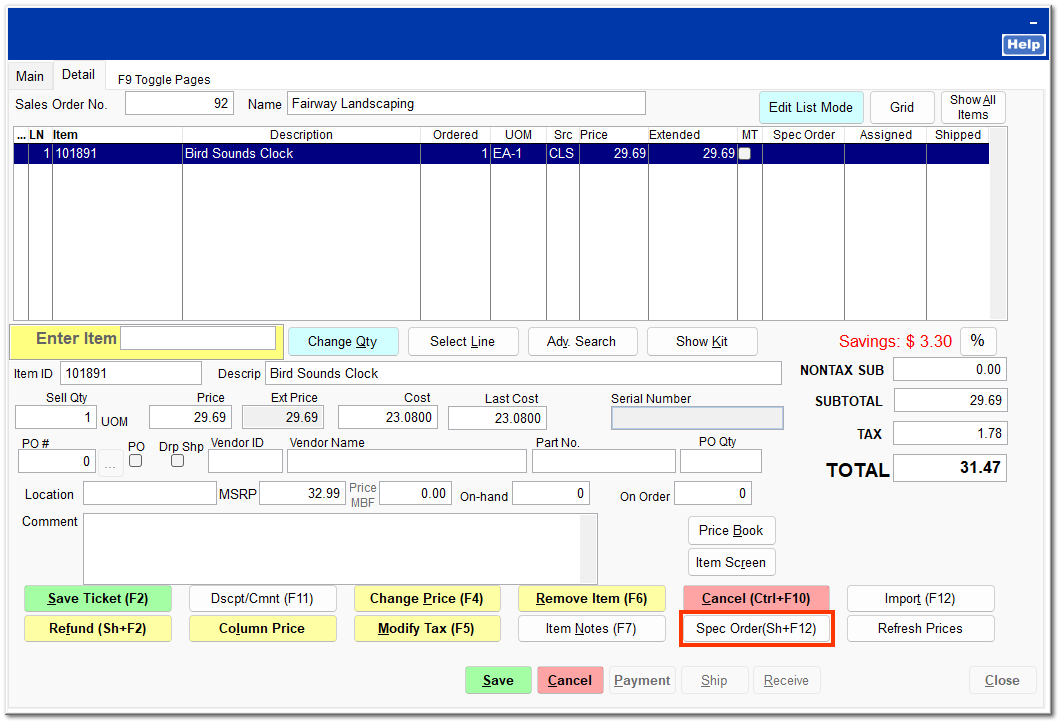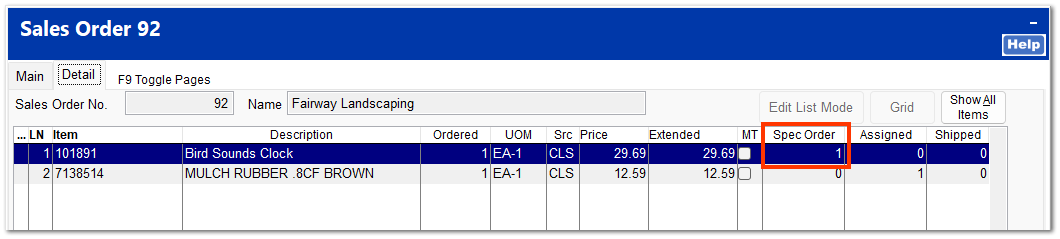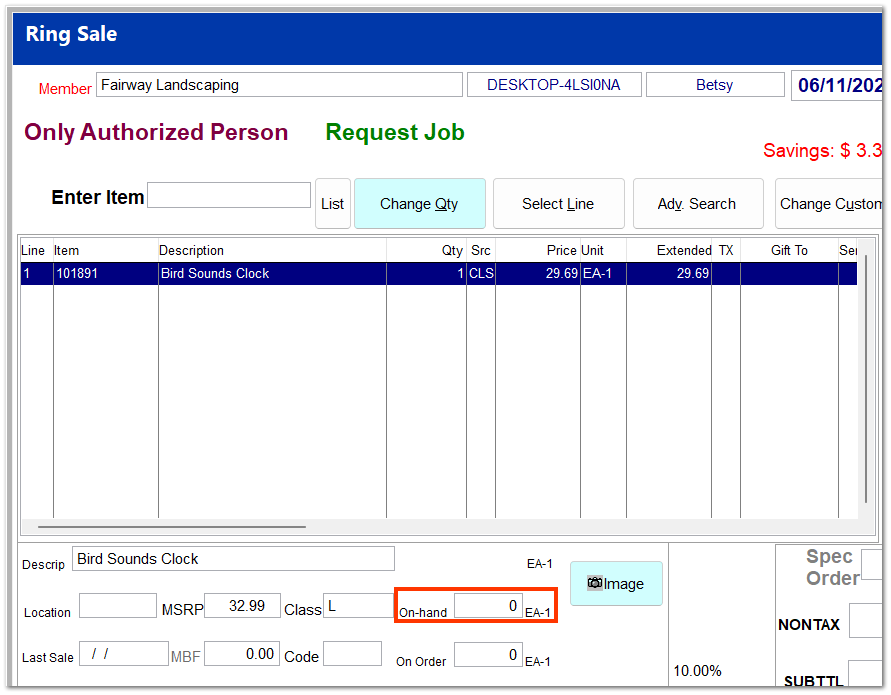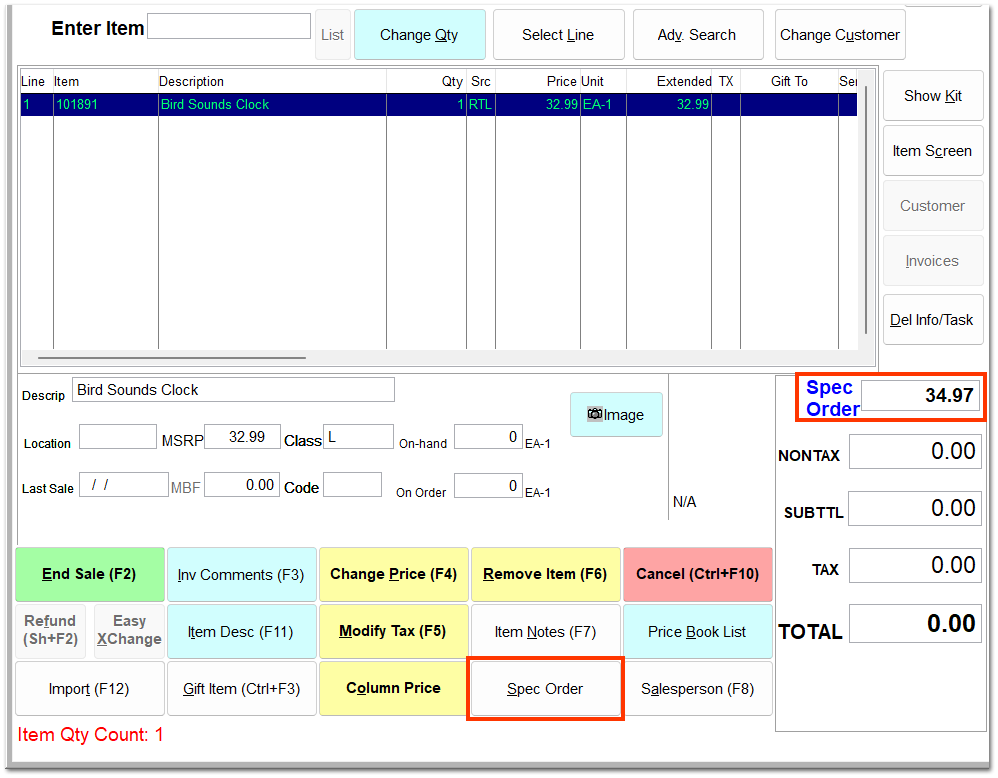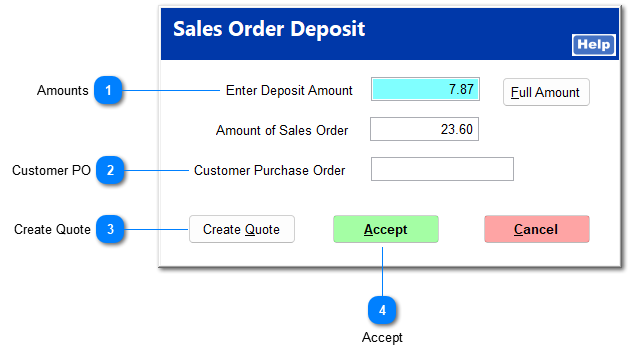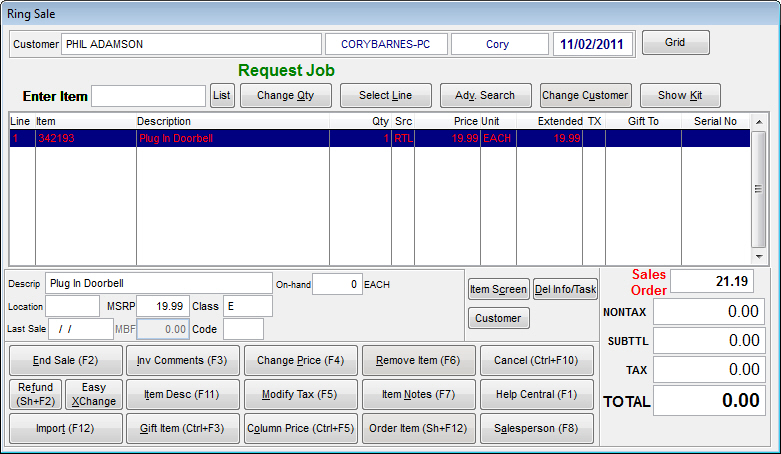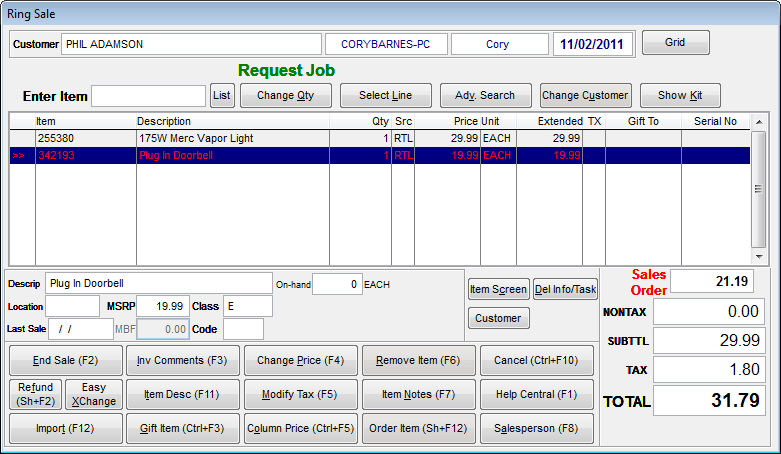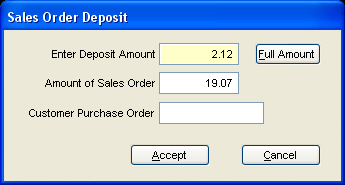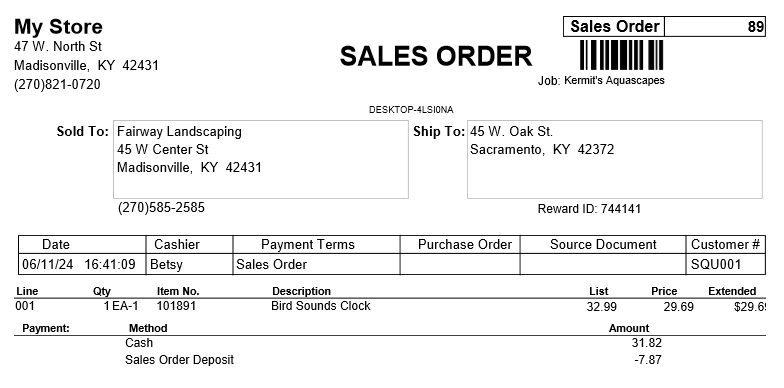Create a Special Order
For more information on special orders, see the videos Sales Orders: Special Order/Create PO and Sales Orders: SOI Example (Special Order Item).
When a customer requests an item that is not stocked but can be ordered, the item can be ordered on a special order and tracked through the SO module. A special order can be created through POS | Ring Sale or through the SO module. In order to create a special order, Remove "Spec. Order" Button in POS/SO in System | Company Setup | Sales Orders 2 must not be checked.
Creating a Special Order through the SO Module
Create a sales order as you normally would. On the Detail tab, enter the item, and click Spec Order(Sh+F12).
The item is marked as special order. Non-special order items can be added to the same sales order.
Click Save to complete creation of the special order. You can create a pre-PO for the items on the order as needed through the SO2PO process. For more information on creating POs from a sales order, see SO2PO Process. You can find the order and make changes through SO | Modify Order.
Creating a Special Order through Ring Sale
At Ring Sale, enter the item into the item listing. Note that the on-hand quantity is 0.
With the item selected, click Spec Order. The special order total is updated to reflect the item amount.
Additional items can be added to the invoice. The special order item text is blue.
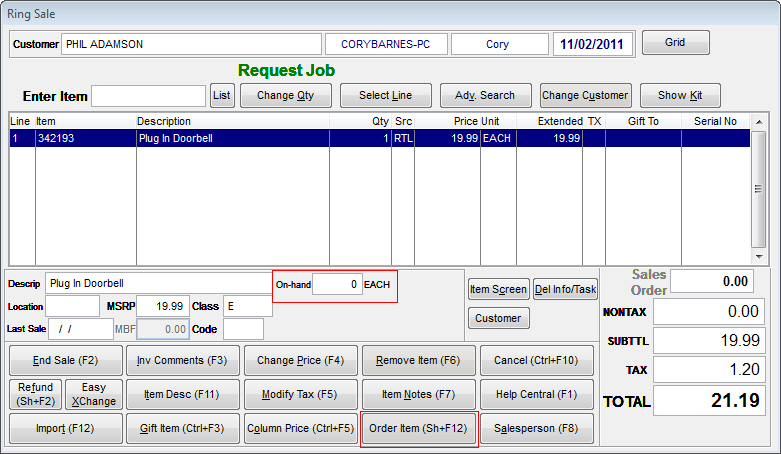
At End Sale, a deposit is required for the sales order.
 This is the amount to be paid as a deposit. The amount is determined by the percentage set by the layaway deposit in System | Company Setup | POS Information 2. The remainder of the special order total is entered as the sales order amount.
Clicking Full Amount applies the special order total to the deposit.
|
Upon completing payment, the Select PO Creation screen opens for you to place the special order item on a pre-PO. For more information on creating POs from a sales order, see SO2PO Process. Click Cancel to bypass PO creation at this time.
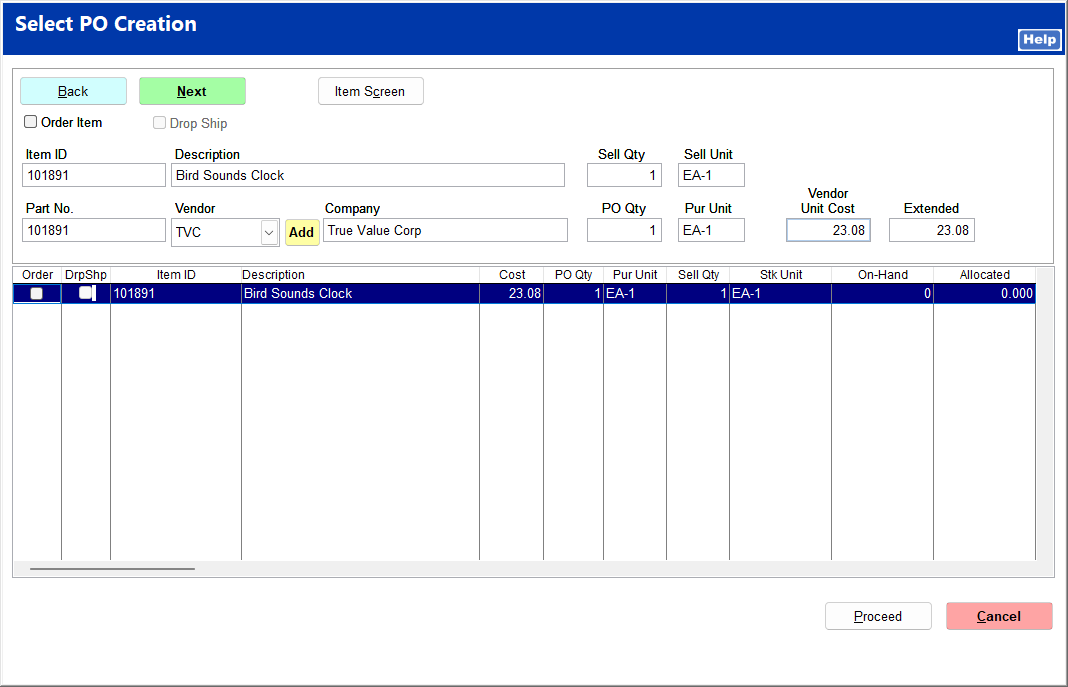
You can find the order and make changes through SO | Modify Order.