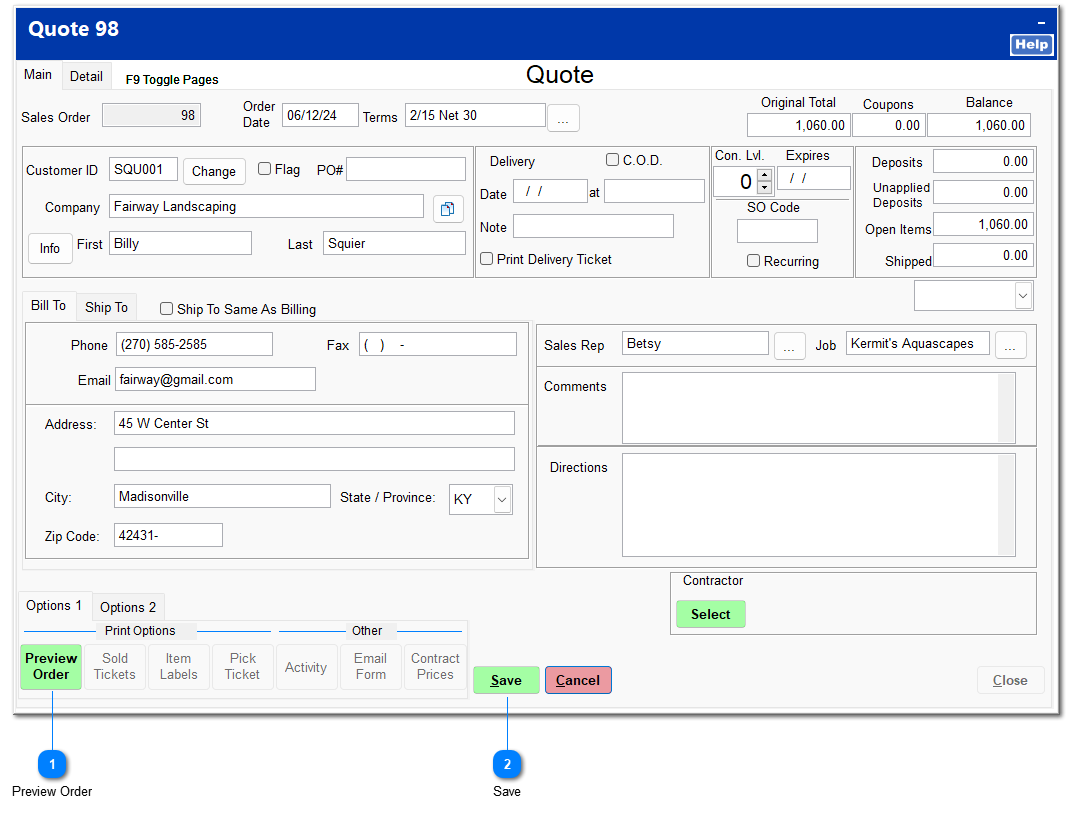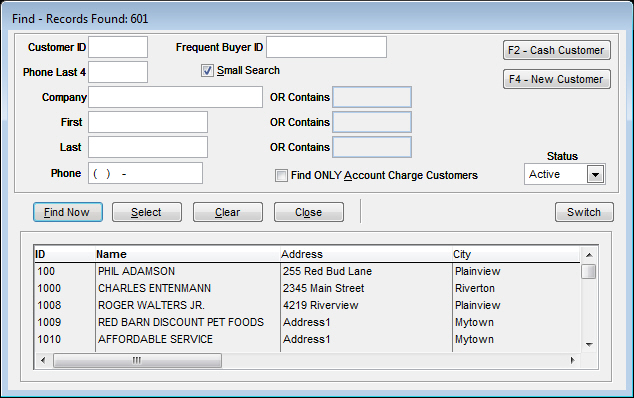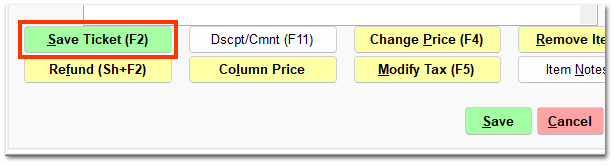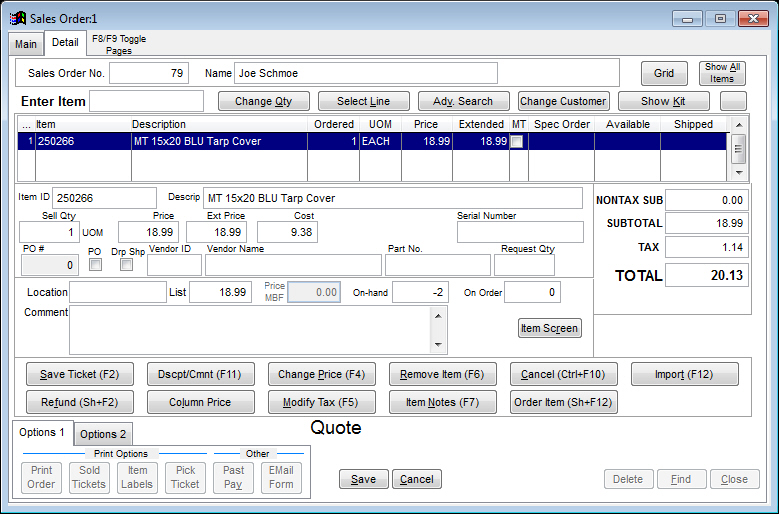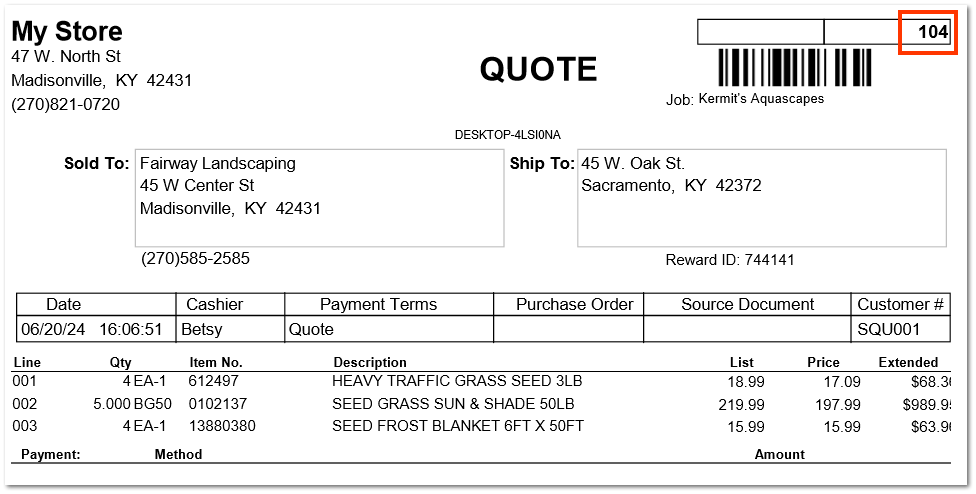Create Quote
A quote can be created through POS | Ring Sale or through the SO module.
Creating a Quote through the SO Module
Upon clicking Create Quote, the Find Customer screen opens. Enter the correct customer, and click Accept on the next screen. If the customer utilizes jobs, the Select Job screen opens. Select the correct job, or click Cancel if a job is not applicable.
A new quote is generated with the customer information. The quote form is the same as the sales order form and follows the same numbering convention. You can proceed to edit the quote and add items.
You can find the quote, make changes, and convert it to a sales order through SO | Modify Order.
Create a Quote through POS | Ring Sale
In order to create a quote through Ring Sale, the appropriate item must be selected under Ring Sale (F2) allow creating in System | Company Setup | Sales Orders 2.
Enter items into Ring Sale as you normally would, and then click End Sale (F2).
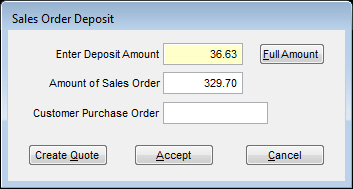
On the Payment screen, click Quote/Sales Order.
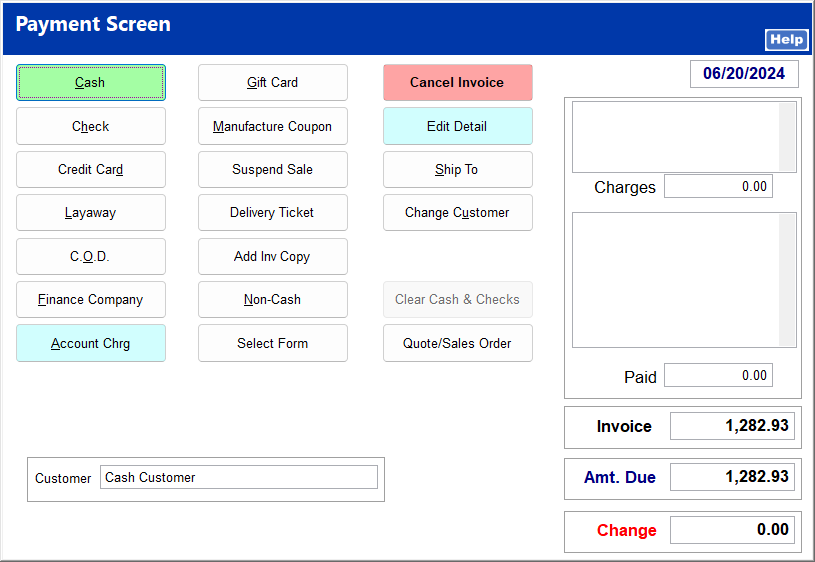
Click Quote.
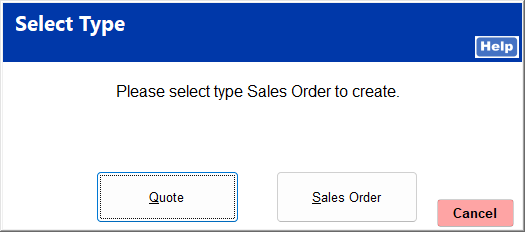
Upon clicking Quote, the Find Customer screen opens if one was not previously entered. Enter the correct customer, and click Accept on the next screen. If the customer utilizes jobs, the Select Job screen opens. Select the correct job, or click Cancel if a job is not applicable. The quote amount is shown. Click Accept to continue.
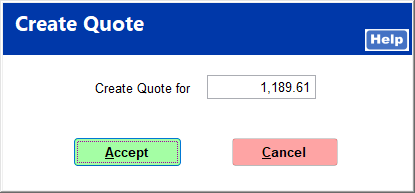
Click Yes to print the quote.
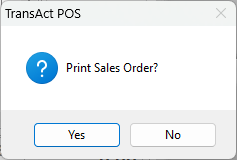
The quote is printed with an order number.
You can find the quote, make changes, and convert it to a sales order through SO | Modify Order.