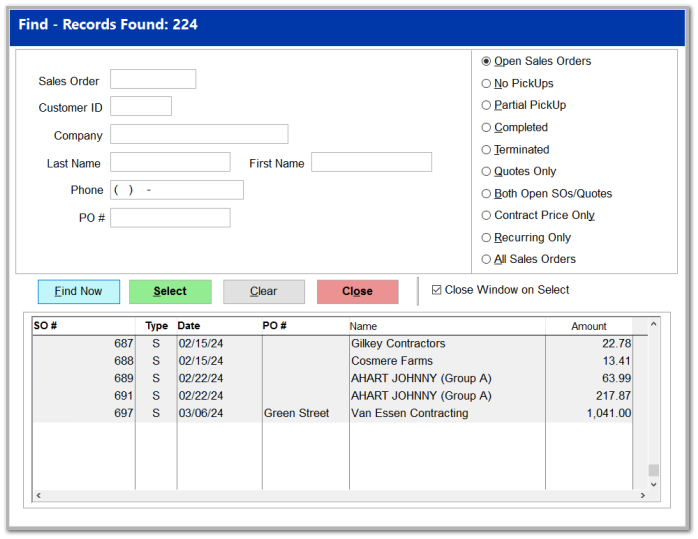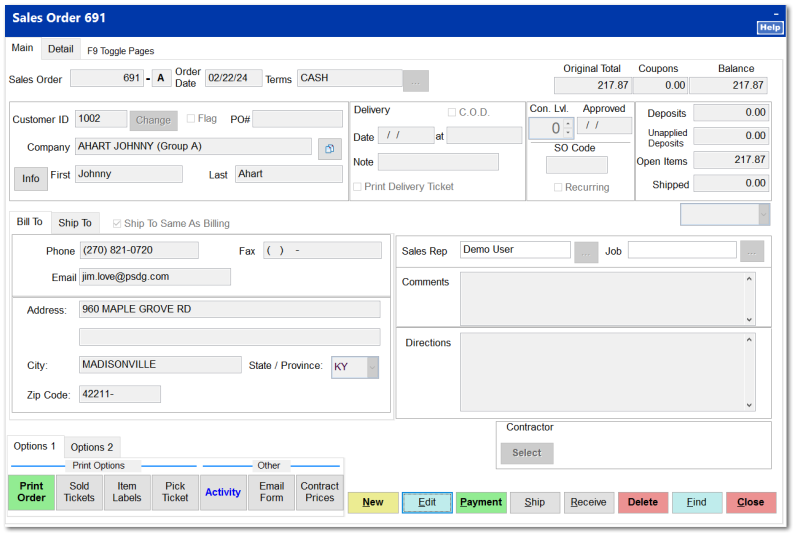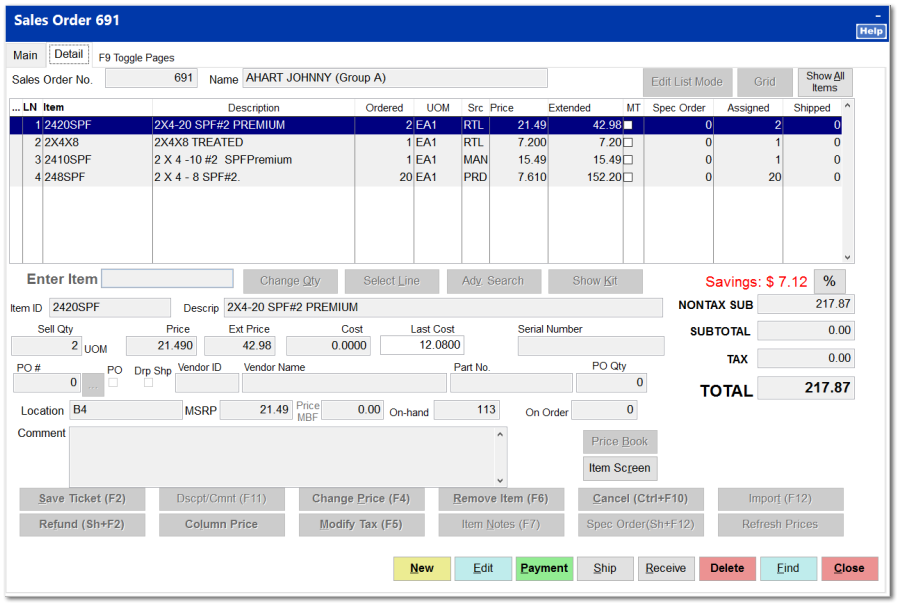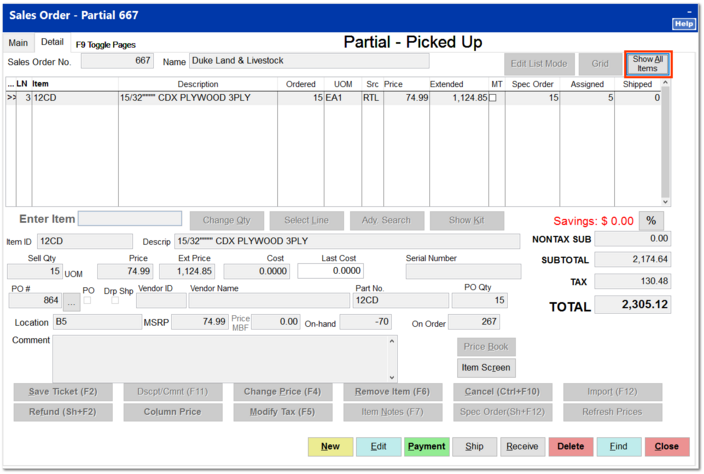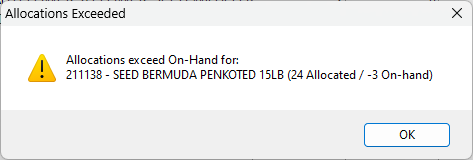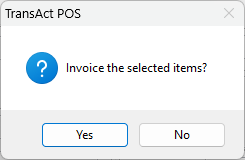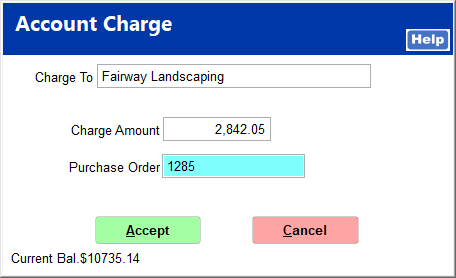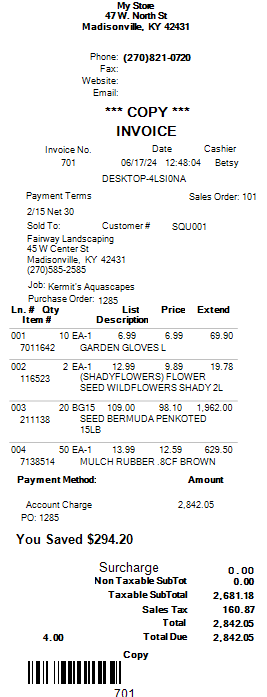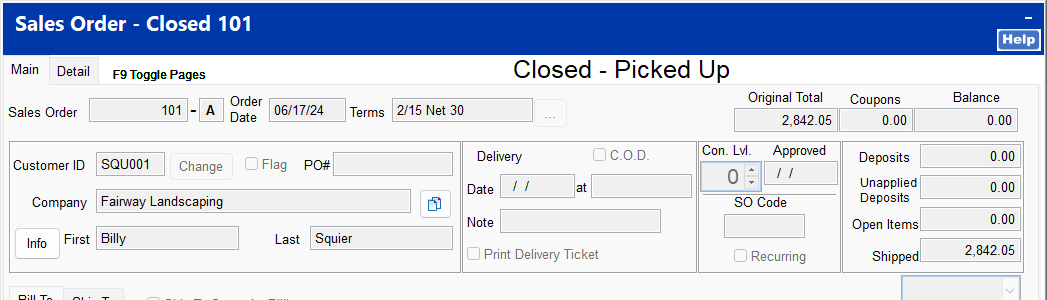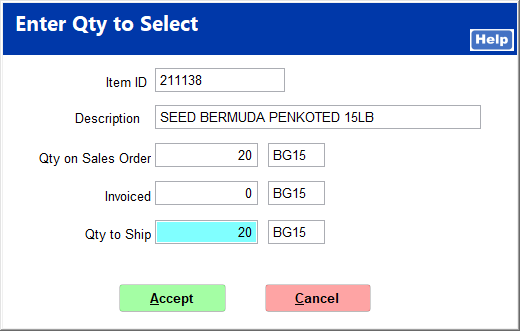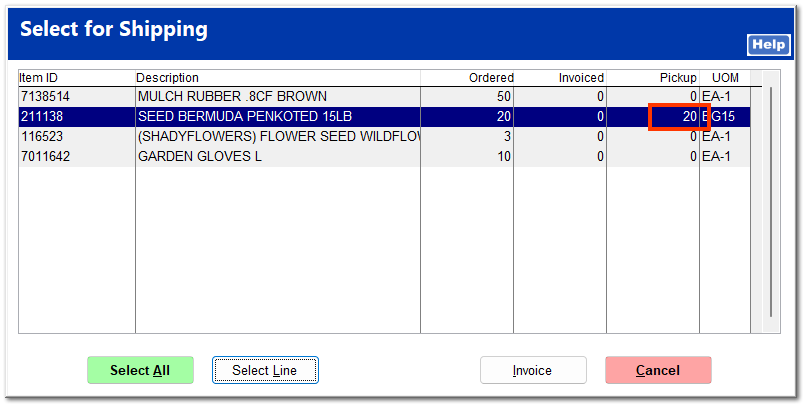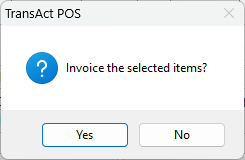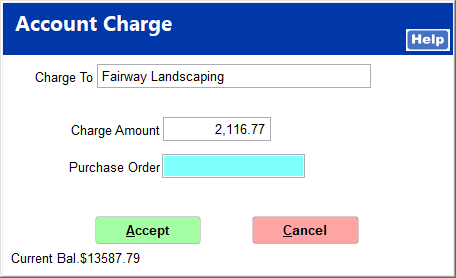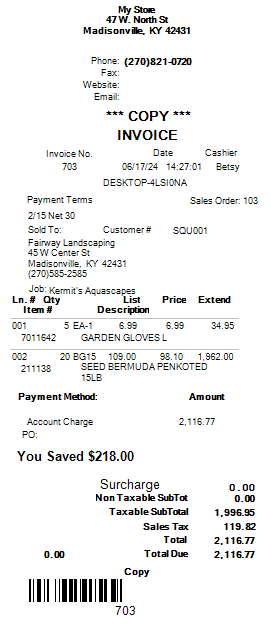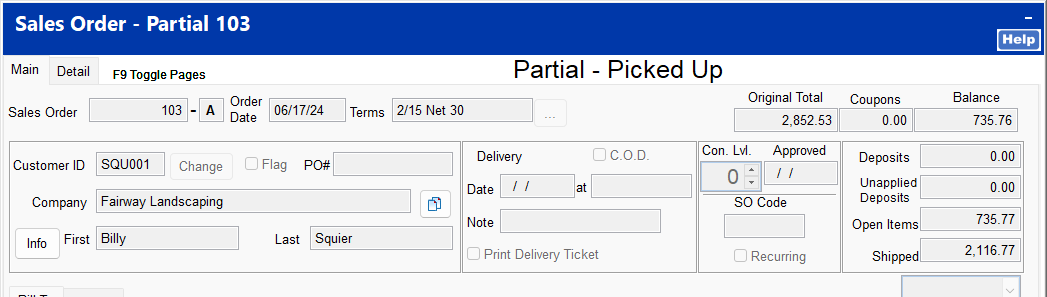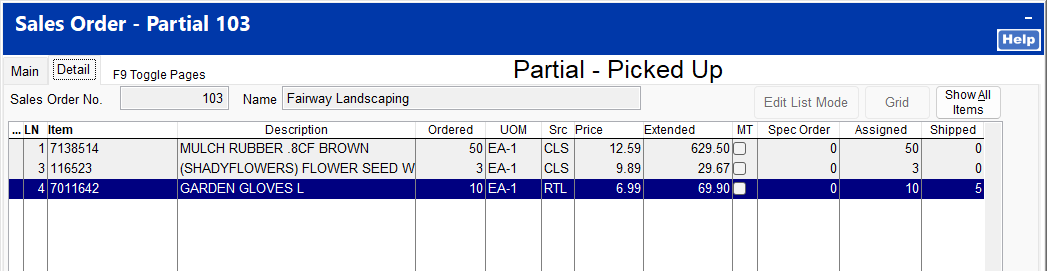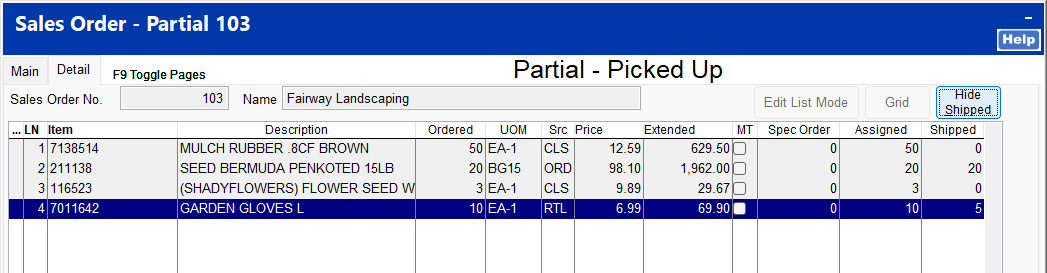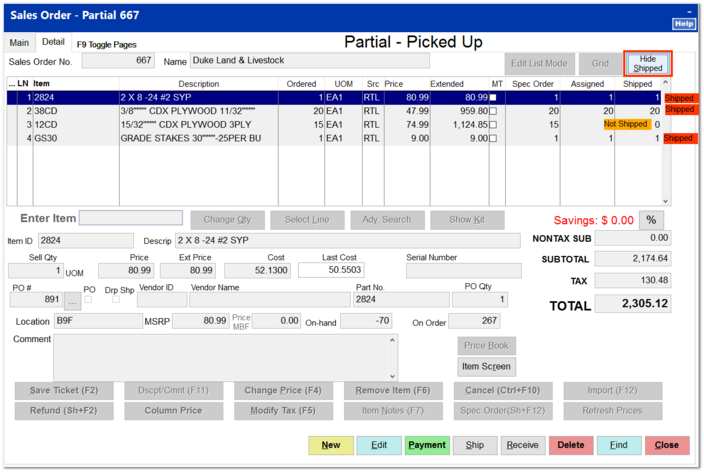Ship Order
For more information on shipping an order through Ring Sale, see the video Sales Orders: Import into Ring Sale Screen. For more information on shipping a partial order, see the video Sales Orders: Partial Shipment.
|
Items on a sales order can be shipped through the SO module or through POS | Ring Sale using the Import (F12) feature.
Shipping through the SO Module
Upon clicking Ship Order, the sales order screen opens. Click Find to search for the sales order to be shipped, and select the correct order.
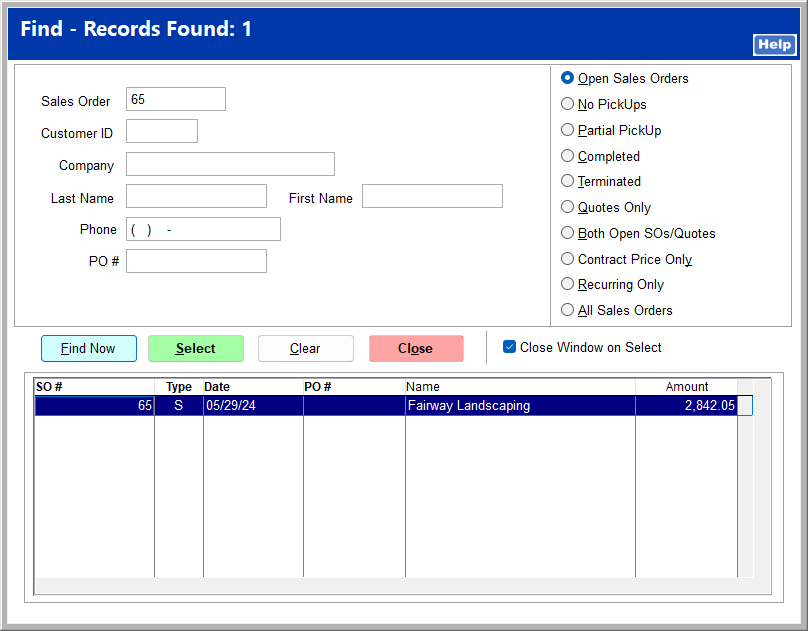
On the sales order, click Ship.
If the Ship button is grayed out and unclickable, the shift is most likely closed.
Check the shift status at the top of the TransActPOS Main Menu. If the shift is closed, open a new shift through POS | Begin Shift. Upon return to the Sales Order detail screen the Ship button is available.
|
The Select for Shipping screen opens. You can do a full shipment or do a partial shipment.
Shipping through Ring Sale
Open Ring Sale, and click Import (F12) or press the F12 key.
The Import Source Menu opens. Click Sales Orders, and find for the correct order.
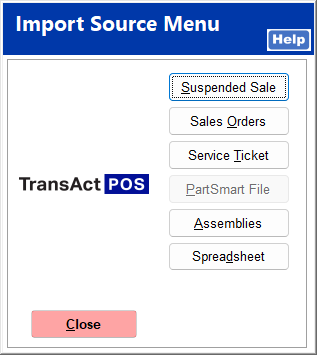
The sales order is imported into Ring Sale.

You can make any adjustments as needed and complete the sale like a regular invoice.