Adding Serialized Items to Inventory
Serialized inventory items may be received and issued through the Adjust Qty option. The Adjust Qty On-hand screen only displays two functions: receipt and issue of inventory. Due to the nature of serialized inventory, the physical option is removed from this feature.
Selecting "Receipt" will increase the current on-hand inventory within the system. Likewise, selecting "Issue" will reduce the current on-hand inventory by the indicated amount. During either process, since the inventory is serialized, the system will request serial number information during the time of the transaction. If the adjustment quantity is set to 3, but only 2 serial numbers were entered on the next screen, the system will only receipt/issue 2 items from on-hand.
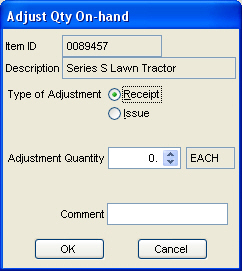
After an adjustment quantity has been entered, the following screen will appear to allow the user to enter the specific serial numbers of the received items. Enter in the serial number in the Serial No. field, a description for the received item, and a cost. Once the information is correct, click the Add button to add it to the list below. Along the top of this screen, you will see a 1 under Entered. These number fields in the top right corner let you know how many you entered to receive and how many you have entered at this point in time. Continue adding serial numbers until the Entered number matches the Recvd number. As stated above, if the Recvd and Entered column don't match, the on-hand for the item will only be adjusted by the amount in the Entered field. Once this has been completed, click the Save button to complete this process.
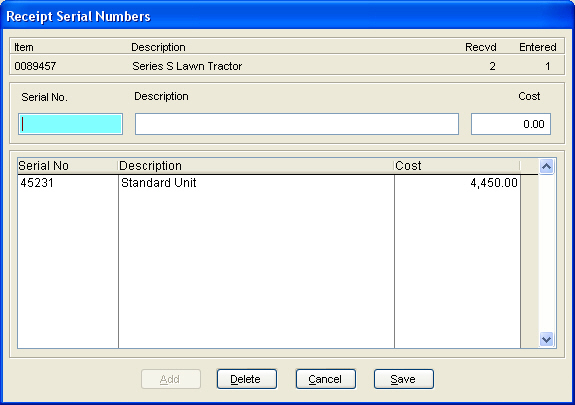
When all of the serialized items have been posted and appear in the browse window, selecting Save posts this receipt to the system. The Delete button allows the removal of items from the browse window, while the Cancel button aborts the entire receipt transaction.
If the serial number was added on the fly during a transaction, and you are later receiving the invoice, you will see the following message:
Answering No will take you back to re-enter serial number. Answering Yes will prompt you that the serial number was previously entered and ask how you want to proceed:
Answering yes will recieve and issue the item for reporting purposes. The on-hand will not change. In the adjustments, you will see a (R) behind the Issue letting you know that this was a reversed serial number receipt.
Answering No will result in the on-hand increasing and the entered serial number being available for sale.