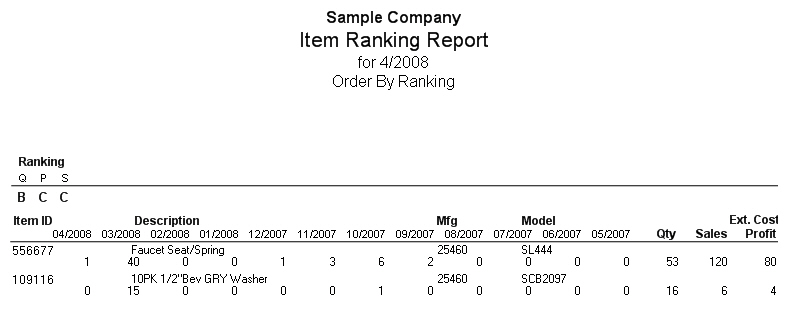Item Ranking
Based upon the Item Ranking found within System | Company Setup | POS Information 3, the sales ranking of items can be determined. If the Inventory Ranking Percents are changed, the recalculation of the Item Ranking in System | File Maintenance | Recalculate for each month will need to be done. The report can also include the Prior 12 Month sales, profit, or quantity if needed.
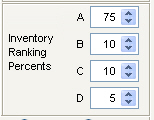
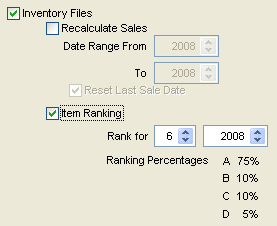
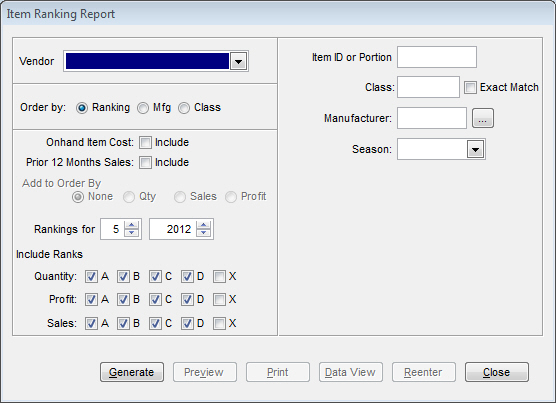
Vendor
Select the vendor from this drop down menu that you wish to run the Item Ranking Report on.
Order by
The Item Ranking Report can be ordered in one of three ways: by Ranking, Manufacturer (Mfg), or Class.
on-hand Item Cost
Checking this box will include the Item Cost on the report.
Prior 12 Months Sales
Checking this box will include the Prior 12 Month Sales on the report. When this box is checked, you will be able to order those 12 month sales by the way selected.
Add to Order by
The 12 month sales can be ordered by none (order by item number), quantity (qty), sales, or profit.
Rankings for
Here, you can enter the month in the first box and the year in the second box. The month/year entered here is the monthly rankings that will display on the report.
Include Ranks
These are the major parts of the report. The options selected here will tell the system what to report on. There are three sub-sections and five options per section to choose from. For each sub-section, you can choose to include ranks A-D on the report (see the top of this screen for more information) or X will include items with no quantity/profit/sales. The three sub-sections are as follows:
-Quantity
-Profit
-Sales
Filter Options (Right Side)
On the right side of the report is where you enter the majority of the filters for the actual report. Depending on what you want the report to actually show, you can enter as many or as little (or none) information in these filters. Granted, the more filters you have, the more detailed your report will be. If you leave all fields blank, it will report on ALL items that match the parameters set on the left side. The filters on the right are as follows:
-Item ID or Portion (enter a specific item or a portion of an item ID to report on items that match the entered portion)
-Class (checking Exact Match will report on the exact class entered)
-Manufacturer (clicking the button next to this field will bring up a find window to locate the manufacturer in your system)
-Season
Item ranking report for April with Item cost
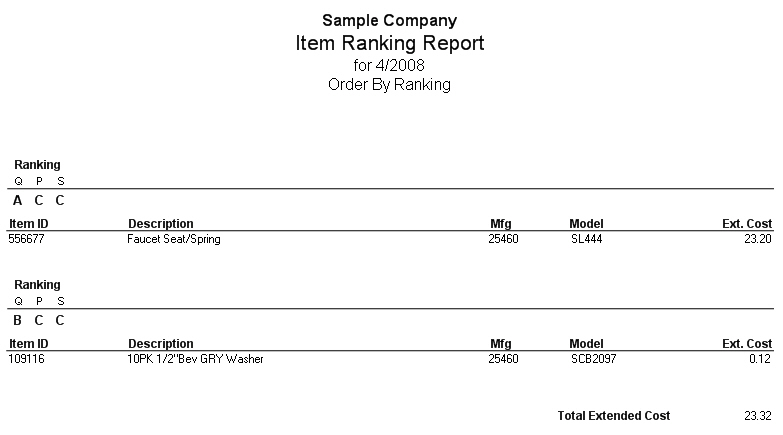
Item ranking report for April including prior 12 months