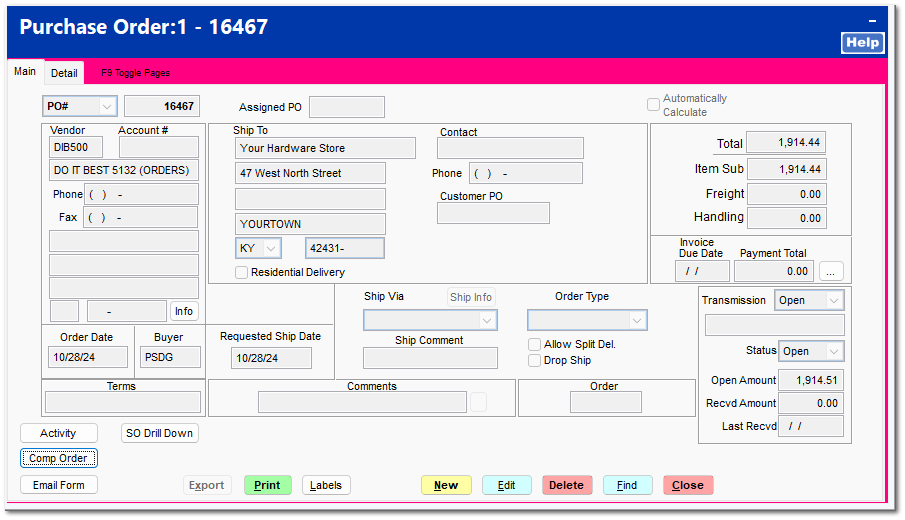Modify Main Tab
The Main screen provides two additional functions which are not on the Detail screen: Activity and Comp Order.
Activity
Any activities for documentation can be recorded for the PO, such as a record of any changes to the original PO.
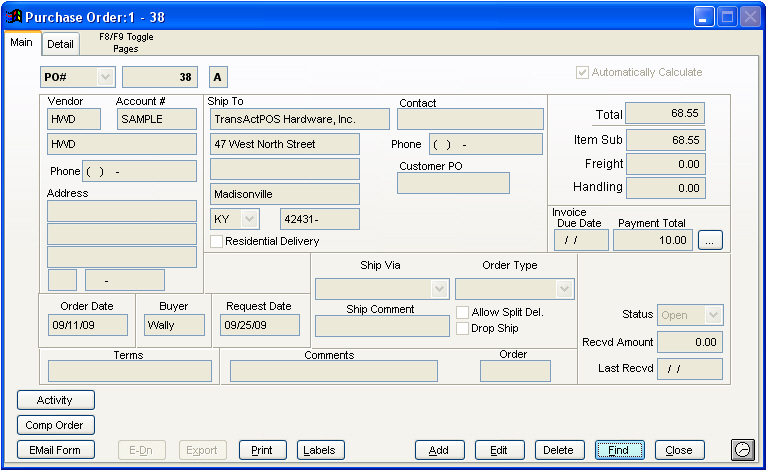
Comp Order
The electronic catalog of another vendor can be searched for comparable items on the PO. Select the other vendor and click the Compare Items button to list any common items. Note: Item numbers from each vendor need to be in the item's lookup list. If the same vendor is selected as a comparable vendor, the comparison display will provide a method to split the PO into two separate POs.
Refer to PO > Modify PO > Comp Order for further details on how to split a purchase order based upon landed cost.
The landed cost of a vendor is determined by the vendor's setup page .
Refer to IC > Vendors > Setup Tab
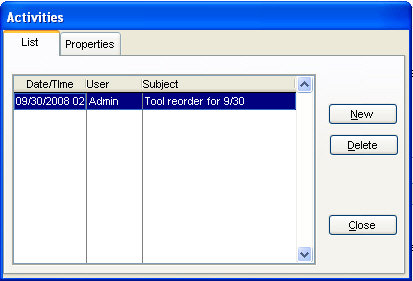 |
Edit - Main Tab
After clicking the Edit button, each of the Main Tab information fields can be edited by clicking on the appropriate field and entering the modified information.
One field you can edit is the Request Date The request date is issued to control the view of the future purchase orders during the reorder process.
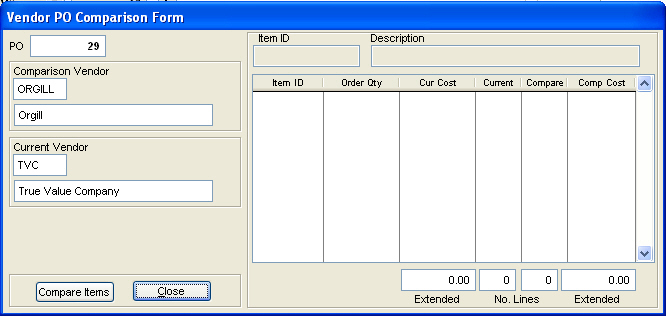
After completing the editing of the PO, click on the Save button to save changes and return to the main PO screen.