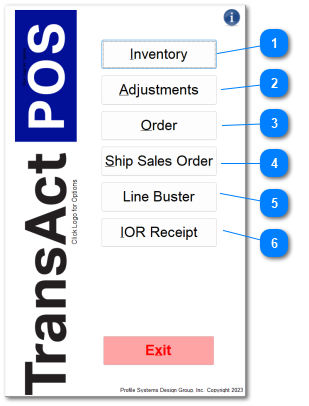Selecting Wireless Modules Overview
The first screen of the wireless software application presents the available installed modules. Select the appropriate module to proceed or select Exit to leave the application.
Note: If you wish to access the Workstation settings from this menu, click on the TransActPOS logo.
|
Selecting the Order button allows the use to scan items and enter order quantities. The system will automatically create Pre-POs (Pre-Purchase Orders) that can be further edited within the Desktop Modify PO option. Pre-POs are then edited and changed to a PO before they can be one of the Communicating Vendors. Modify Main Tab
|
Upon selecting the desired application, the user login prompt will appear. Enter the TransActPOS User ID assigned to the user. If a password has been assigned to this user for this application, the password prompt will also be presented at this time. Review System | User Security for more detail regarding users and passwords.
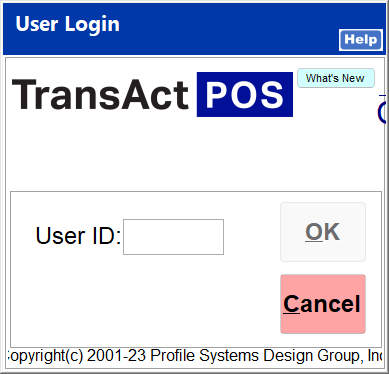
Select OK to continue to the application.