Note: Incorporation of General Ledger within TransActPOS and your back office accounting system requires thorough knowledge of double entry accounting.
General Ledger Release Information
The TransActPOS system will perform various types of releases:
Indicate the appropriate release type by selecting the pick list button. If the GL Release type is an ACCPAC product or Peachtree, indicate the company number to which the TransActPOS system will be releasing. If it is Timberline, indicate the journal number. If Sage 50 is selected, you must select a Quick Books Company File and Company number.
Update GL
Importing a listing of GL Accounts is simple.
1. Create a spreadsheet with two columns. The first column will be the account number while the second column is the account description.
2. Save the spreadsheet as a CSV formatted file and remember where you put it.
3. Finally, return to the GL Account Page 1 screen and select GL Release - CSV File and then select Update GL.
4. The system will prompt you for the directory containing the CSV file created for the import.
Select the GL Account Numbers button to review the results of the import.
General Ledger accounts are referenced within several areas of the TransActPOS application:
-
System | Support Files | GL Sale Codes
-
Accounts Receivable | Customer File | Accounting | AR Account
-
Inventory Control | Inventory File | GL Accounts
The accounts established within The GL Accounts Page 1, 2, & 3 support the default values indicated within the system. Within the customer and inventory files, customization of the related account numbers is possible to meet specific accounting needs.
In the event of a blank account, the system will automatically insert the appropriate text to indicate the intended account for the posting. Therefore, if you are not intending to release to a specific accounting system, you may leave all account numbers blank and the TransActPOS system will utilize the default text values for the General Ledger release. This general release can then be reported to your accountant.
GL Sales Code - Only use Item Codes
Using this option will only use item codes on the releases.
No Work Areas Setup - Setup button
Work Areas are designated within a store to derive specific sales based reporting groups of workstations. (Pet Store versus Feed Store).
GL Account Numbers
Since TransActPOS will allow linking to multiple General Account systems, an internal chart of accounts is maintained. Validation and selection of accounts will be performed from this list. Select the GL Account Number button to create accounts specific to your accounting system’s requirements. Further information can be found within the System | GL Release.
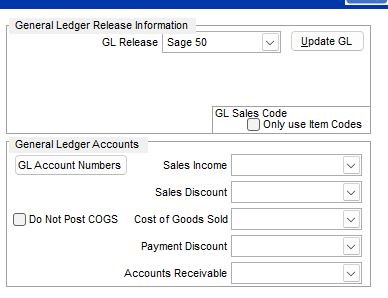
The accounts may be of any picture format and character type. If you are linking to a specific accounting system, confirm that these accounts exist within your general accounting system. The following account designations are the default account values assigned to the TransActPOS system. Depending upon the specific transaction, the account posting will vary due to the influence of sales link codes. Review System | Support Files | Sales Link Codes for further information. The Assigned GL Account column represents the account to which an account has been assigned. If this field is left blank, the system will insert the Account Description.
Do Not Post COGS
Based upon your specific setup, users may not want to post the COGS (Cost of Goods Sold) due to other accounting processes. If this option is checked, the system will not post the cost of the item nor the balancing inventory posting.
Sales Income
The Default sales account
Sales Discount
Default sales discount account
Cost of Goods Sold
Default COGS account
Payment Discount
Default payment discount account
Accounts Receivable
Default accounts receivable account