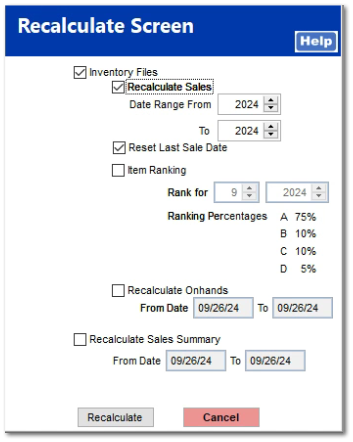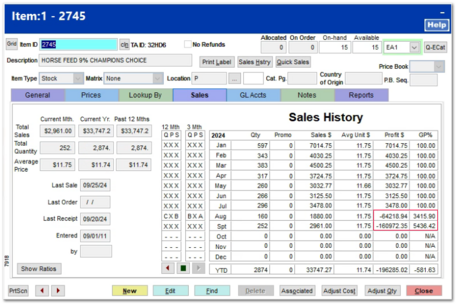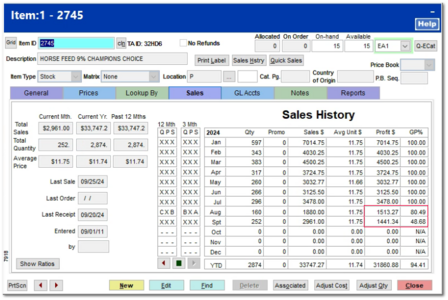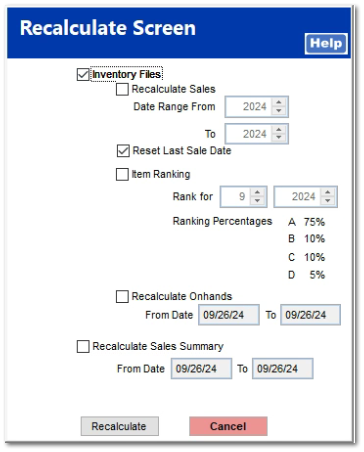Recalculate
Recalculate BackgroundThe Recalculate function is not a frequently used since the TransActPOS automatically updates the monthly Rankings and Monthly Sales History. Functions list Past Invoice Cost Adjustments do not recalculate the summarized Sales History grid seen below. The Recalculate function provides the correction when needed.
To correct the above example, check the following:
The system will recalculate all value for the current inventory with transactions during the indicated date range.
|
The Recalculate feature rebuilds inventory related values for the following areas:
Inventory Files
Inventory Files must be checked to activate the options listed below.
|
Options:
Recalculate Sales
This option recalculates the Sales History data for a specified date range. The ability to provide a date range allows the rebuilding of sales history totals over a period of time rather than a single process that could take several hours.
Enter the Date Range From and To date range to recalculate the
Reset last Sale Date
Select this option to refresh the
Item Ranking
Based upon criteria set within the System | Company Setup | Properties | POS Information 3 | Inventory Ranking Percents, the system will recalculate the items ranking and apply the updated values to the system.
By default, the recalculate is not set to rebuild any portion of the inventory file. The user must first select the "Inventory Files" check box and then indicate the appropriate area of the inventory to recalculate. The time required to recalculate is determined by the number of inventory items within the system.
Item Ranking is typically calculated at the last evening of the month, if nightly reports are scheduled.
This utility will allow the user to recalculate the item ranking for a given month and year. The must return to this screen for each period they would like to recalculate the item ranking.
Utilizing the scheduled reporting will automatically maintain this information for the installation. It is recommended to utilize the Config Schd Rpts located in System > Reports