True Value's 40 30 30 Seasonal Program
What is 40/30/30?
Receive seasonal products in three separate shipments, without incurring overstocks and the carrying costs of excess inventory. You simply order your seasonal goods in advance and stock will be reserved in the distribution center for you, even if we experience a run on certain products.
Order window 6/19 through 6/30
Simply use your Connect-4-Profit process to order your seasonal goods from June 19 to June 30 and split your order into three shipments: 40% will be delivered the week of October 1; the next 30% will arrive the week of November 5; and the final 30% the week of December 10. You will be billed with each delivery.
If you find that you still have stock on hand as December approaches, you can cancel a portion or all of the last 30% up until December 1. If early sales are strong, you can order additional merchandise at any time, and still receive your complete November and December orders as scheduled.
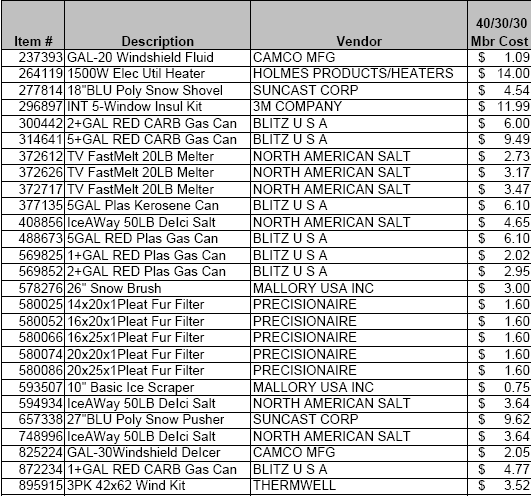
TransActPOS Process for Placing 40/30/30 order
1. Select PO | Create PO enter a valid User ID then select OK.
2. Enter the Vendor # or find True Value Company. Once found, Select True Value Company.
3. On the Get Vendor Screen, select Accept.
4. On the Purchase Order Screen, the Order Type pull down menu, select C4P order.
5. Once the C4P order is selected, the Order Field will change to a Ship Window #, put the desired ship window in this field.
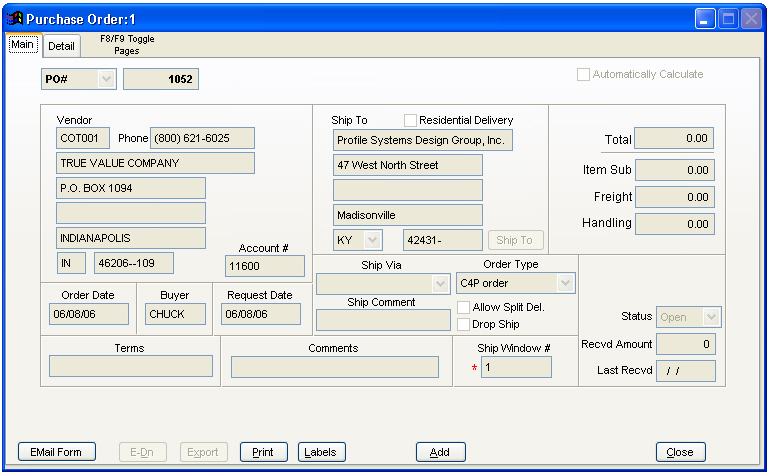
6. On the Detail tab, order the quantities desired from the above list. Three orders will be placed:
-
40% of the desired seasonal quantity will be placed in the first ship window
-
30% of the desired seasonal quantity will be placed in the second ship window
-
30% of the desired seasonal quantity will be placed in the third ship window, with an option to cancel this amount.7. Once completed, send through Options | IOR Menu | Communications8. On the Import Vendor Screen, select True Value and then select OK.9. On the Communication Form, select Send Orders, enter a valid User ID, and select OK.10. Select the Valid C4P order(s) and select Start.11. Once the communication process is complete, a Completed - Press Here button appears.