Posting Beginning Balances
Depending upon the data available during conversion, manual posting of beginning balances may be required. The following steps review the process of completing this task.
Create a BEGBAL Inventory Item
-
Select IC | Inventory File
-
-
Create an item as shown below as a Non-Tax item and select Save.
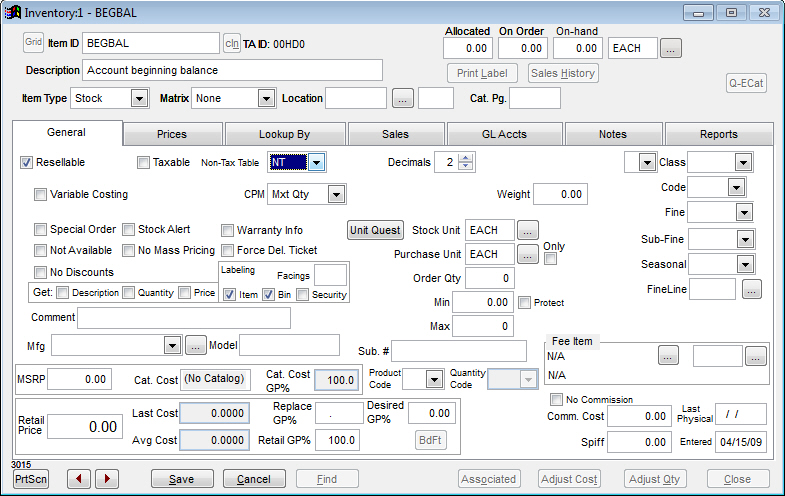
Create new customers
1. Select the AR | Customer File
2. Select New
Enter the customer information as required. If this is not a company, simply enter the first and last name of the customer within the appropriate fields and the company name will be created by the system. When the information is complete, select Save to update the customer file.
Repeat steps 1 and 2 for all existing customers.
Creating beginning balances
1. Select the POS | Ring Sale (F2)
2. Enter the appropriate User ID. Select OK
3. From the Invoice Detail screen, enter the item number of BEGBAL and press Enter.
4. Since the Retail Price of the BEGBAL item has been set to zero, the system will prompt the user for a price; this is where the customer’s beginning balance will be entered. If after selecting the Accept button the price is wrong, use the Change Price (F4) key to modify the price.
5. To complete the invoice, press End Sale (F2). Select payment type of Account Charge, and then select the appropriate customer. An invoice will be printed for the stated amount.
6. Repeat this process for each customer. If the system automatically returns to the Main Menu, change the Screen Delay found within System | Company Setup | POS Information 2 to a higher value so the user has time to select Return to Invoice Screen.
When finished, compare the AR | Reports | Aging Report to the source document for accuracy. If an invoice is incorrect, select POS | Manager Screen | Void Invoice to delete the incorrect invoice. Create a new beginning balance invoice for the customer and then again compare reports.