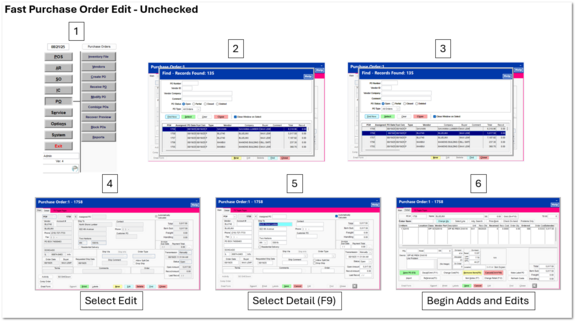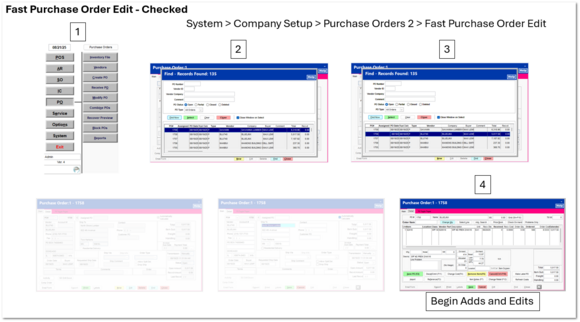Purchase Orders 2
More system options related to purchase orders.
Exclude prompt in PO Receipt to print labels
Normally, when you receive a purchase order, the system will ask if you want to print labels. If you never print labels this way, you can enable this option to remove this prompt.
Include PO Number on item line when printing Sales Order
This checkbox will display the PO number that the item is on when ordered from the sales order.
Include Sales Order's Job Description
This checkbox will display the job description added to the sales order on the printed copy.
Show warning when order quantity over XX (0 = No Warning)
Displays a warning when an order quantity of an item is over the specified number. Entering 0 will not display a warning for any order quantity.
Save AutoRecover Info every XX minutes
With this option set to zero, the system does not automatically save purchase order information since the last save. If you enter a value of 10, the system would automatically save the purchase order information every 10 minutes.
Display vendor's note when creating new purchase order.
Exclude POs from the Stock Alter Calculation
Include Pre-POs in the On-Order calculation
The Fast Purchase Order Edit option allows the user to locate the purchase order within the Purchase Order Find screen, highlight the desired purchase order and then press Enter. The Purchase Order will presented in the Item Detail screen in the Edit Mode ready for immediate item entry addition and other edit functions.
A similar option is available for Sales Orders: System > Company Setup > Sales Orders 2
Handheld post qty ordered on PO item receipt
Content to be completed