IC Ecatalog Price Control New Price File
To create a new Ecatalog Price Control File go to IC | Maintenance | Ecatalog Price Control
New Button
The New Button is used for creating new ECatalog Price Comparison Files. When you select the New button a Find Vendor Screen is displayed. The user may locate the appropriate vendor record by a variety of methods filling in the field or fields available with search criteria.
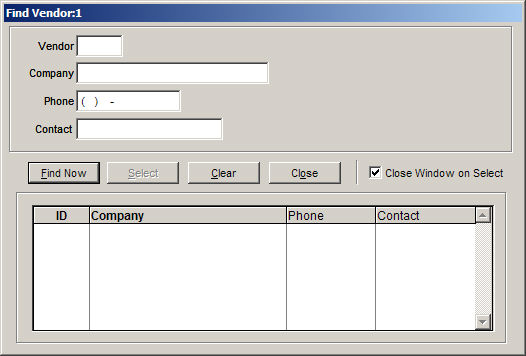
If all search fields are blank, the system will display the entire vendor list, in order of vendor number. Highlighting the vendor record with either the mouse or the up and down arrows will indicate the active vendor. Either pressing the Enter key or clicking the Select button to begin the purchase order creation process.
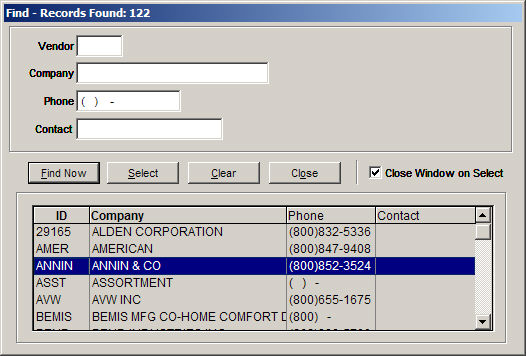
Upon selection of the vendor from the screen above, the next prompt displays detailed information regarding the vendor and allows the user to accept the selection or return to the previous screen by selecting the Retry button. If the user has determined that a new vendor is required, select the New button.
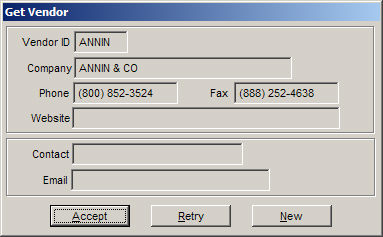
Or Enter the Vendor Code, Company Name, Vendor Phone Number, or Contact Person that has been established for the requested Vendor ECatalog.
Selecting Accept will open the Select Mfg / Class Pop up. Here you can choose a particular Class/Department to work, or a specific Manufacturer. There is a Last Updated to choose a date range of available price download files.
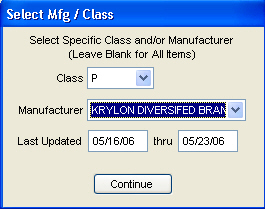
You may choose to leave the Class and Manufacturer blank, it is recommended to select a date range that is workable for your environment.
Note: If you choose a long date range, any items that have been updated more than once will only be displayed once in the Filtered ECatalog Price Comparison Item Listing Grid. The most current date will be displayed for these items.
Depending upon the vendors data that is used in ECatalog and the way the user has structured their inventory data, here are some strategies that can help save real footsteps for you or your employees While doing reprices.