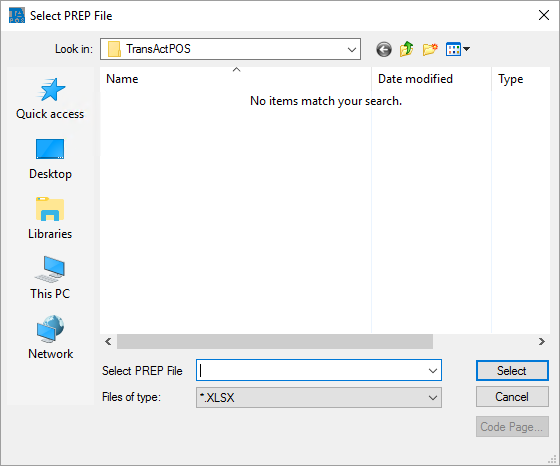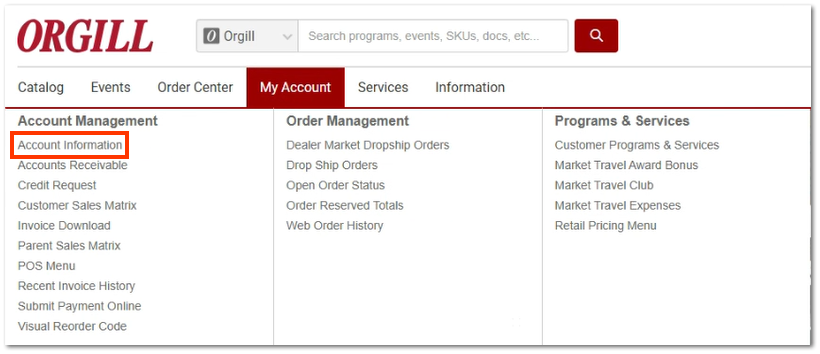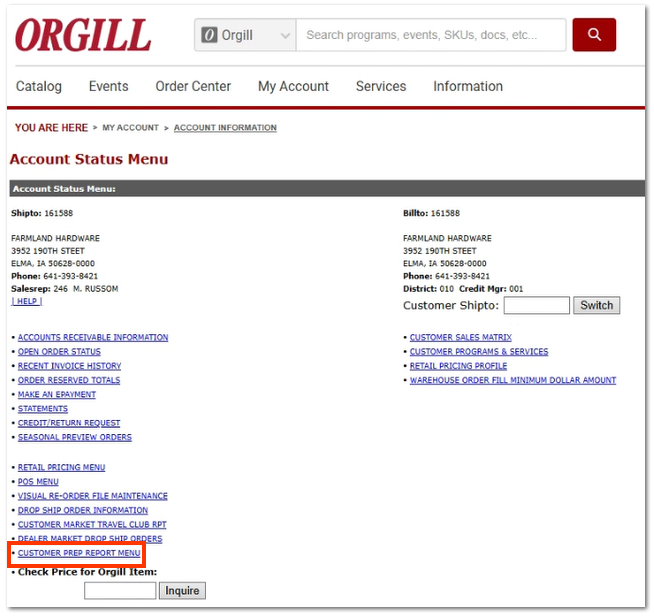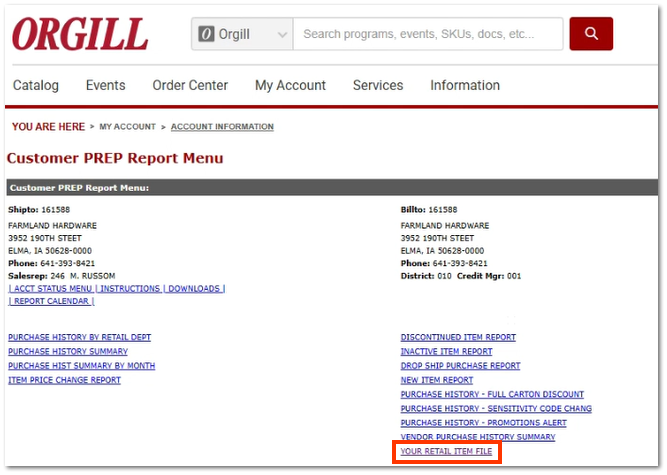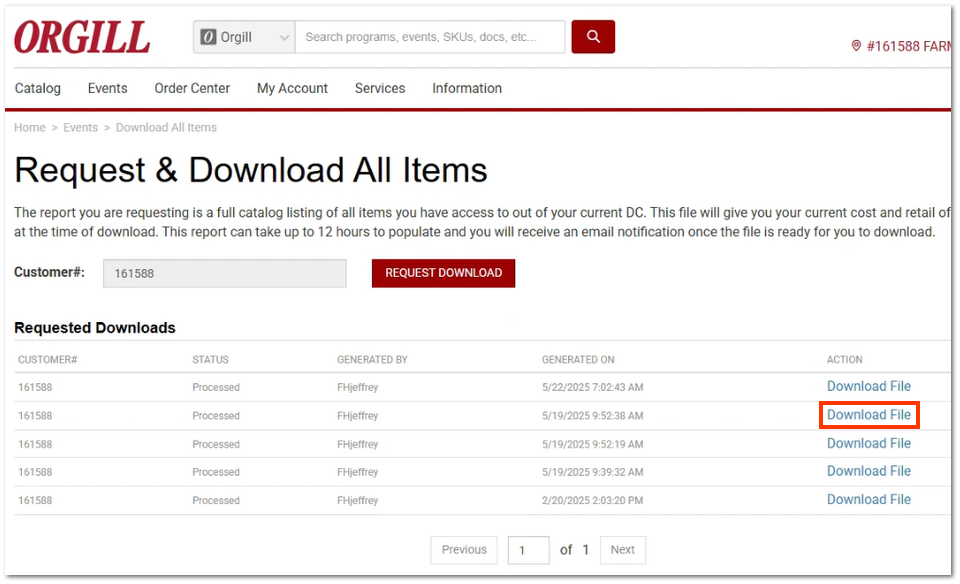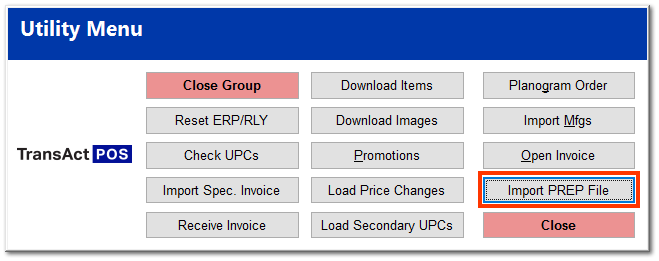Accessing the PREP File
Orgill provides members of the PREP program with a price file for items recently sold. This PREP file must be downloaded from the Orgill vendor website and then imported into TransAct through the IOR menu.
To utilize the PREP file, Custom Price Program must be checked on the Orgill Member Info screen.
|
After logging into the Orgill website, navigate to the My Account tab, and click on Account Information.
Click on Customer PREP Report Menu.
Click on Your Retail Item File.
Find the file with the correct date, and click Download File. You are prompted to find a location on your local computer in which to save the file.
Save the file to the folder TransActPOSServer/data01/Catalogs on your computer.
To import the PREP file into TransAct, click Import Prep File under Options | IOR Menu | Orgill Inc. | Utilities | Maintenance.
Find the file on your computer, and click Select.