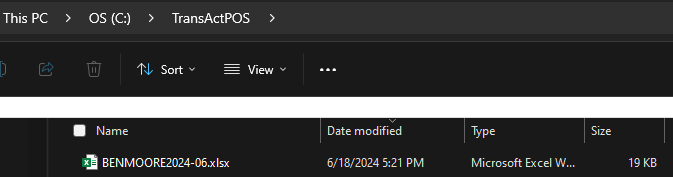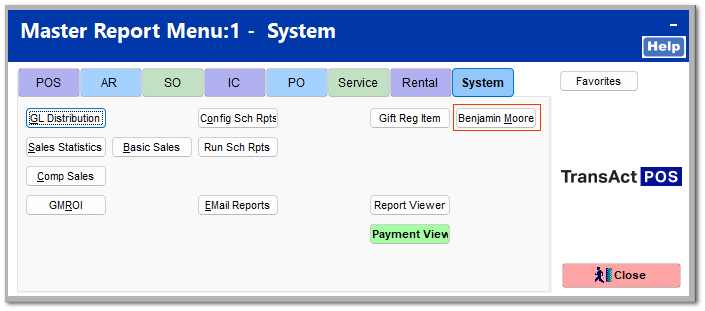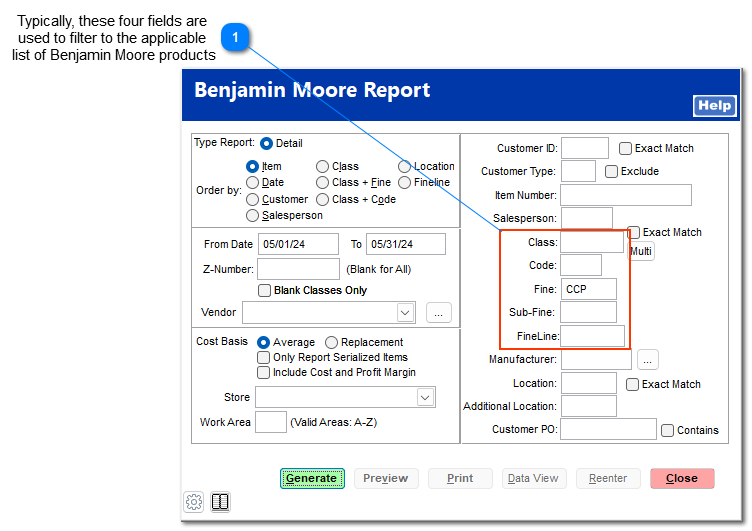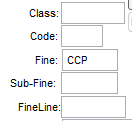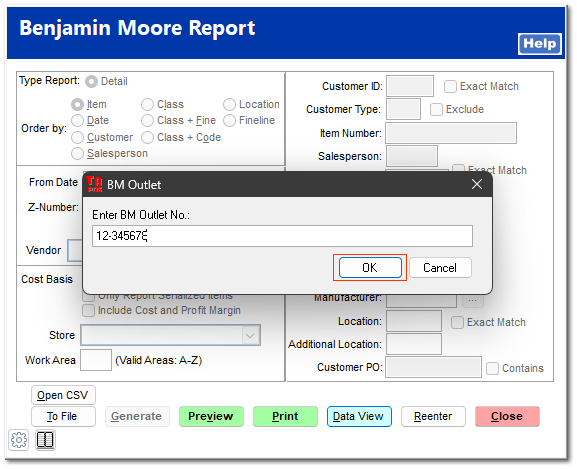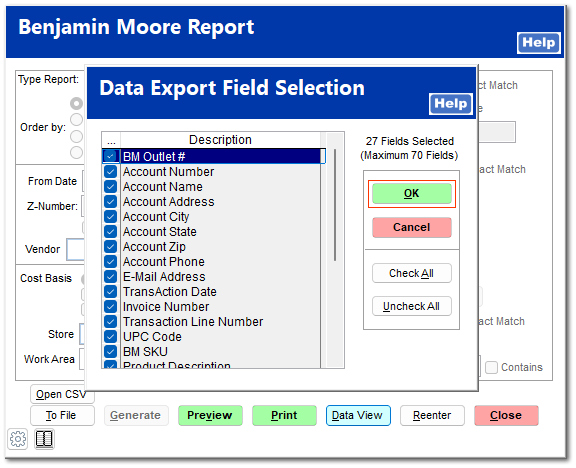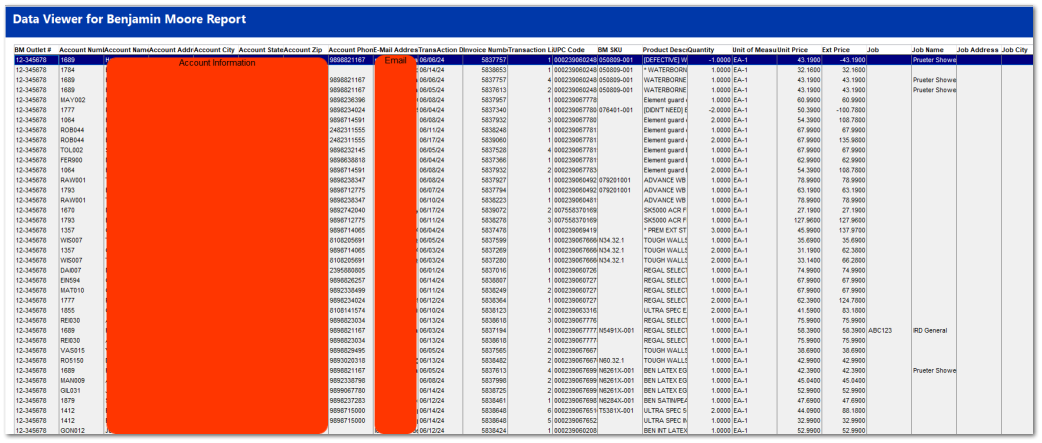Benjamin Moore
TransActPOS is equipped to fulfill the Benjamin Moore computer generated Contractor and Commercial Pricing (CCP) program .
|
To create the Benjamin Moore CCP spreadsheet proceed with the following steps:
From the Main Menu of TransActPOS, select System > Reports > Benjamin Moore.
Within the Benjamin Moore Report, select the applicable filter to report the selected items within the Benjamin Moore program. In this example, the store has designated the applicable product with a Fine value of "CCP". To assist with the application of specific field values for filtered lists, use the IC > Maintenance > Mass Item Changes utility to streamline this process.
Selecting Generate and Preview will present the typical report similar if not identical to the Sales Report.
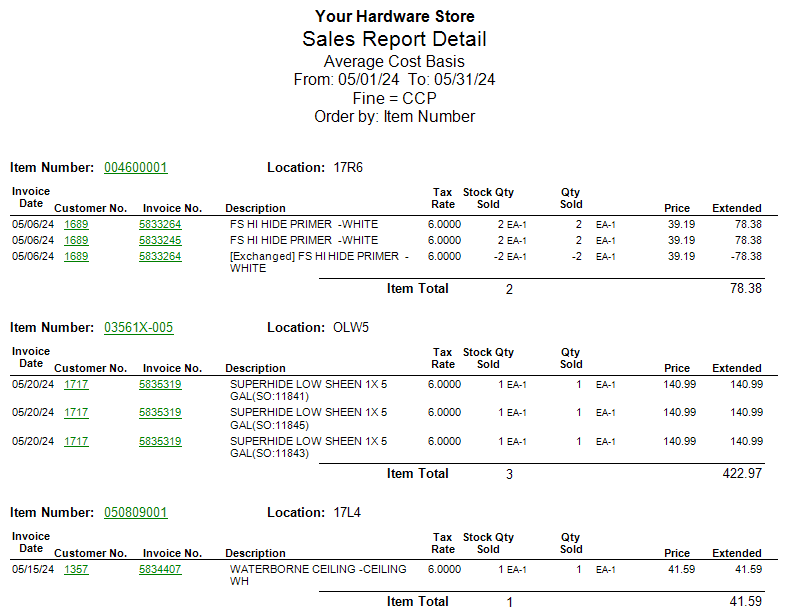
Creating the Benjamin Moore system generated spreadsheet
If previewing the report, return to the report screen and select the Data View to create the Benjamin Moore required format of the Excel XLSX file.
Upon selecting the Data View, the user will be required to enter the BM Outlet No. as requested to your store. Enter the information and select OK.
Once entered the BM Outlet No. will be saved for future reports.
Next up will be the Data Export Field selection.
Simply select OK. Do not alter the selected fields. The order and All fields have been selected.
Within the Data Viewer screen, select the Export button to generate the required XLSX file for the report.
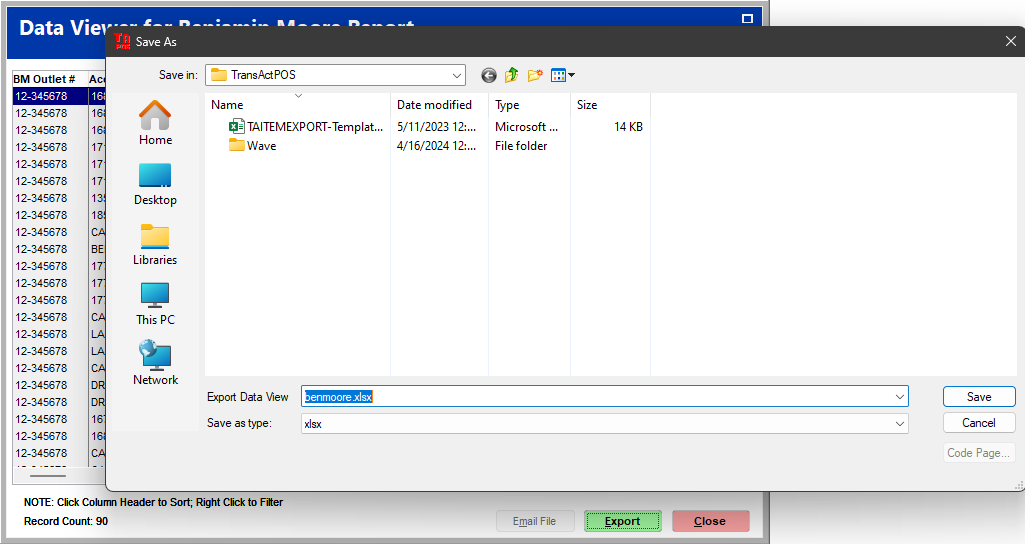
Name and place the file to the server folder or your workstation's desktop folder.
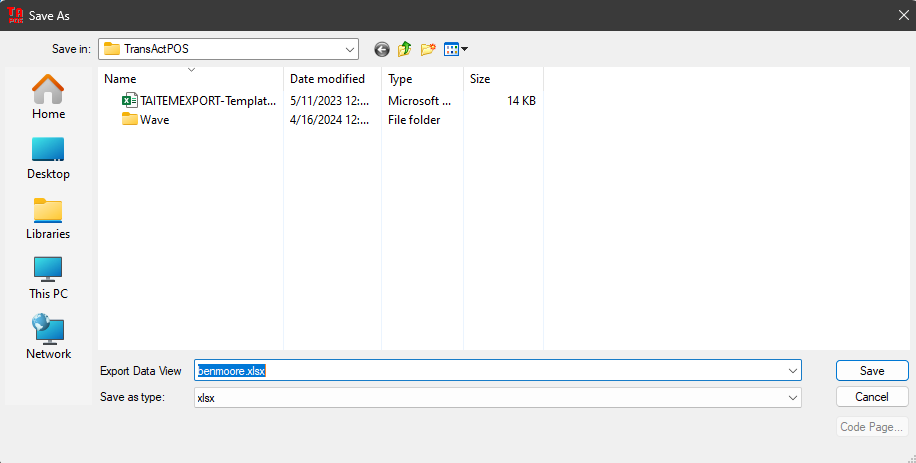
Note: Once the spreadsheet has been created, do not edit or re-save the the spreadsheet. This action will imply that a person manipulated the information within the spreadsheet and void the "Computer Generated" status of the XLSX file.
Select Email File within Data View to send the file directly from the TransActPOS system thus avoiding the possibility of an accidental edit.
|
Export File Location
Location of a saved export file is typically found within the workstation's client folder.