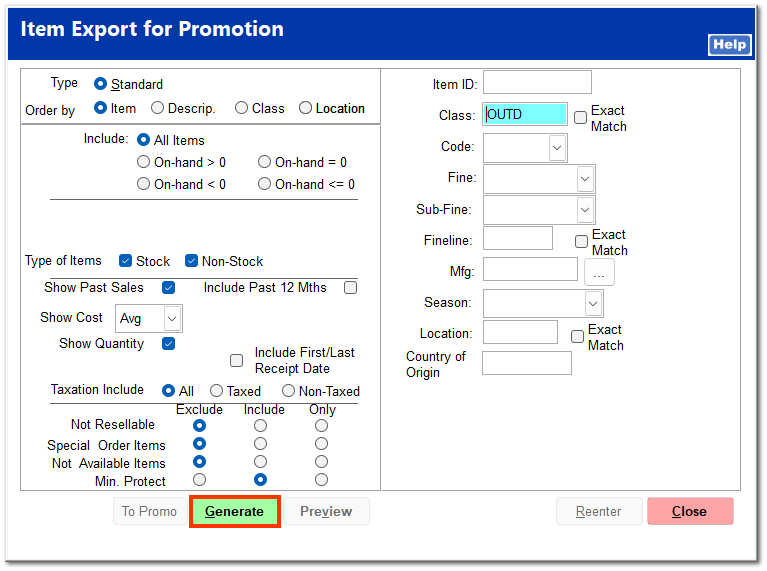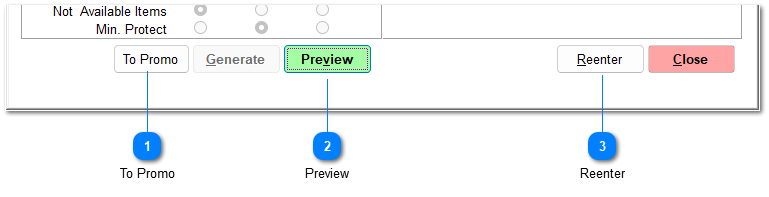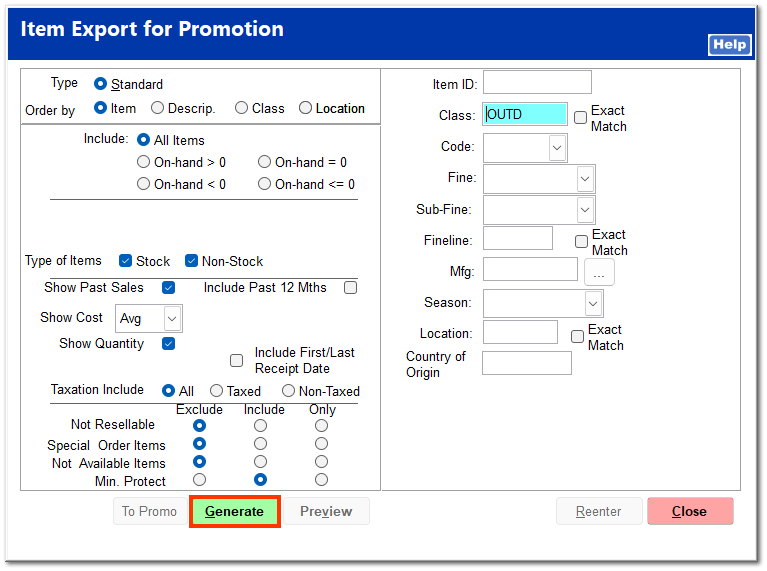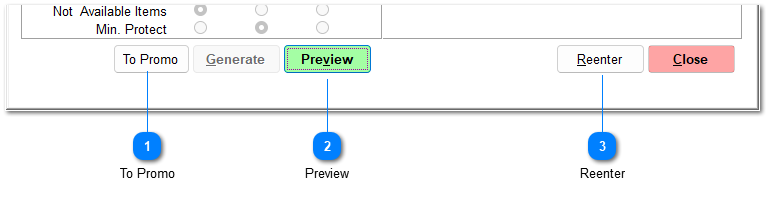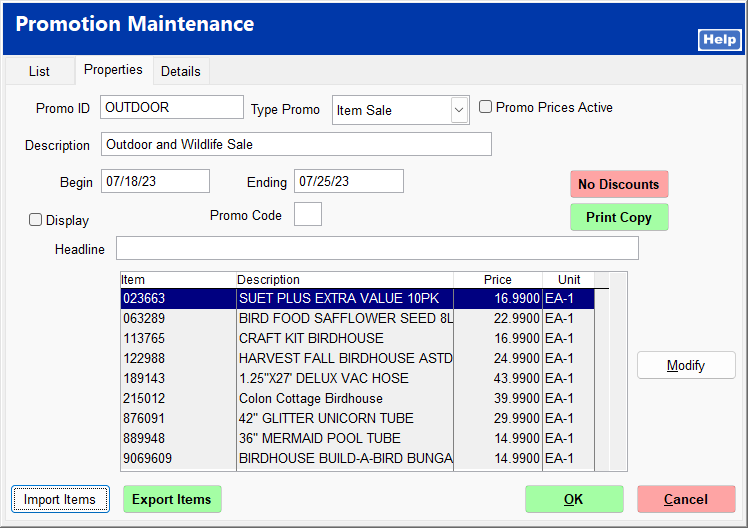Importing a Promotion Item List
Rather than creating an item listing for a promotion from scratch, you can import a list from a spreadsheet or from the Item Listing report.
From the Promotion Maintenance screen, click Import Items.

Clicking File Format shows the correct column format required to import items. A full file format is also shown, but only Columns A through E are required. The file must be saved as an .XLS, .XML, or .CSV extension, and there should be no header.
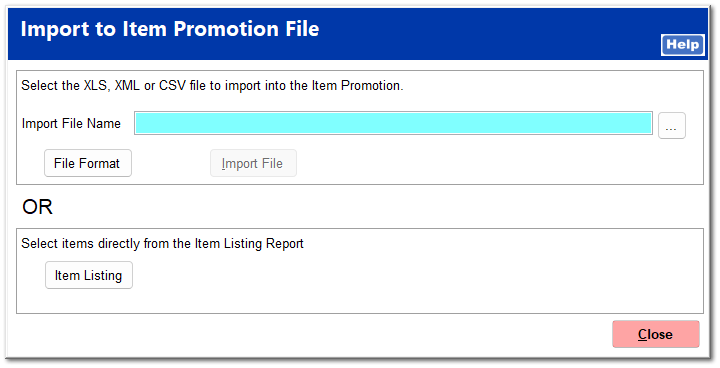 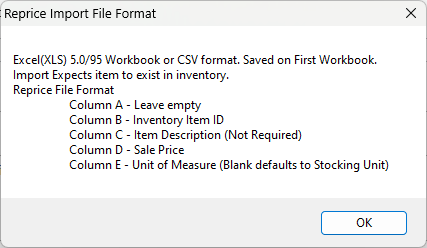 Click the ellipsis to the right of the Import File Name field, select the correct file from your computer, and click Open.
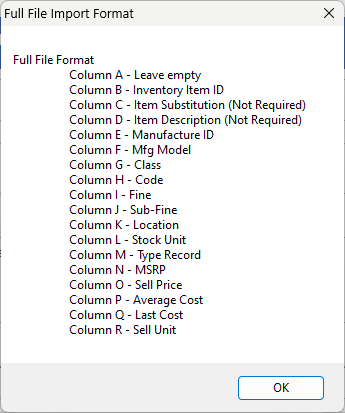 Click Import File.
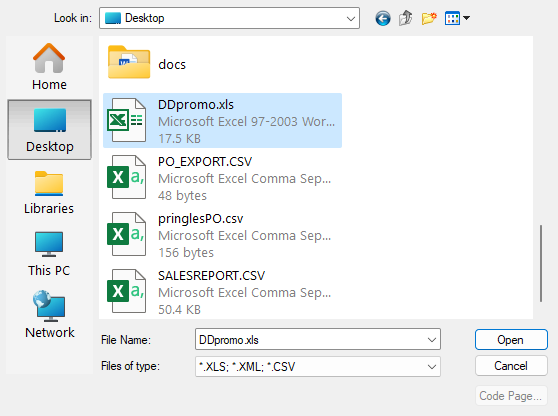 Select whether it is a Full File format or RePrice/Import format (only Columns A through E).
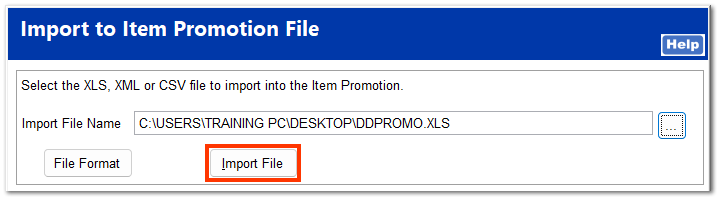 You should receive a message that the import is completed.
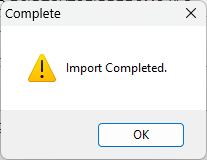 Enter Yes to delete the import file.
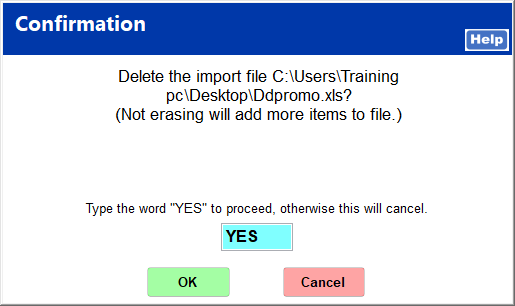 Click Modify to make any changes to the imported items or to add items to the listing, and click Close.
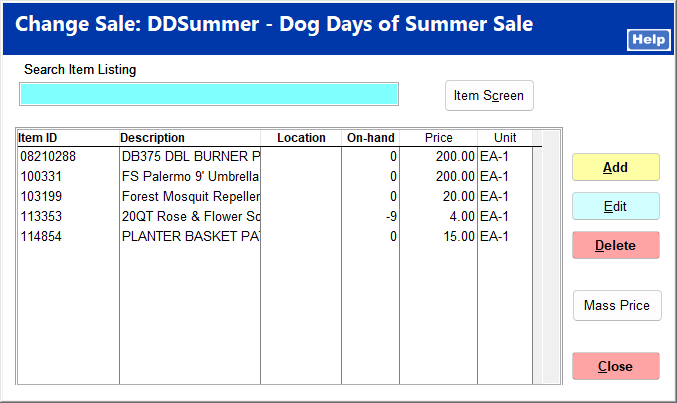 All items are entered into the Item Listing.
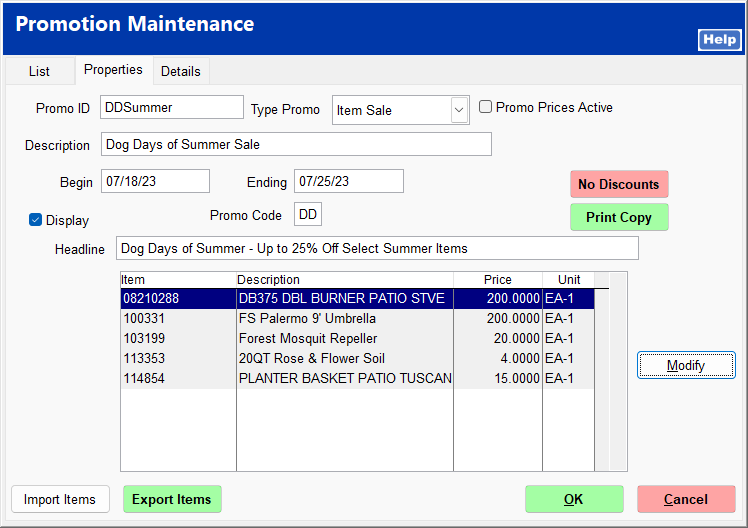 |

Click Item Listing to open the report screen. Enter the criteria for which to run the report, and click Generate.
|